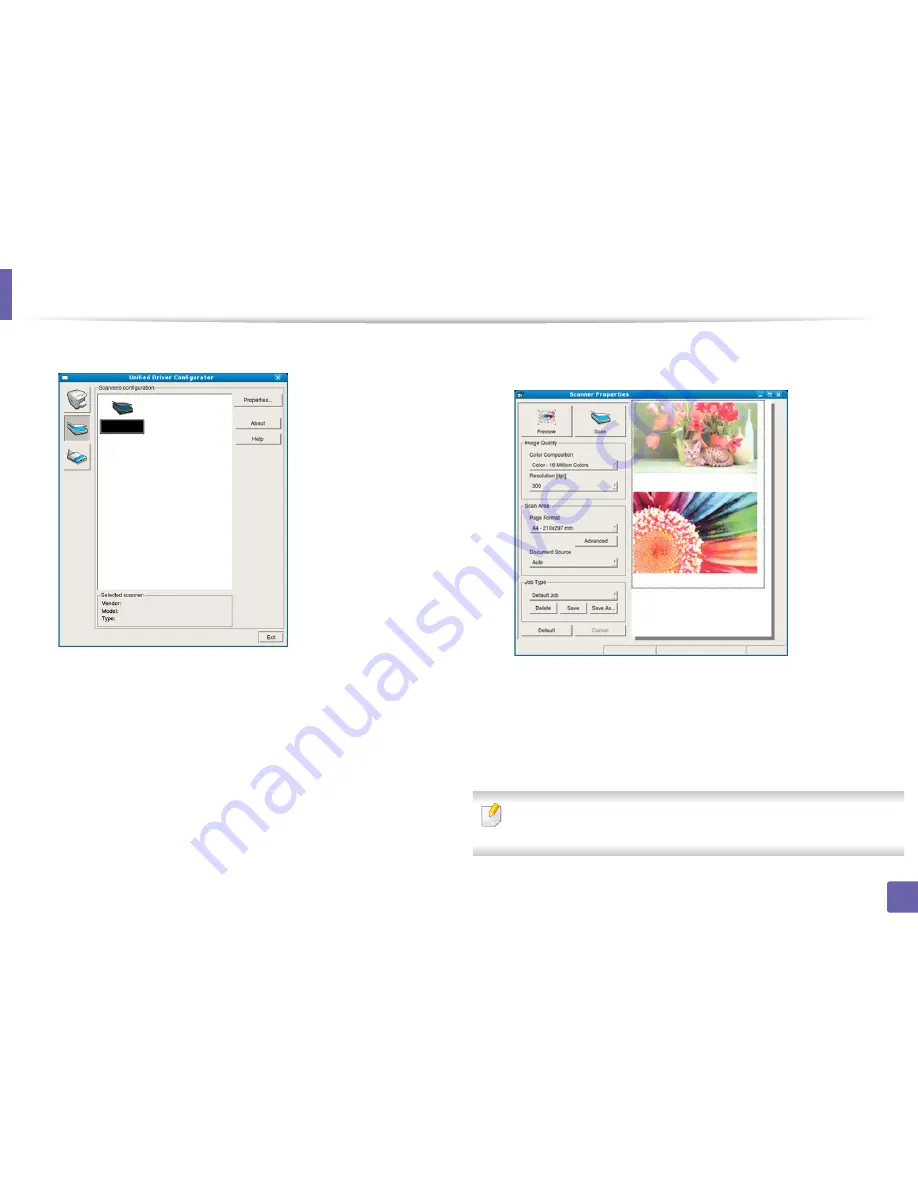
Scan features
252
4. Special Features
4
Select the scanner on the list.
5
Click
Properties
.
6
Place a single document face down on the document glass, or load the
documents face up into the document feeder (see "Loading originals" on
page 50).
7
From the
Scanner Properties
window, click
Preview
.
8
The document is scanned and the image preview appears in the
Preview Pane
.
9
Drag the pointer to set the image area to be scanned in the
Preview
Pane
.
10
Select the option you want.
11
Scan and save your scanned image.
For later use, you can save as your scan settings and add it to the
Job Type
drop-down list.
Summary of Contents for SCX-3405
Page 3: ...3 BASIC 5 Appendix Specifications 107 Regulatory information 116 Copyright 129...
Page 76: ...Redistributing toner 76 3 Maintenance 1 2...
Page 78: ...Replacing the toner cartridge 78 3 Maintenance...
Page 83: ...Cleaning the machine 83 3 Maintenance 1 2...
Page 93: ...Clearing original document jams 93 4 Troubleshooting...
Page 97: ...Clearing paper jams 97 4 Troubleshooting 1 2...
Page 128: ...Regulatory information 128 5 Appendix 25 China only...






























