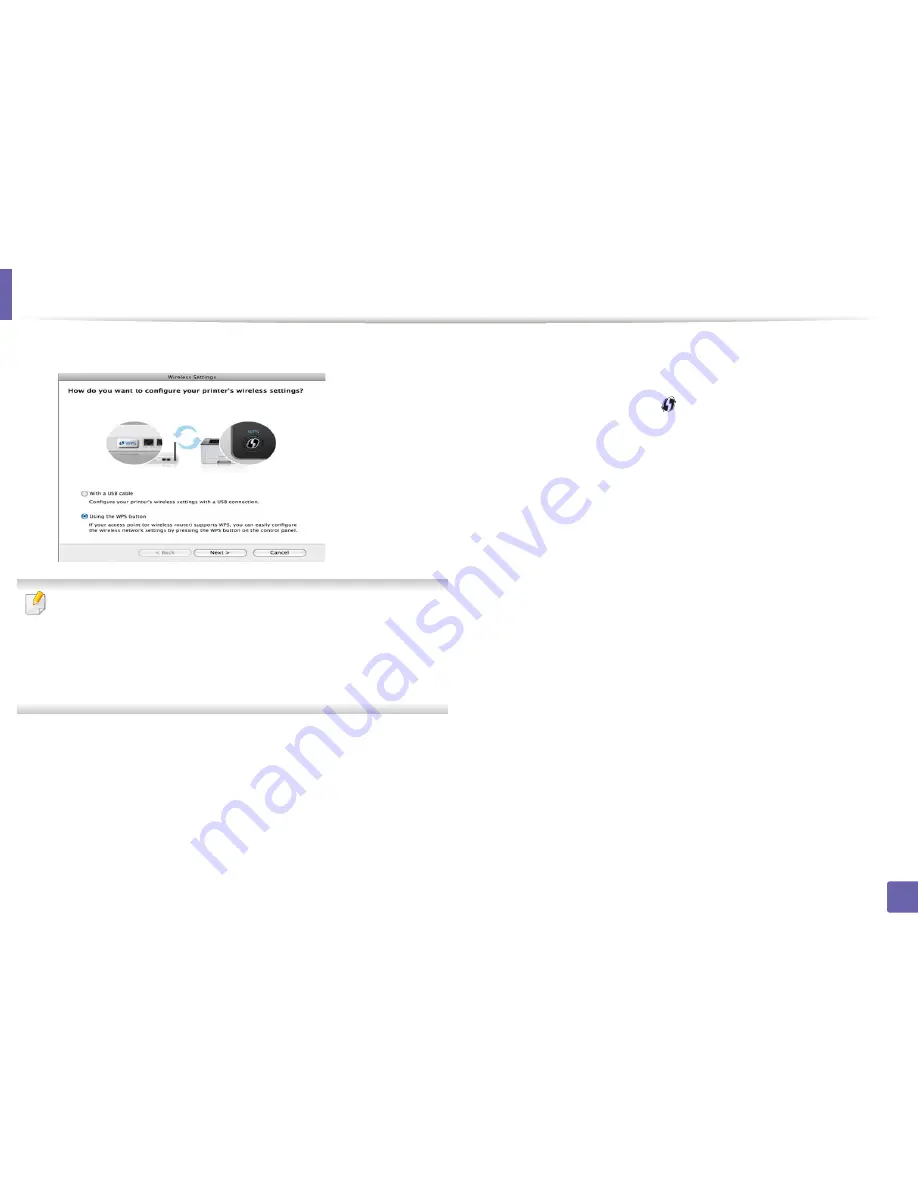
Wireless network setup
177
2. Using a Network-Connected Machine
10
Select
Using the WPS button
and click
Next
.
•
For models that support the WPS button, the above window appears.
•
If your machine is connected with a USB cable, the above window does
not appear. Disconnect the USB cable if you want to set up the wireless
network using the WPS button.
•
If you want to set up the wireless network using the USB cable, refer to
"Access point via USB cable" on page 172.
11
The next window asks you to check if your access point (or wireless
router) supports WPS or not.
If the access point (or wireless router) has a WPS button, select
Yes
and
click
Next
.
12
Follow the instructions in the window to set up the wireless network.
•
For models with a display screen, follow the steps below:
a
Press and hold the
(WPS) button on the control panel for
about 2-4 seconds.
The machine waits up to 2 minutes for the WPS button on the
access point (or a router) to be pressed.
b
Press the
WPS (PBC)
button on the access point (or wireless
router).
The messages are displayed on the display screen in the order
below:
-
Connecting:
The machine is connecting to the access point
(or wireless router).
-
Connected:
When the machine is successfully connected to
the wireless network, the WPS LED light stays on.
Summary of Contents for SCX-3405
Page 3: ...3 BASIC 5 Appendix Specifications 107 Regulatory information 116 Copyright 129...
Page 76: ...Redistributing toner 76 3 Maintenance 1 2...
Page 78: ...Replacing the toner cartridge 78 3 Maintenance...
Page 83: ...Cleaning the machine 83 3 Maintenance 1 2...
Page 93: ...Clearing original document jams 93 4 Troubleshooting...
Page 97: ...Clearing paper jams 97 4 Troubleshooting 1 2...
Page 128: ...Regulatory information 128 5 Appendix 25 China only...






























