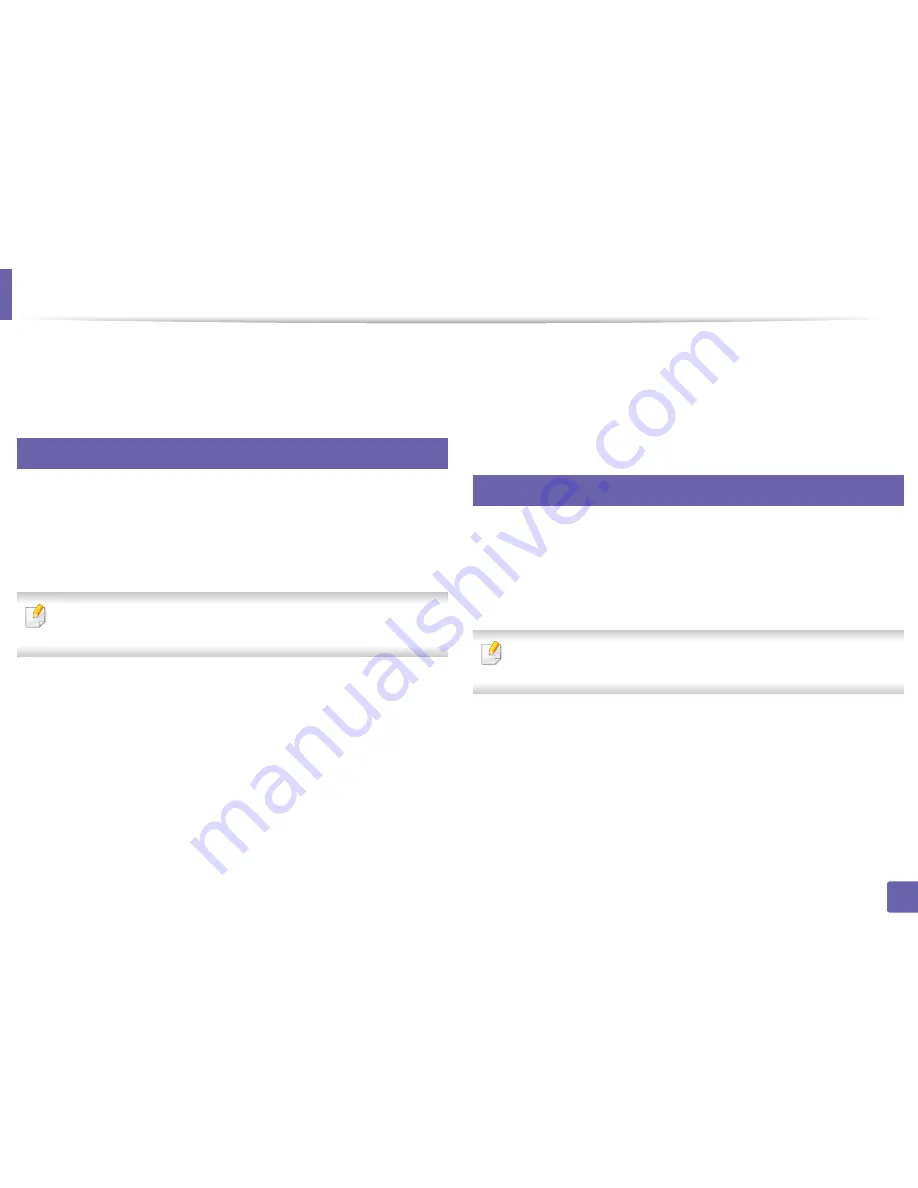
136
1. Software Installation
Installation for Linux
You need to download Linux software packages from the Samsung website to
install the printer software (http://www.samsung.com > find your product >
Support or Downloads).
1
Installing the Unified Linux Driver
1
Make sure that the machine is connected to your computer and
powered on.
2
When the
Administrator Login
window appears, type “root” in the
Login
field and enter the system password.
You must log in as a super user (root) to install the machine software. If you
are not a super user, ask your system administrator.
3
From the Samsung website, download the Unified Linux Driver package
to your computer.
4
Right-click the
Unified Linux Driver
package and extract the package.
5
Double click
cdroot
>
autorun
.
6
When the welcome screen appears, click
Next
.
7
When the installation is complete, click
Finish
.
The installation program added the Unified Driver Configurator desktop icon
and the Unified Driver group to the system menu for your convenience. If you
have any difficulties, consult the on-screen help that is available through your
system menu or from the driver package Windows applications, such as
Unified
Driver Configurator
or
Image Manager
.
2
Installing the Smart Panel
1
Make sure that the machine is connected to your computer and
powered on.
2
When the
Administrator Login
window appears, type in root in the
Login
field and enter the system password.
You must log in as a super user (root) to install the machine software. If you
are not a super user, ask your system administrator.
3
From the Samsung website, download the
Smart Panel
package to your
computer.
4
Right-click the Smart Panel package and extract the package.
5
Double click
cdroot
>
Linux
>
smartpanel
>
install.sh
.
Summary of Contents for SCX-3405
Page 3: ...3 BASIC 5 Appendix Specifications 107 Regulatory information 116 Copyright 129...
Page 76: ...Redistributing toner 76 3 Maintenance 1 2...
Page 78: ...Replacing the toner cartridge 78 3 Maintenance...
Page 83: ...Cleaning the machine 83 3 Maintenance 1 2...
Page 93: ...Clearing original document jams 93 4 Troubleshooting...
Page 97: ...Clearing paper jams 97 4 Troubleshooting 1 2...
Page 128: ...Regulatory information 128 5 Appendix 25 China only...






























