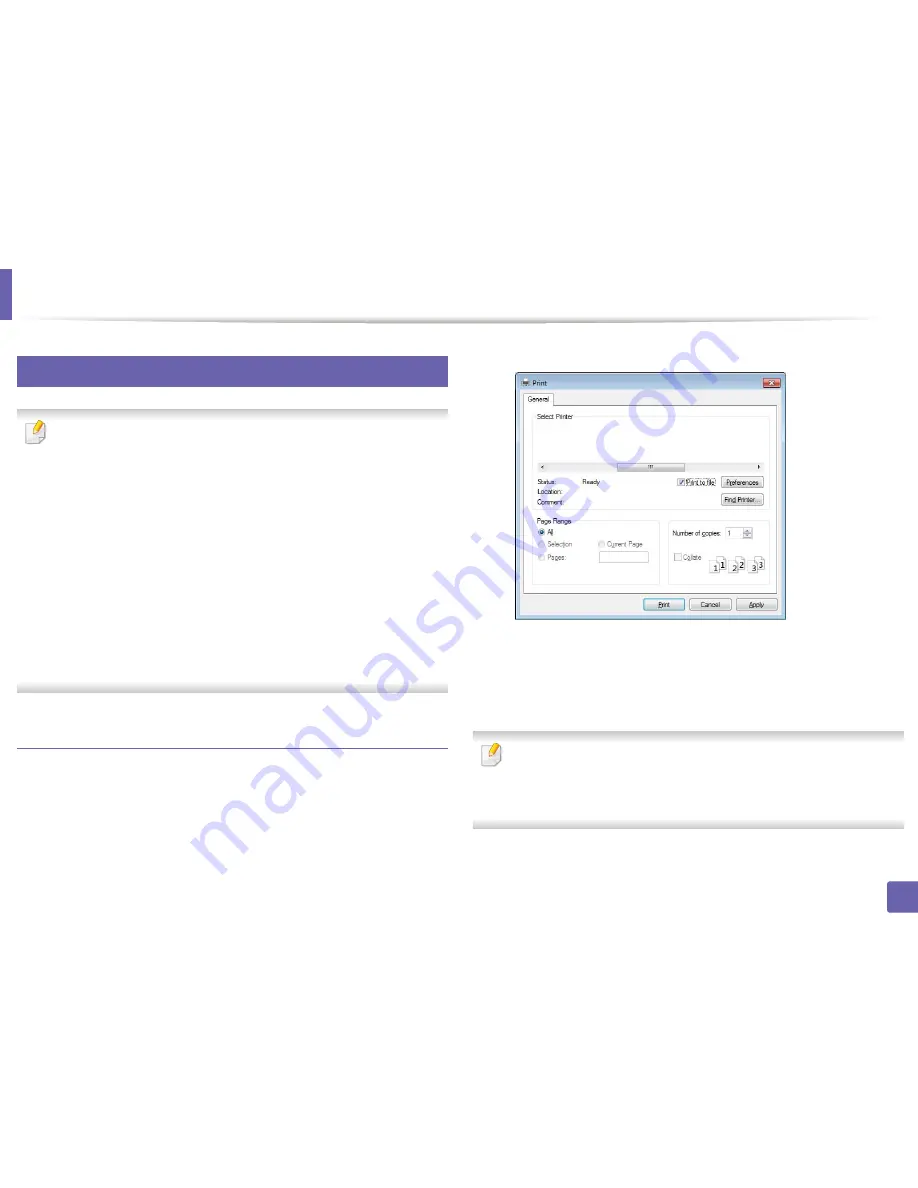
Printing features
229
4. Special Features
14
Using advanced print features
XPS printer driver
: used to print XPS file format.
•
See "Features by models" on page 7.
•
The XPS printer driver can be installed only on Windows Vista OS or
higher.
•
Install optional memory when an XPS job does not print because the
printer is out of memory.
•
For models that provide XPS driver on the software CD:
-
You can install the XPS printer driver when you insert the software CD
into your CD-ROM drive. When the installation window appears,
select
Advanced Installation
>
Custom Installation
. You can select
the XPS printer driver in the
Select Software and Utilities to Install
window.
•
For models that provide XPS driver from the Samsung website,
www.samsung.com
> find your product> Support or downloads.
Printing to a file (PRN)
You will sometimes need to save the print data as a file.
1
Check the
Print to file
box in the
window.
2
Click
.
3
Type in the destination path and the file name, and then click
OK
.
For example,
c:\Temp\file name
.
If you type in only the file name, the file is automatically saved in
My
Documents
,
Documents and Settings
, or
Users
. The saved folder may
differ, depending on your operating system or the application you are
using.
Summary of Contents for SCX-3405
Page 3: ...3 BASIC 5 Appendix Specifications 107 Regulatory information 116 Copyright 129...
Page 76: ...Redistributing toner 76 3 Maintenance 1 2...
Page 78: ...Replacing the toner cartridge 78 3 Maintenance...
Page 83: ...Cleaning the machine 83 3 Maintenance 1 2...
Page 93: ...Clearing original document jams 93 4 Troubleshooting...
Page 97: ...Clearing paper jams 97 4 Troubleshooting 1 2...
Page 128: ...Regulatory information 128 5 Appendix 25 China only...






























