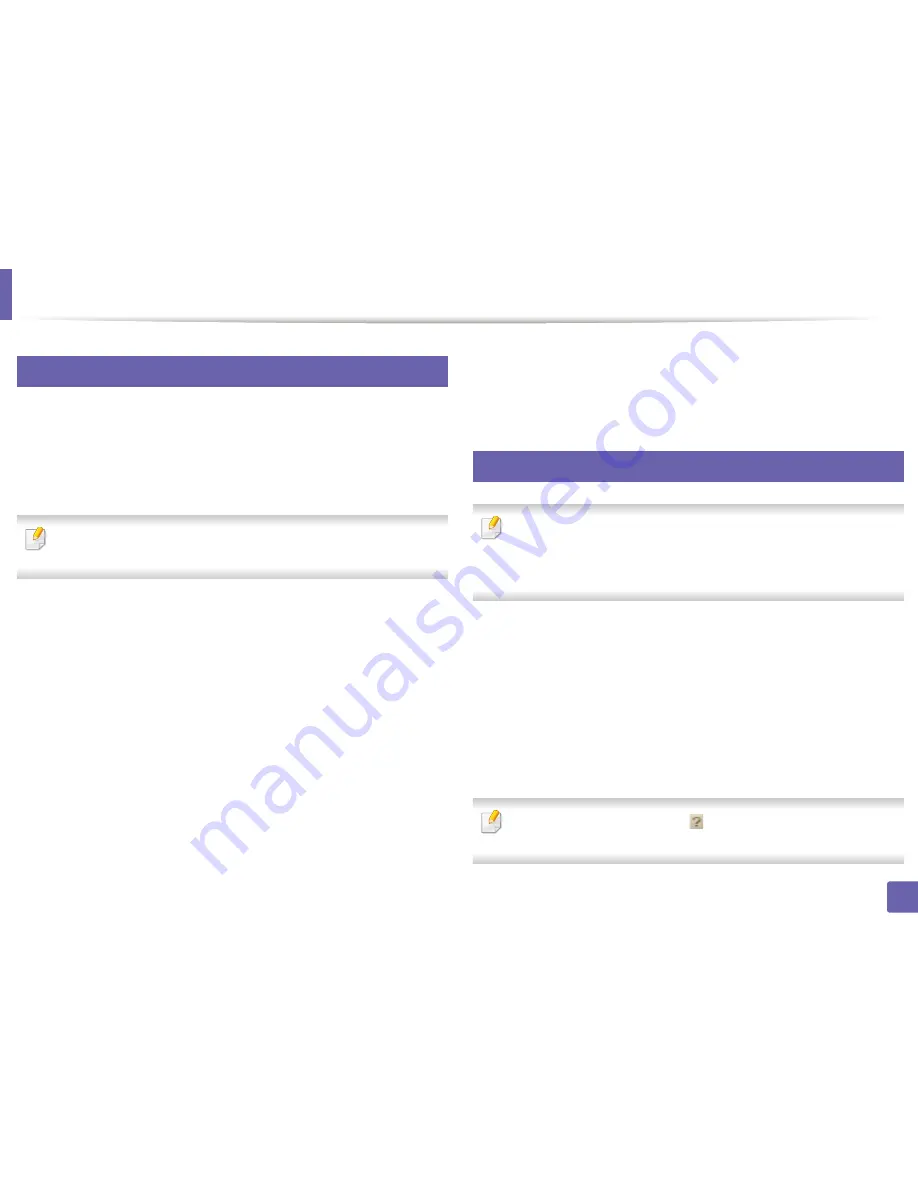
Scan features
248
4. Special Features
25
Scanning using the WIA driver
Your machine supports the Windows Image Acquisition (WIA) driver for
scanning images. WIA is one of the standard components provided by Microsoft
Windows 7 and works with digital cameras and scanners. Unlike the TWAIN
driver, the WIA driver allows you to scan and easily adjust images without using
additional software:
The WIA driver works only on Windows OS (not supported Windows 2000)
with a USB port.
1
Make sure that the machine is connected to your computer and
powered on.
2
Place a single document face down on the document glass, or load the
documents face up into the document feeder (see "Loading originals" on
page 50).
3
Click
Start
>
Control Panel
>
Hardware and Sound
>
Devices and
Printers
.
4
Right-click on device driver icon in
Printers and Faxes
>
Start Scan
.
5
New Scan
application appears.
6
Choose your scanning preferences and click
Preview
to see your
preferences affect the picture.
7
Scan and save your scanned image.
26
Scanning with Samsung Scan Assistant
•
This feature may not be available depending on model or optional goods
(see "Features by models" on page 7).
•
You can use the OCR (Optical Character Reader) feature from
Samsung
Scan Assistant
program.
1
Make sure that the machine is connected to your computer and
powered on.
2
Place a single document face down on the document glass, or load the
documents face up into the document feeder (see "Loading originals" on
page 50).
3
Click
Start
>
All programs
>
Samsung Printers
, and start
Samsung
Scan Assistant
.
Select the
Help
menu or click the
button from the window and click on
any option you want to know about.
Summary of Contents for SCX-3405
Page 3: ...3 BASIC 5 Appendix Specifications 107 Regulatory information 116 Copyright 129...
Page 76: ...Redistributing toner 76 3 Maintenance 1 2...
Page 78: ...Replacing the toner cartridge 78 3 Maintenance...
Page 83: ...Cleaning the machine 83 3 Maintenance 1 2...
Page 93: ...Clearing original document jams 93 4 Troubleshooting...
Page 97: ...Clearing paper jams 97 4 Troubleshooting 1 2...
Page 128: ...Regulatory information 128 5 Appendix 25 China only...






























