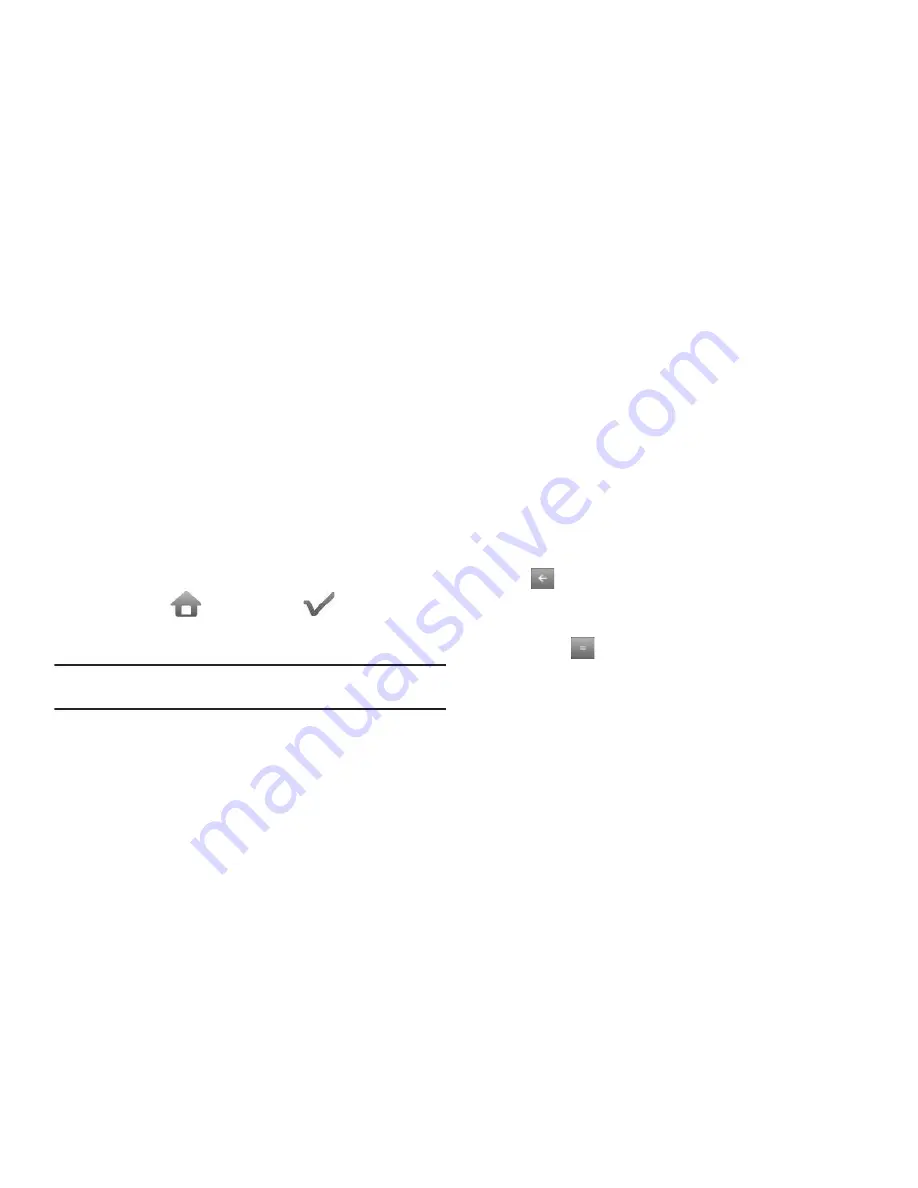
77
Selecting Your 2nd Clock
Your 2nd Clock and your Home Clock both appear in the Clock
widget when you move it from the Widget Bar to the standby
screen. By changing your 2nd Clock, you can quickly and easily
keep track of the time in a new city and at home. (For more
information, refer to
“Widgets”
on page 81)
1.
In the World Time screen, touch the clock you wish to set
as the 2nd Clock. A scrollable map appears in the display.
2.
Touch
Set as 2nd Clock
. Your choice is saved and you are
returned to the
World Time
screen.
Erasing a World Clock
World Time lets you erase any or all of your World Clocks except
your Home clock (
) and 2nd clock (
).
1.
In the World Time screen, touch
Erase
. A list of erasable
clocks appears in the display.
Note:
Your Home and 2nd clocks do not appear in the list to prevent them
being erased.
2.
Select the World Clock you want to erase. A check mark
appears in the selected World Clock’s checkbox.
3.
Touch
Done
. You are returned to the
World Time
screen in
which the erased World Clock no longer appears.
Calculator
You can perform calculations, including addition, subtraction,
multiplication, division, and percentages using your phone.
1.
From the
Tools
menu, select
Calculator
.
The Calculator screen appears in the display.
2.
Enter the first number in your calculation using the
calculator-style touch keypad. (Numbers can be up to 15
digits long, and can include a decimal point followed by up
to 5 more digits.)
3.
Select the desired operation. [You can nest calculations
using parentheses “( )”.] To delete your last entry, touch
.
4.
Use the keypad to enter the second number for your
calculation.
5.
Touch
to perform the calculation and view the result.
Stopwatch
You can use this function to set a stopwatch.
1.
From the
Tools
menu, select
Stopwatch
.
2.
To start the Stopwatch count, touch
Start
.
















































