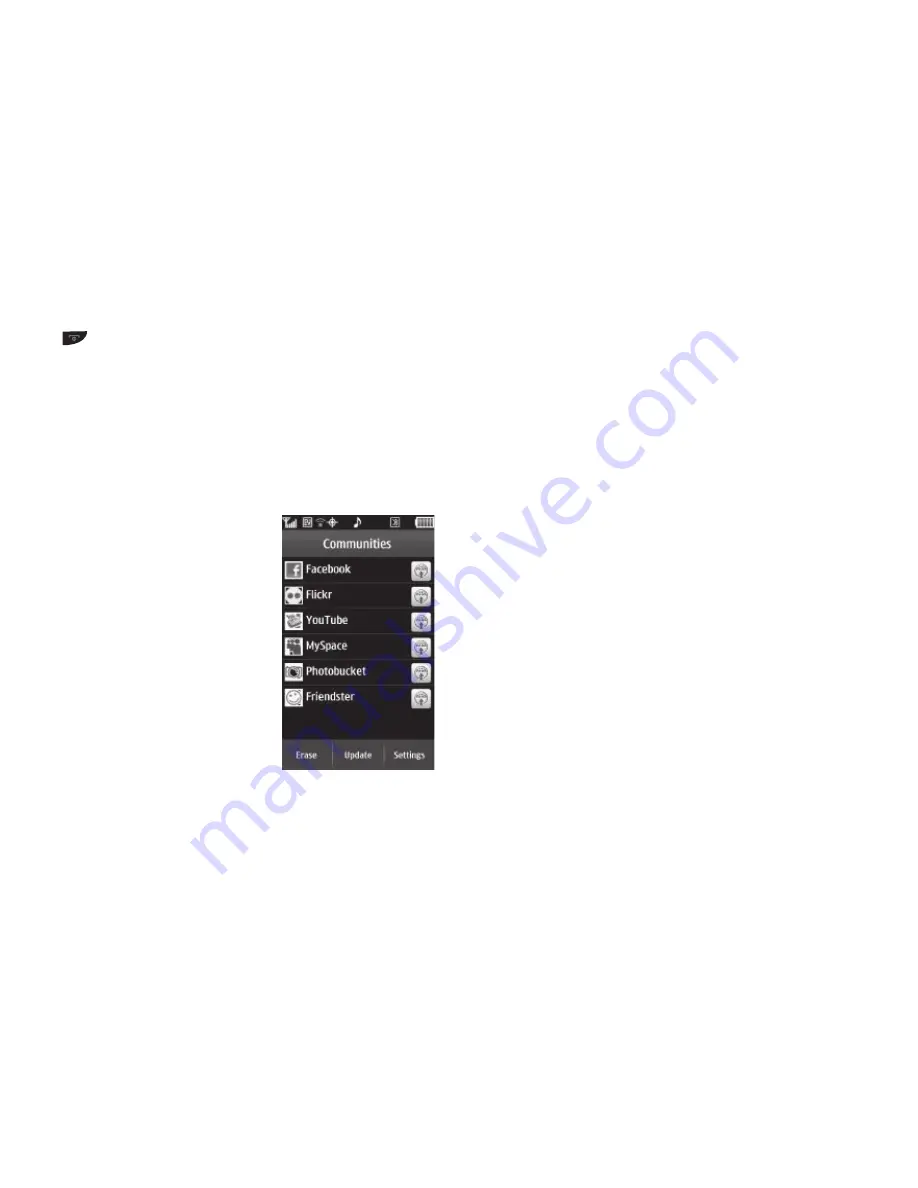
Web and Social Networking 48
Social Networking (Communities)
You can use your R900 to simply and quickly access social
networking web sites. Your phone also provides quick and easy
means of uploading content (such as photos) to these sites. (For
more information about available social networking web sites,
contact your Wireless Provider.)
1.
From a Home screen, select
Menu
➔
Main Menu 2
➔
Multimedia
➔
Communities
.
•
If this is the first time you have
selected the
Communities
option, you must setup access to
your social network sites. As a
first step in the setup process, a
Disclaimer
screen appears in the
display.
You are prompted to Accept the
Disclaimer conditions or Cancel
back to the
Multimedia
menu.
•
To continue the setup process,
touch
Accept
. A prompt pops-up
in the display asking you to approve the automatic set-up of access
to all social network sites available from your Wireless Provider’s
server.
•
To accept this service, touch
Yes
. After a few seconds, a
Communities screen similar to this sample appears in the display.
2.
To access a particular Community, touch it in the list.
The following additional options are available:
•
To remove unwanted sites from the list, touch
Erase
.
•
If a desired site does not appear in the list, or to restore previously
deleted sites, touch
Update
.
•
To adjust your Communities settings, touch
Settings
. This option
lets you Upload Details, create and maintain Preferred Lists of sites,
enlarge or shrink the default Image Size, set individual site
Reservations, Manage your Account password, and review the
Communities Disclaimer.
Press to exit MetroWEB and return to Standby
mode.






























