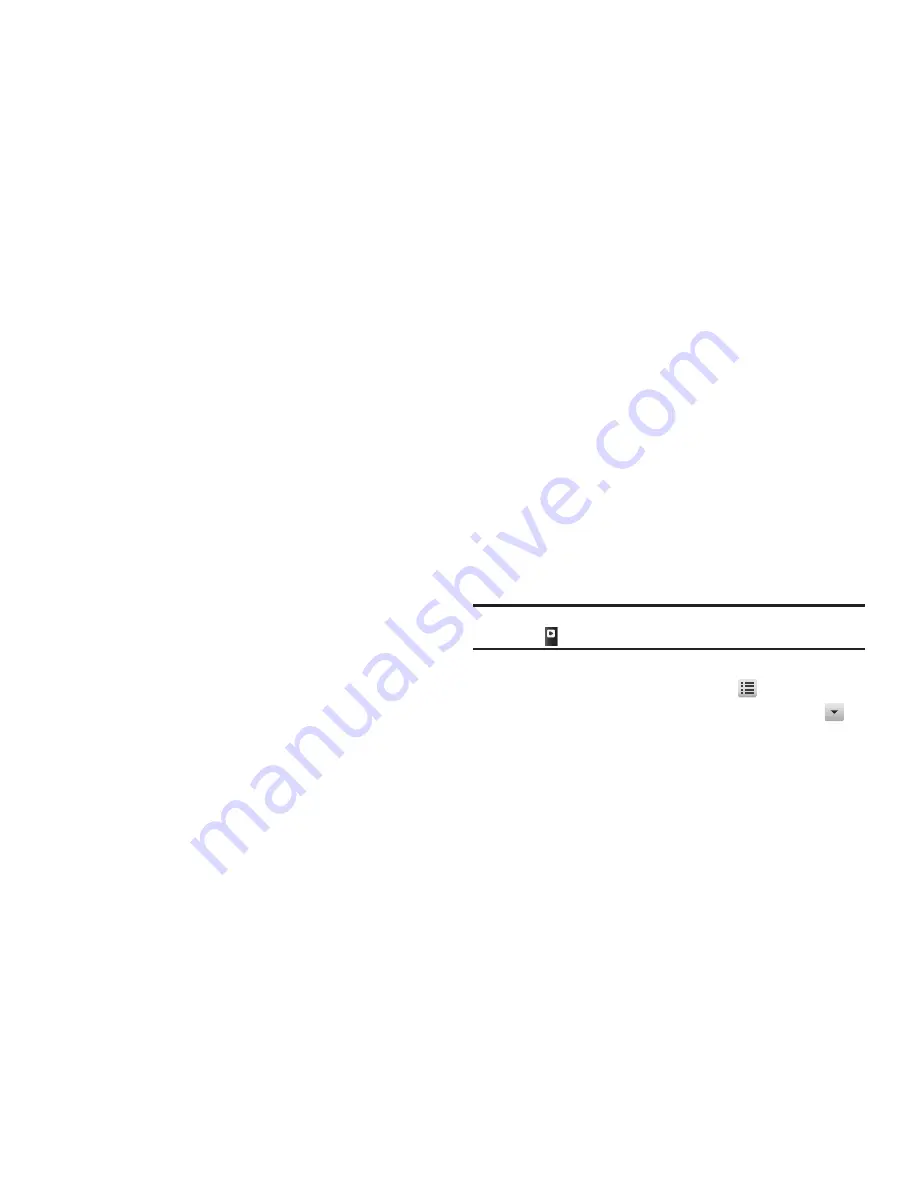
Multimedia 50
3.
To enlarge the view of the desired picture or image, touch
it. The following options are available:
•
To send a copy of the currently displayed picture or image in a
Picture message or over a Bluetooth connection, touch
Send
and
select
Picture Message
or
Via Bluetooth
.
•
To assign a picture or image as a Home screen wallpaper or a
Contact visual identifier, touch
Set As
and select
Wallpaper 1
,
Wallpaper 2,
Wallpaper 3
, or
Picture ID
.
•
To delete this picture from the
My Images
folder, touch
Erase
.
Locked pictures must be unlocked before you can erase them.
•
For more options, touch
More
. The following additional options
pop-up:
–
Upload via Communities
— Post a copy of this picture/image to a
social networking web site.
–
Camera
— Launches the Camera.
–
Print via Bluetooth
— Send a copy of this picture/image to a
Bluetooth compatible printer.
–
Lock
/
Unlock
— Prevent/allow erasure of one or more images.
–
Copy
To Card
/
Phone
— Copy one or more images from phone
memory to card memory or from card memory to phone memory.
–
Move
To Card
/
Phone —
Relocate one or more images from phone
memory to a Memory Card or from a Memory Card to phone memory.
–
Edit
— Launches a graphics editor tool.
–
Rename
— Rename the currently displayed picture.
–
File Info
— View the Name, File Size, Resolution, and Date and Time
added of the currently displayed picture.
4.
Select the desired option to perform its function or to enter
its sub-menu.
My Videos
Saved videos are stored in the My Videos folder. You can browse
a matrix of videos (expanded mode), or view a list of videos
(thumbnail mode).
1.
From the
Multimedia
menu, select
My Videos
. The
Videos
screen appears in the display, showing an array of
thumbnail images of any videos you have recorded and
saved with the Camcorder and all downloaded videos. The
following options are available:
Tip:
You can also access
My Videos
from the Camcorder viewfinder screen by
touching .
•
To toggle the
Videos
screen format from thumbnail image array, to
file list, to half-size image overlays, touch
.
•
To select which videos appear in the
Videos
screen, touch
,
then select
All Videos
/
Phone
/
Memory Card
.
•
To record additional videos, touch
Camcorder
.
•
To send one or more selected videos to another device, touch
Send
via BT
.
•
To remove one or more selected videos, touch
Erase
.
Gallery
Gallery
Gallery
















































