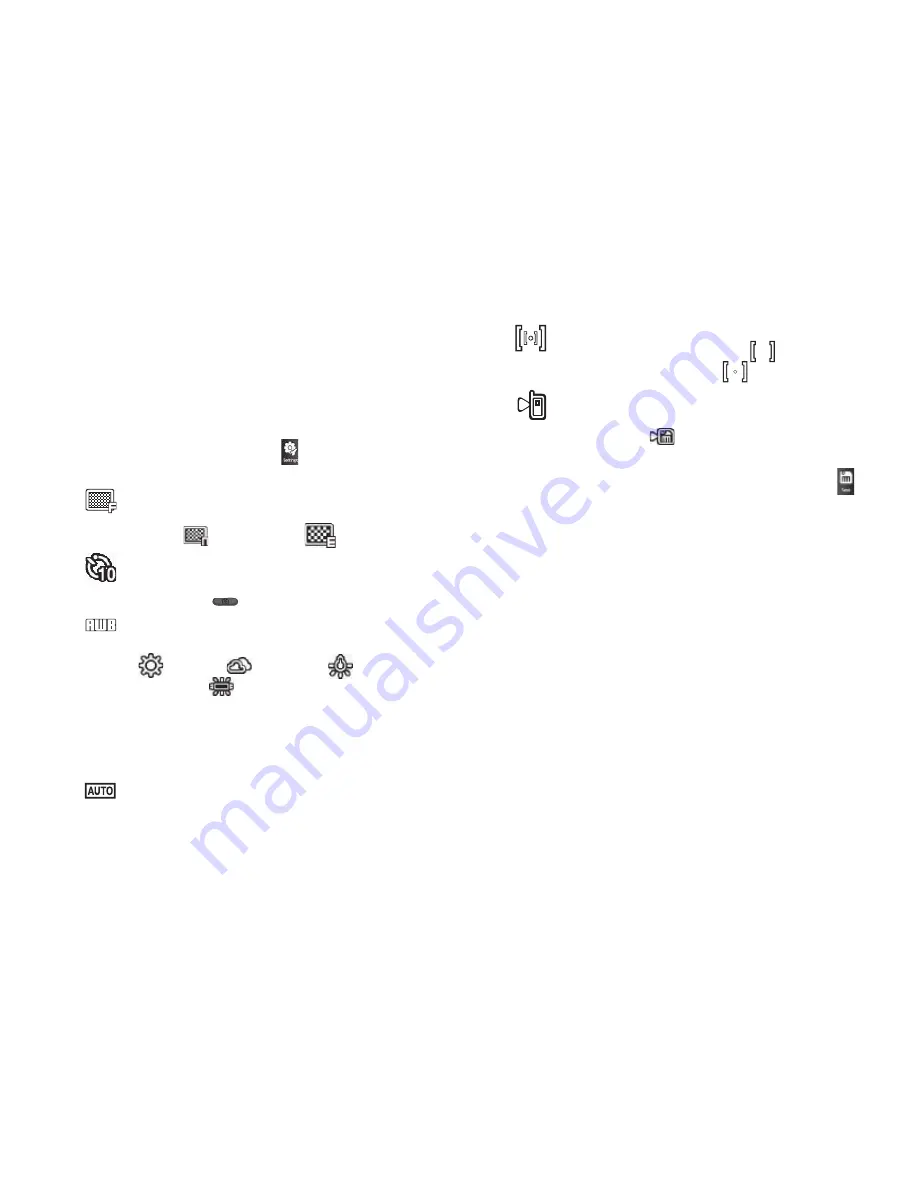
57
Camera Settings
The following icons appear in the Camera screen when the
Icon
Display
Camera setting is set to
On
. These icons indicate the
current Camera settings and Default Storage setting.
To change these settings values:
䊳
In Camera mode, touch
Settings
(
), then select the
setting you wish to change.
Quality
— Indicates/changes camera’s picture
quality setting (
Fine
shown). Other options are:
Normal
(
) and
Economy
(
).
Self Timer
— Delays the camera shutter for 3/5/10
seconds (
10 Sec.
shown) after you press the
Camera key (
).
White Balance
— Indicates/changes the current
photo White Balance setting [
Auto
(shown),
Sunny
(
),
Cloudy
(
),
Tungsten
(
),
Fluorescent
(
)].
Effects
— Replaces the natural colors with shades
of a selected color (
Normal
,
Black & White
,
Sepia
,
Aqua
, or
Negative
).
ISO
— Indicates/changes camera exposure index
setting [
Auto
(shown),
100
,
200
, or
400
).
Exposure metering
— Indicates/changes camera
exposure index setting [
Normal
(
),
Center-
weighted
(shown), or
Spot
(
)].
Default Storage
— Indicates/changes where
photos will be stored [
Phone Memory
(as shown) or
Card Memory
(
)].
Auto Save
— Indicates/changes whether photos
are saved automatically (
On
) or you must touch
(
Off
).
Guideline
— Adds a cross-hatch pattern to the
viewfinder (
On
) or removes the pattern (
Off
).
Shutter Sound
— Indicates/changes the sound
played when you take a photo. (
Off
,
Shutter
,
OK
, or
Melody
.)
ISO
ISO
ISO






























