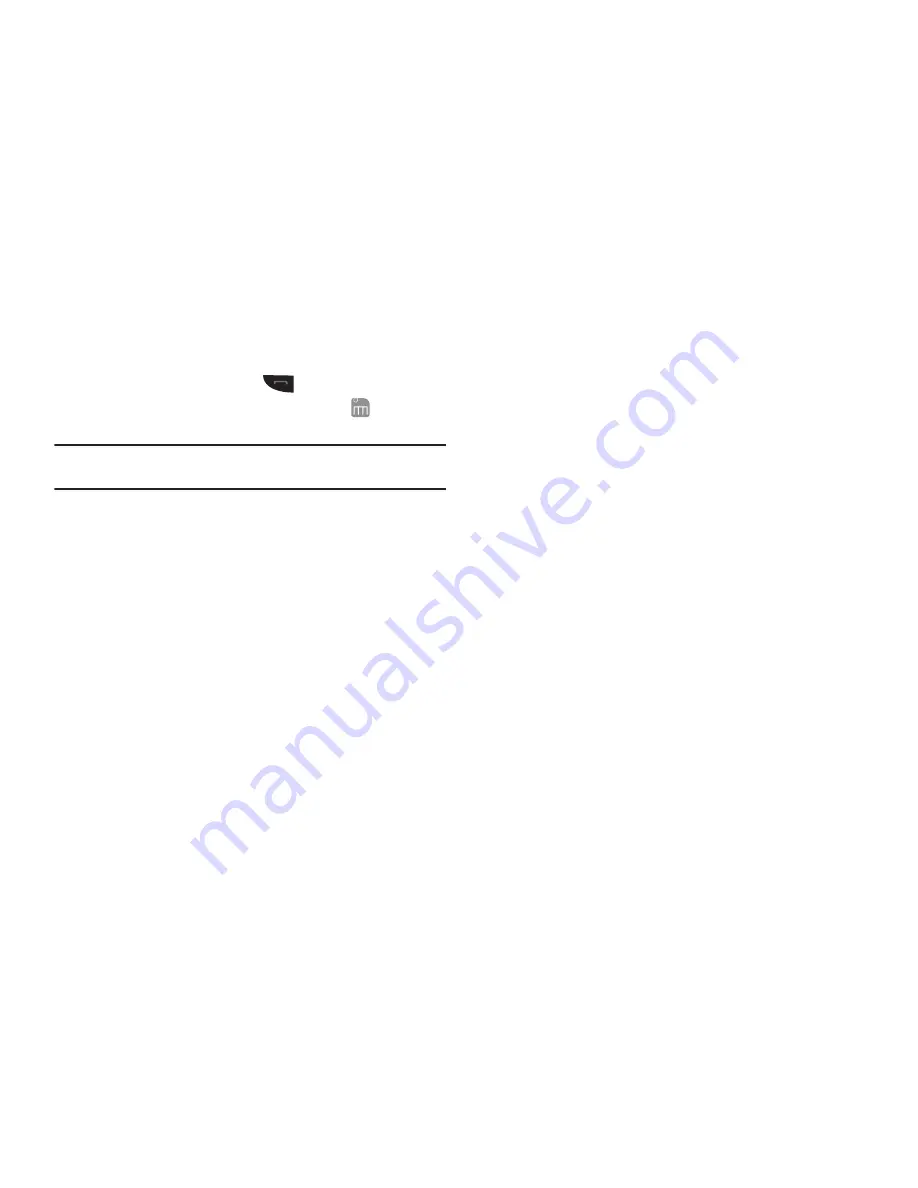
27
Adding a New Contact from Calls
Save a telephone number from a recent call as a new contact.
1.
From Standby mode, press
to launch
Calls
.
2.
Touch a call to view its details, then touch
➔
Add New
Contact
.
Tip:
You can also add a new contact right after a call, by touching
Save
➔
Add New Contact
.
3.
Choose the type of number, from
Mobile 1
,
Mobile 2
,
Home
,
Work
, or
Fax
.
4.
Touch fields to enter additional information for the contact,
if needed. When you’re finished with a field, touch
Done
.
5.
When you’re finished entering information, touch
Save
.
Adding a New Contact from the Dialer
Enter a telephone number, then save it as a new contact.
1.
From Standby mode, touch
Dialer
to launch the Dialer.
2.
Enter the telephone number, then touch
Save
➔
Add New
Contact
.
3.
Choose the type of number, from
Mobile 1
,
Mobile 2
,
Home
,
Work
, or
Fax
.
4.
Touch fields to enter additional information for the contact,
if needed. When you’re finished with a field, touch
Done
.
5.
When you’re finished entering information, touch
Save
.
Editing a Contact
Make changes to an existing contact.
1.
From Standby mode, touch
Contacts
.
2.
Find the contact in the Contacts list, then touch the contact
to view its details. For more information, see
“Finding a
Contact”
on page 28
3.
Touch
Edit
.
4.
In the
Edit Contact
screen, touch fields to enter information
for the contact. When you’re finished with a field, touch
Done
.
5.
When you’re finished editing the entry, touch
Save
. Your
changes are saved and a confirmation message appears in
the display.
Editing a Contact from the Dialer
Enter a telephone number, then save it to an existing contact.
1.
From Standby mode, touch
Dialer
to launch the Dialer.
2.
Enter the telephone number, then touch
Save
➔
Update
Existing
.
3.
Find the contact in the Contacts list, then touch the contact
to view its details.
















































