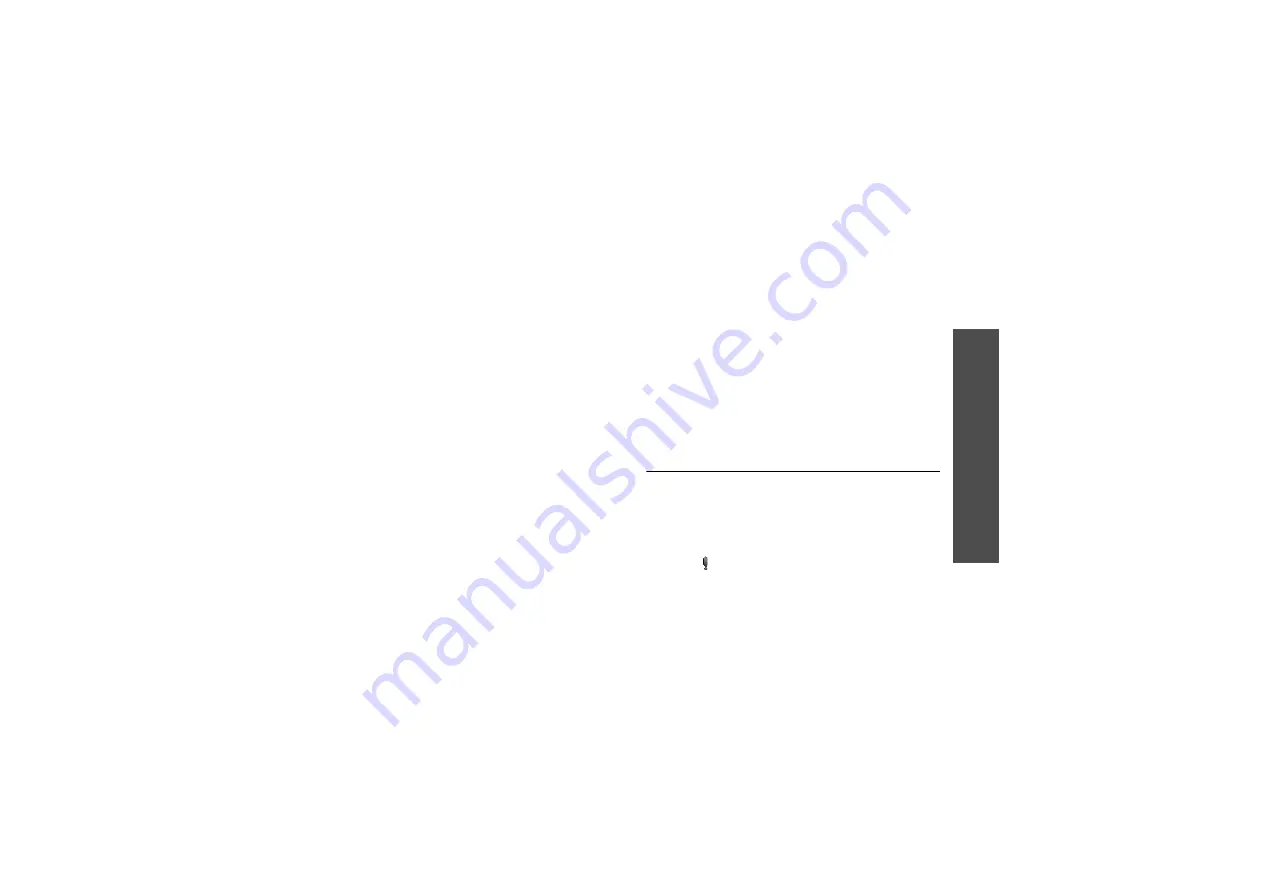
89
M
enu
fu
nctio
ns
U
tili
ties
(Men
u 8
)
•
Contacts
: enter a contact number.
•
Alarm
: set an alarm.
•
Before
: set how long before the item the
alarm is to alert you.
4. Tap or press <
Save
> to save the item.
Viewing your schedule
Days with created items are indicated with squares at
the corners of the date cell.
1. Select one of days with scheduled items. The list of
items for that day displays.
2. Select an item.
While viewing an item, tap or press <
Options
> to
access the following options:
•
Edit
: edit the selected item.
•
Add new
: add a new item.
•
Erase
: erase the selected item.
Viewing items in a different mode
You can change the calendar display to Calendar view,
List view, or Weekly view. Tap or press <
Options
>
and select
View type
→
a view mode.
Calendar
You can view the items as a calendar format. Select a
date and select an item.
List view
You can view the items for the selected date as a list
format. Select a date by pressing [Up] or [Down] and
select an item.
Weekly view
You can view items for the current week. Select the
item you want to view.
Task list
(Menu 8.3)
Use this menu to enter up a list of tasks you need to
do.
Creating a task
1. Tap or press <
New
>.
2. Enter the task content and tap or press <
Save
>.
3. Select
High
or
Low
priority and press [Down].
4. Select one of the following options for the deadline
for the item.






























