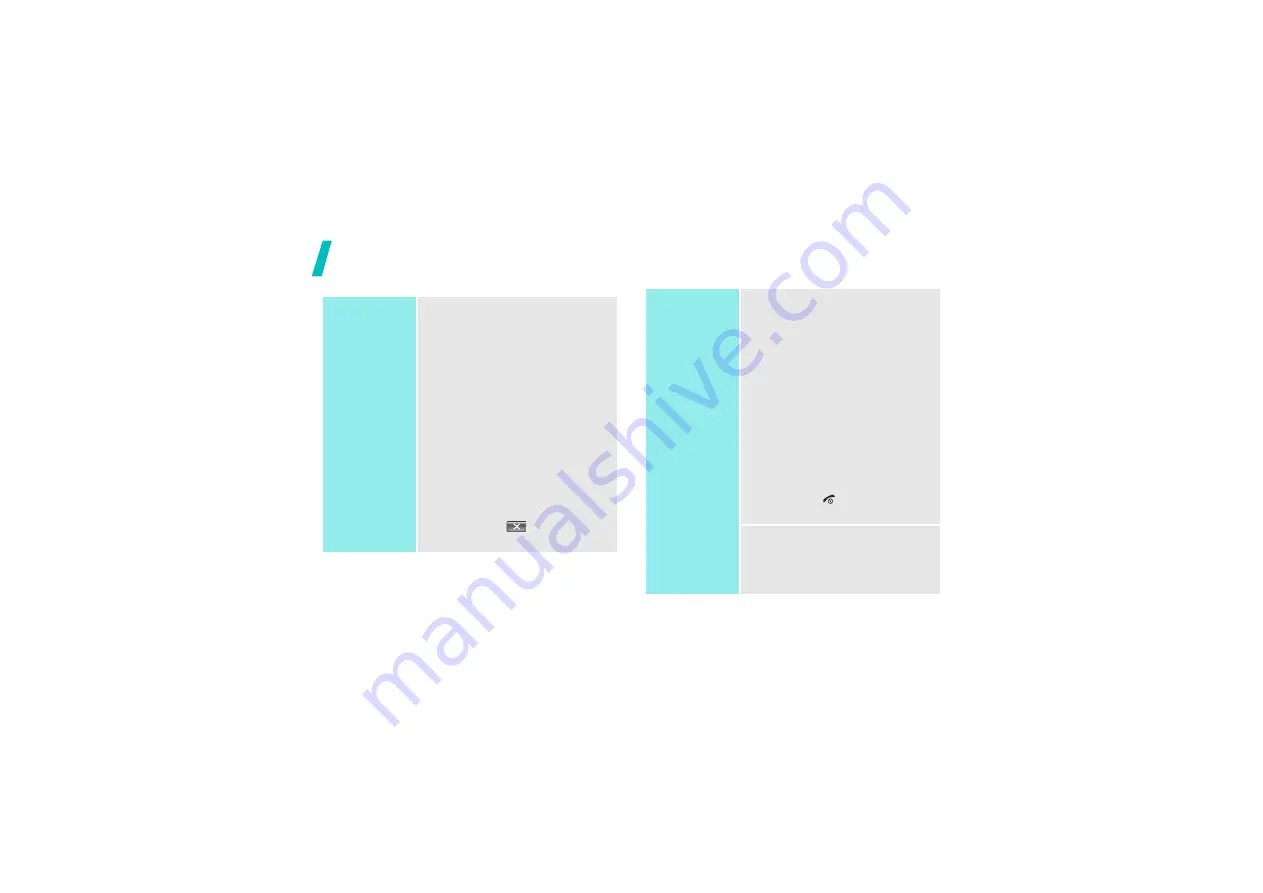
12
Get started
Select an
option
By tapping on the touch screen
Your phone’s display is a touch
screen which can recognise when
you touch items displayed on it.
Using the stylus pen,
1. Tap a desired soft key indicator.
2. To scroll up or down, or side to
side:
• Tap the left or right arrow to
scroll left or right.
• Tap and drag the scroll bar
to scroll up or down.
3. Tap a displayed option or
function.
4. To exit, tap
on the upper
right of the display.
By pressing the soft keys and
Navigation keys
1. Press a desired soft key.
2. Press the Navigation keys to
move to the next or previous
option.
3. Press <
Select
>, <
Done
>, or
<
Save
> to confirm the function
displayed or option highlighted.
4. To exit, tap or press either of
the following methods.
• Press
[
C
]
to move up one
level.
• Press [
] to return to Idle
mode.
By pressing the number keys
Press the number key
corresponding to the option you
want.






























