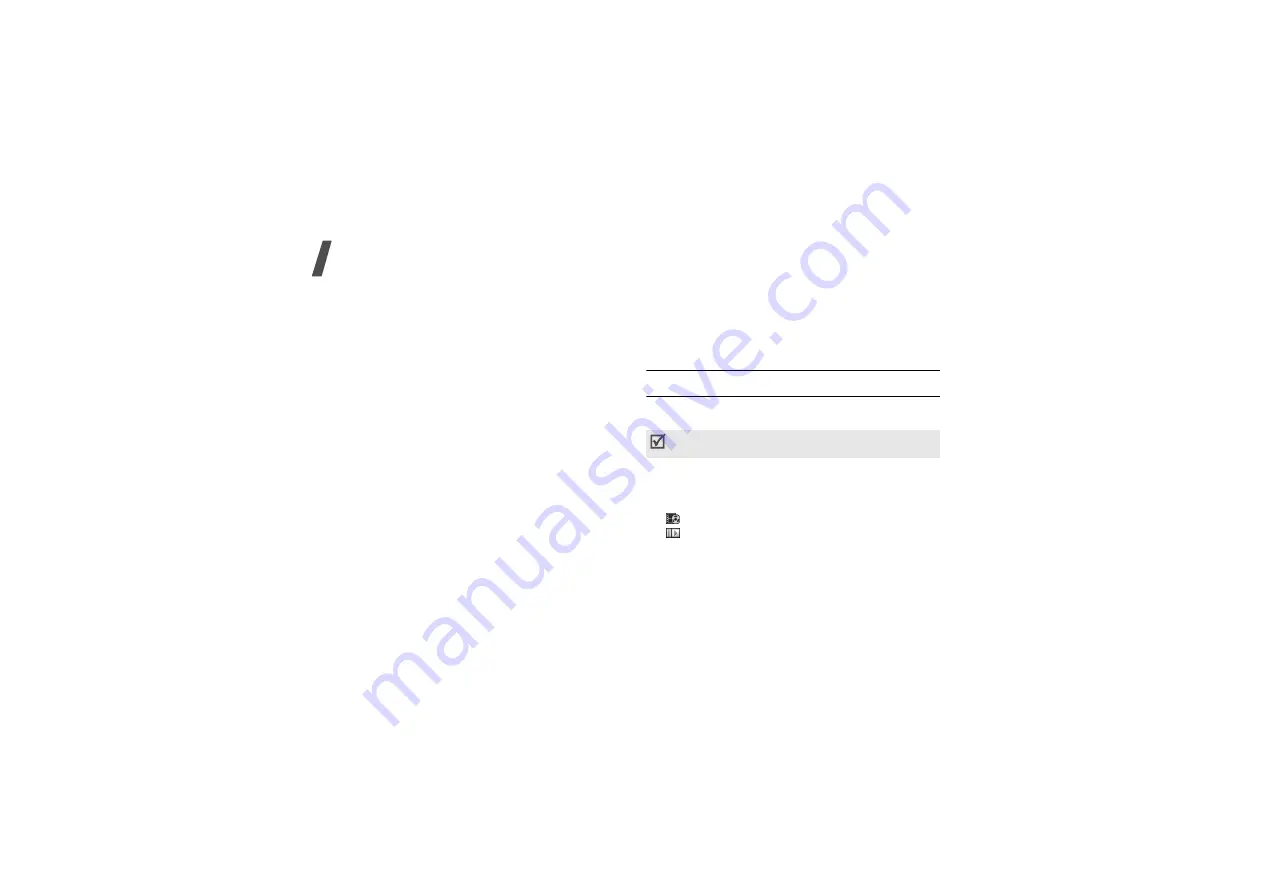
60
Menu functions
Using camera options in Camcorder mode
In Camcorder mode, tap or press <
Options
> to
access the following options:
•
Mode
: use the following camera modes:
Single shot
: take a photo in normal mode.
Series shot
: take series of action stills. You can
select the number of photos the camera will take.
Divided shot
: take several stills and save them in
one frame. You can select the layout.
Video cam
: record a video clip.
: take a photo for adding to an e-mail.
•
Size/Quality
: select an image size or an image
quality.
•
White balance
: adjust the colour balance of the
video. You can make your video appear warmer or
cooler.
•
Self timer
: set a time delay before the phone
records a video.
•
Revision
: apply a special effect.
•
Voice Rec
: turn on or off the audio.
•
Preview layout
: select the default preview mode.
When you select
Actual ratio
, the phone shows
the image in actual ratio.
•
Quick view
: switch to Quick view mode.
Recognize namecard
(Menu 3.2)
My album
(Menu 3.3)
Use this menu to review the photos you have taken
and the videos you have recorded.
When you access the
Gallery
folder, the following
icons may appear on the file list to show the file type:
• No icon: photo
•
: video clip
•
: slide show file
Viewing a photo
1. Select
Gallery
.
2. Scroll to the photo you want.
3. Tap or press <
Expand
> to view the photo.
Photos captured on other devices, such as digital
cameras, may not display correctly.






























