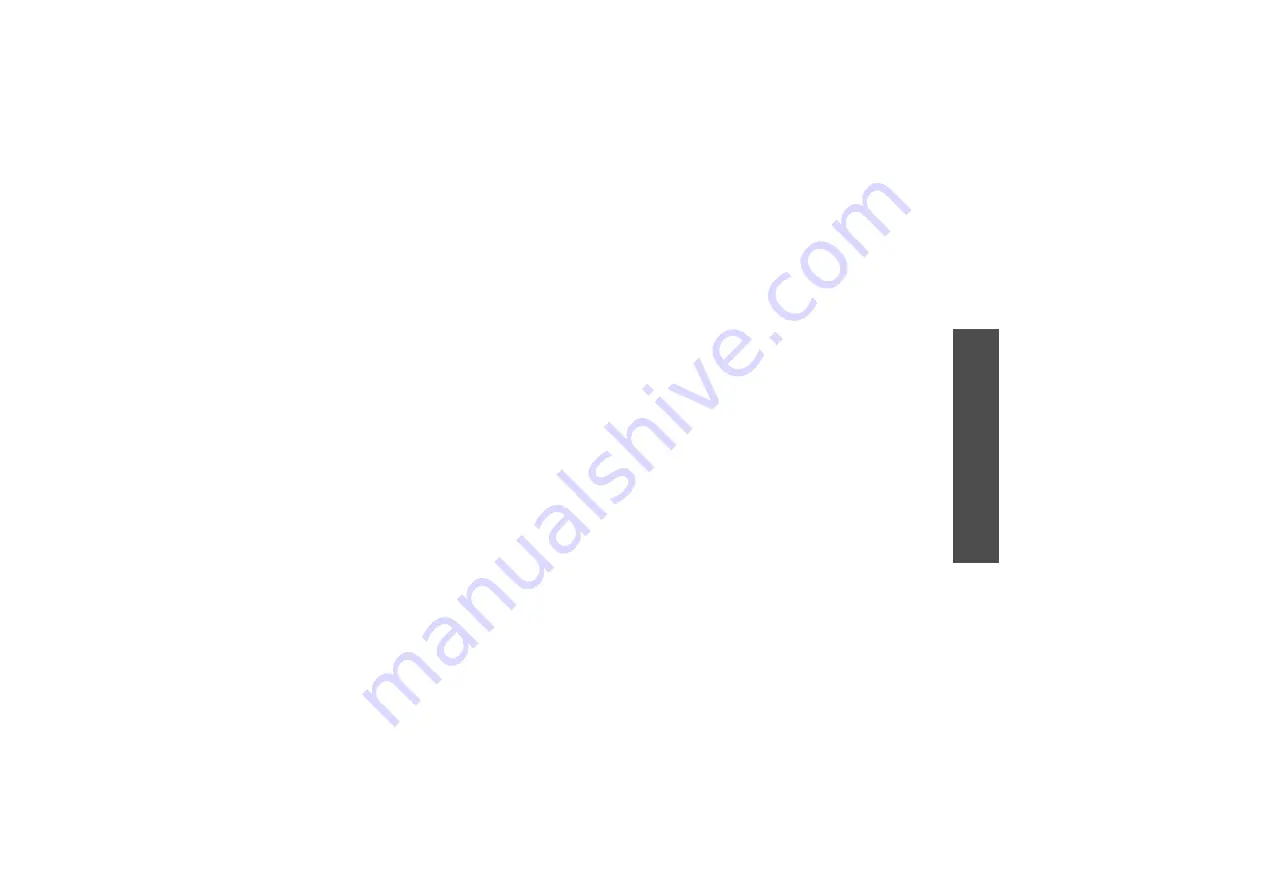
43
M
enu
fu
nctio
ns
uni
•
Show Full Addr
: display the recipient’s
addresses.
•
Copy Mail Body
: copy the e-mail text. You can
paste the text when composing a new e-mail.
•
1-ln/3-ln View
: change the e-mail list mode.
3-line View mode displays the time and date, the
recipient’s e-mail address, and the e-mail subject
on all at once.
1-line View mode displays only one of them. You
can change the item to be displayed on the e-mail
list by tapping or pressing <
Chg
>.
Check New Mail
Use this menu to check the Mail server for new
incoming e-mails, and then retrieve new e-mails from
the server.
Data Folder
Use this menu to view downloaded and saved content.
Files are stored in separate folders according to data
type, e.g.,
Image
for images or
Audio
for sound clips.
Accessing a file
1. Select a data folder.
2. Scroll to an item and tap or press <
Play
>.
Using data options
While viewing the content list, tap or press <
Menu
>
to access the following options:
•
Auto-Play
: display the items stored in the
selected folder as a slide show.
•
UnSelect All
: remove all check marks from the
files in the folder.
•
Delete
: delete the selected item.
•
Delete All
: delete all of the items in the selected
folder.
•
Rename
: change the file name.
•
Sort
: change the sort order of the list.
•
Memory Info
: access memory information for the
Download and User memory.
SMIL Editor
Use this menu to create a new SMIL file, which is a
combination of an image, a sound clip, and text.
Creating a new SMIL file
1. Select
New SMIL
.
















































