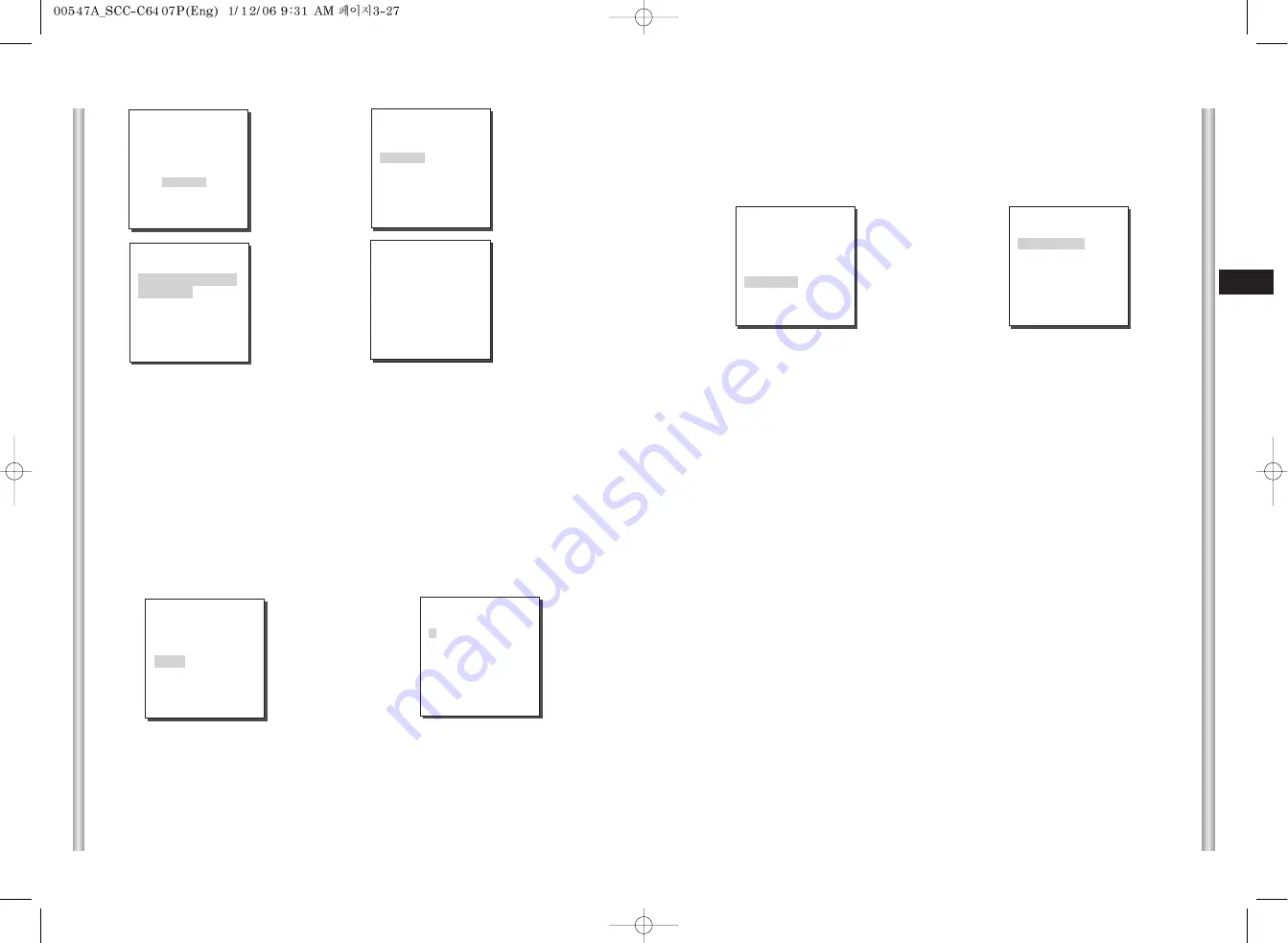
3-28
E
3-27
AUTO PLAY
AUTO PLAY executes SCAN, AUTO PAN, PATTERN, and PRESET when there
is no camera action after AUTO RETURN finishes.
AUTO RETURN
This menu sets up the time during which AUTO PLAY repeats.
AUTO PLAY
This function sets up the motion which will be repeatedly performed by
SCC-C6407(P) whenever the time set by AUTO RETURN elapses. It covers
SCAN, AUTO PAN, PATTERN, and PRESET setup.
PLAY NUMBER
This menu allocates a number to the motion set by AUTO PLAY. The numbers
range from 1 to 4 for SCAN AND AUTO PAN, 1 to 3 for PATTERN, and 0 to 127
for PRESET.
➜
Press
[Enter]
(AUTO SET)
AUTO PAN 1...
PATTERN
1...
SCAN
1...
AUTO PLAY
...
RET
(AUTO PLAY SET)
AUTO RETURN 12H
AUTO PLAY
SCAN
PLAY NUMBER 1
QUIT
PATTERN SET 1
➜
After PATTER
START
position setup,
press
[ENTER].
➜
Press
[Enter]
➜
Press
[Enter]
* * MAIN MENU * *
CAMERA SET...
VIDEO SET...
PRESET...
ZONE SET...
AUTO SET...
ALARM SET...
OTHER SET...
SYSTEM INFO...
(AUTO SET)
AUTO PAN 1...
PATTERN
1...
SCAN
1...
AUTO PLAY
...
RET
➜
Press
[Enter]
(AUTO SET)
AUTO PAN 1...
PATTERN
1...
SCAN
1...
AUTO PLAY
...
RET
PATTERN SET 1
SET START POSITION
AND ENTER
PATTERN can be set upto 3. Choose 1, 2, or 3 with the left or right key in the
"PATTERN SET" and press [ENTER] to get into the PATTERN set up screen. From
the moment "PATTERN 1 SET" is gone for 2 minutes, it memorizes the MANUAL
movements and after 2 minutes it will return to a higher menu. If you want to finish
set up before the 2-minutes ends, press [ENTER].
If you enter the SCAN SET screen, SCAN MAP will be displayed. Move the cursor
to the number marked * where PRESET is saved and press [ENTER] and
S will appear and a PRESET will be included in SCAN.
SCAN
SCAN sets the direction of PRESET movement during “SCAN” operation. The
number of SCAN is up to 4 and each SCAN is able to allocate 32 PRESETs as a
maximum.
(SCAN MAP 1)
0*S 1* 2 3 4
5 6 7 8 9
10 11 12 13 14
15 16 17 18 19
20 21 22 23 24
25 26 27 28 29
30 31
î ï
EXIT
SAVE
Summary of Contents for SCC-C6407
Page 7: ...1 8 E 1 7 BACK Locations of Control FRONT ...
Page 33: ...SCC C6407 P D SmartDome Camera Benutzerhandbuch ...
Page 38: ...1 8 D 1 7 Rückseite Steuerungselemente Vorderseite ...
Page 64: ...F SmartDome Camera Manuel d instruction SCC C6407 P ...
Page 69: ...1 8 F 1 7 Arrière Connexion d adaptateur Avant ...
Page 95: ...SCC C6407 P Es SmartDome Camera Manual del usuario ...
Page 100: ...1 8 Es 1 7 Localización de controles Posterior Localización de controles Frontal ...
Page 126: ...I Istruzioni per l uso SCC C6407 P SmartDome Camera ...
Page 131: ...1 8 I 1 7 RETRO Collocazione dei comandi FRONTE ...















































