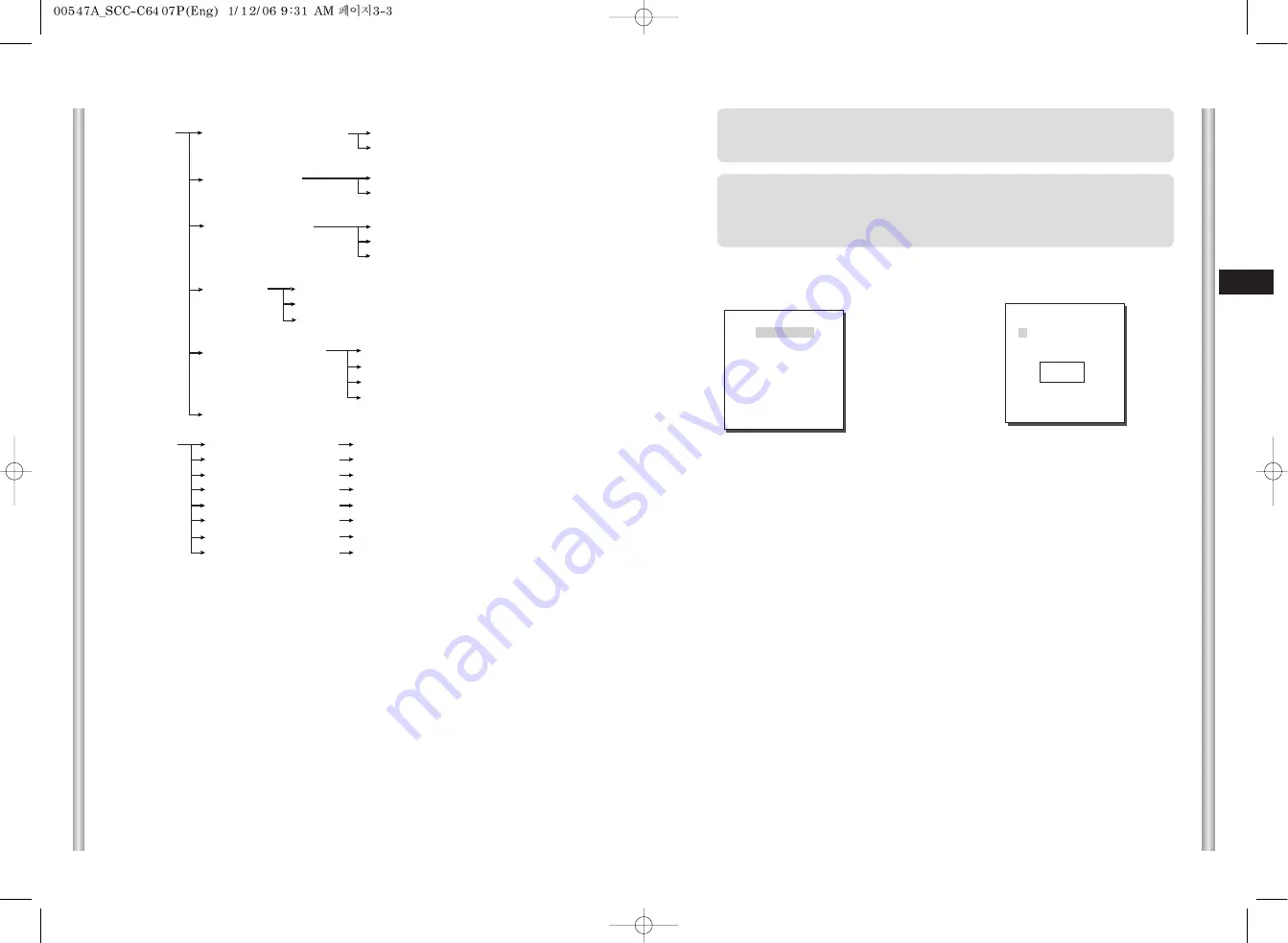
3-3
3-4
E
1. CAMERA SET MENU
CAMERA ID
The CAMERA ID menu assigns an ID to the SCC-C6407(P) to be displayed
on the connected monitor.On the CAMERA SET menu screen, select
CAMERA ID to ON and press [Enter]. You will see the sub screen for
deciding on the ID of the SCC-C6407(P). The Camera ID can have up to
20 alphanumeric characters, along with several special characters.
The assigned camera ID may be positioned to any desired location on the
screen by using the LOCATION submenu.
Use the controller to press the MENU selection key and the following
screen will be displayed.
In case of
➀
, use UP/DOWN/LEFT/RIGHT/[ENTER] key for MENU
setup. In case of
➁
, type in the 4 digit password first. If correct, the
MENU selection screen like
➀
will be displayed and you will be able to
set up MENU by pressing UP/DOWN/LEFT/RIGHT/[ENTER] key.
* * MAIN MENU * *
CAMERA SET...
VIDEO SET...
PRESET ...
ZONE SET...
AUTO SET...
ALARM SET...
OTHER SET...
SYSTEM INFO...
0 1 2 3 4
5 6 7 8 9
➀
PASSWORD
UNDEFINED
➁
PASSWORD
DEFINED
✽ ✽ ✽ ✽
❈
If the power is turned off after PRESET, AUTO PAN, SCAN,
PATTERN function is activated and no other control is made, camera
will do the same function after the power is turned on.
❈
Menu setting is available only when tilt position is under 90°.
When tilt position is over 90° and menu-on command is received,
pan will automatically rotate 180° and tilt will be move to the
corresponding position.
ALARM SET ALARM PRIORITY SET ALARM1~8 1~8
EXIT QUIT/SAVE
ALARM IN SET
ALARM1~8 NO/NC/OFF
EXIT QUIT/SAVE
ALARM OUT SET
ALARM1~8 1~3
MOTION 1~3
EXIT QUIT/SAVE
AUTO SET ALARM1~8 OFF/PATTERN1~3/HALF1~2/FULL/SCAN1~4
MOTION OFF/PATTERN1~3/HALF1~2/FULL/SCAN1~4
EXIT QUIT/SAVE
AUX OUT CONTROL
OUT1 ON/OFF
OUT2 ON/OFF
OUT3 ON/OFF
EXIT QUIT/SAVE
RET
OTHER SET
PROPOTIONAL P/T
ON/OFF
TURBO P/T
ON/OFF
AUTO CAL
OFF/6H/12H/18H/24H
D-FLIP
ON/OFF
CAM RESET
...
LANGUAGE
ENGLISH/FRANÇAIS/DEUTSCH/ESPAÑOL
PASSWORD
ON/OFF
EXIT
QUIT/SAVE
SYSTEM INFO
The diagram shown above illustrates the overall structure of the Setup Menu.
In this section, a description of the Setup menu features will enable users of the
SCC-C6407(P) to tailor it to their personal needs.
Summary of Contents for SCC-C6407
Page 7: ...1 8 E 1 7 BACK Locations of Control FRONT ...
Page 33: ...SCC C6407 P D SmartDome Camera Benutzerhandbuch ...
Page 38: ...1 8 D 1 7 Rückseite Steuerungselemente Vorderseite ...
Page 64: ...F SmartDome Camera Manuel d instruction SCC C6407 P ...
Page 69: ...1 8 F 1 7 Arrière Connexion d adaptateur Avant ...
Page 95: ...SCC C6407 P Es SmartDome Camera Manual del usuario ...
Page 100: ...1 8 Es 1 7 Localización de controles Posterior Localización de controles Frontal ...
Page 126: ...I Istruzioni per l uso SCC C6407 P SmartDome Camera ...
Page 131: ...1 8 I 1 7 RETRO Collocazione dei comandi FRONTE ...






























