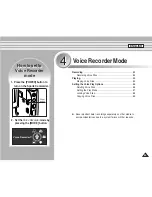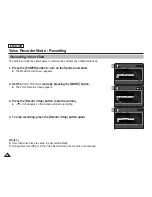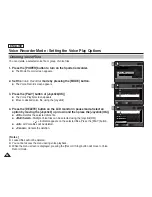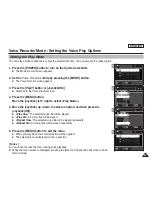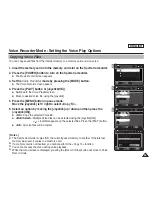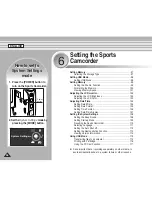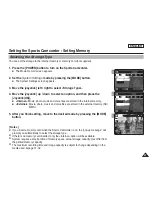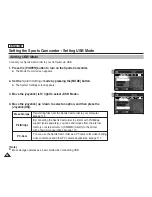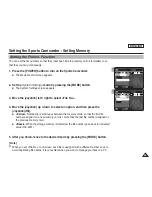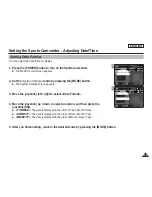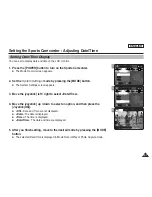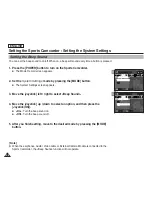ENGLISH
93
93
1
Using File Browser
Locking Files
You can lock the important files so they can not be deleted.
1. Press the [POWER] button to turn on the Sports Camcorder.
◆
The Movie Record screen appears.
2. Set the
File Browser
mode by pressing the [MODE] button.
◆
The File Browser screen appears.
3. Select the desired file or folder by using the [Joystick].
◆
Move the [Joystick] up/down and press the [Joystick(OK)] repeatedly until the file you
want appears.
4. Press the [MENU] button.
Move the [Joystick] left / right to select <Lock>.
5. Move the [Joystick] up / down to select an option, and then press the
[Joystick(OK)].
◆
<Lock>
: The selected file is locked.
◆
<Multi Select>
: Multiple files can be selected using the [Joystick(OK)].
<
> indicator appears on the selected files. Press the [PLAY] button.
◆
<Lock All>
: All files are locked.
◆
<Unlock All>
: Unlocking all files.
[ Notes ]
✤
You can’t lock folders.
✤
The <
> icon is displayed when the file is locked.
✤
If you slide the [W/T] switch to W(WIDE) in play mode, return to the file list screen.
✤
If you move the [Joystick] left, the previous folder screen appears.
2
3
4
DCIM
MISC
MUSIC
VIDEO
VOICE
1/5
Move
Play
OK
/DCIM/100SSDVC
DCAM0002.JPG
DCAM0003.JPG
DCAM0004.JPG
DCAM0001.JPG
1/13
Move
Play
OK
/DCIM/100SSDVC
DCAM0002.JPG
DCAM0003.JPG
DCAM0001.JPG
DCAM0001.JPG
Move
Exit
MENU
Select
OK
Lock
Multi Select
Lock All
Lock
File Browser
1/13
5
/DCIM/100SSDVC
DCAM0002.JPG
DCAM0003.JPG
DCAM0001.JPG
DCAM0001.JPG
1/13
Move
Play
OK