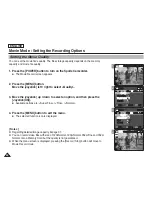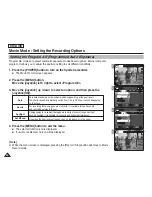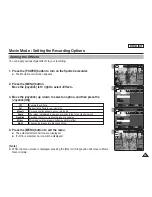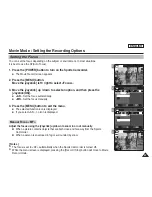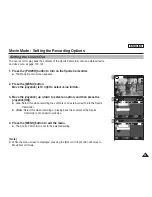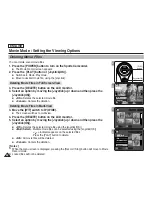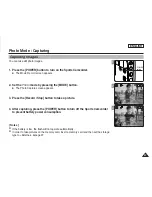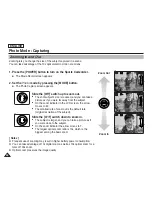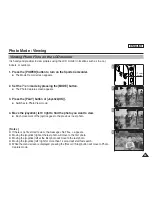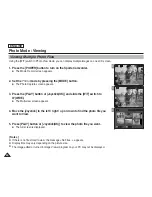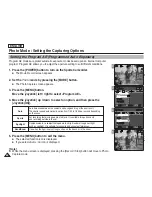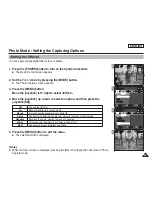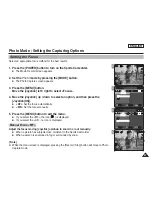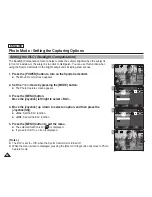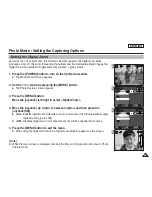ENGLISH
54
54
Movie Mode : Setting the Viewing Options
Locking Movie Files
You can protect saved important movie files from accidental deletion. Protected files will not be
deleted unless you release the protection or format the memory.
1. Press the [POWER] button to turn on the Sports Camcorder.
◆
The Movie Record screen appears.
2. Press the [PLAY] button or [Joystick(OK)].
◆
Switches to Movie Play mode.
◆
Move to desired movie file, using the [Joystick].
3. Press the [MENU] button.
Move the [Joystick] left / right to select <Lock>.
4. Press the [Joystick(OK)] to lock.
◆
The selected movie file is locked.
3. Move the [W/T] switch to W (WIDE).
◆
The screen switches to multi-view.
4. Press the [MENU] button.
Move the [Joystick] left / right to select <Lock>.
5. Move the [Joystick] up / down to select an option, and then press the
[Joystick(OK)].
◆
<Lock>
: Locks the selected movie file using the [Joystick(OK)].
◆
<Multi Select>
: Multiple movie files can be selected using the [Joystick(OK)].
<
> indicator appears on the selected files.
Press the [PLAY] button to lock.
◆
<Lock All>
: All movie files are locked.
◆
<Unlock All>
: Unlocking all movie files.
[ Notes ]
✤
The <
> icon is displayed on the locked file.
✤
While the menu screen is displayed, pressing the [Record / Stop] button will move to Movie
Record mode.
Locking Movie Files in Full Screen-View
Locking Movie Files in Multi-View
3
Movie
Move
Exit
MENU
Select
OK
Lock
Lock
4
720X480
00:00:00/00:10:40
100-0001
3
Move
Play
100-0002
OK
?
ERROR
4
?
ERROR
Movie
Move
Exit
MENU
Select
Select
OK
Lock
Lock
Lock All
Multi Select
100-0002