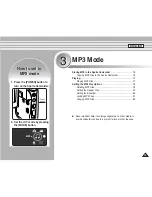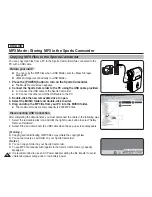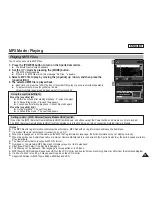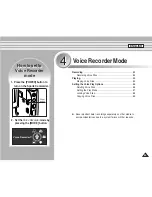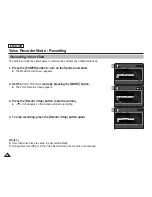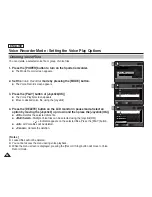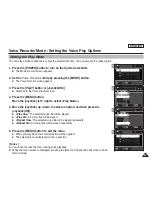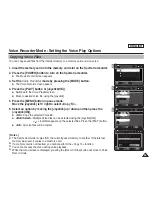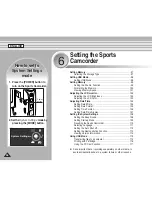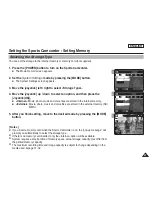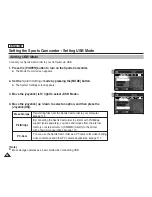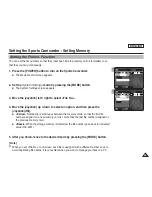ENGLISH
88
88
Voice Recorder Mode : Setting the Voice Play Options
Locking Voice Files
You can protect saved important voice files from accidental erasure. Protected files will not be
deleted unless you release the protection or format the memory.
1. Press the [POWER] button to turn on the Sports Camcorder.
◆
The Movie Record screen appears.
2. Set the
Voice Recorder
mode by pressing the [MODE] button.
◆
The Voice Record screen appears.
3. Press the [PLAY] button or [Joystick(OK)]
◆
Switches to the Voice Playlist screen.
◆
Move to desired voice file, using the Joystick.
4. Press the [MENU] button.
Move the [Joystick] left / right to select <Lock>.
5. Move the [Joystick] up / down to select an option, and then press the
[joystick(OK)].
◆
<Lock>
: The selected voice file is locked.
◆
<Multi Select>
: Multiple voice files can be selected using the [Joystick(OK)].
<
> indicator appears on the selected files. Press [PLAY] button
◆
<Lock All>
: All voice files are locked.
◆
<Unlock All>
: Unlocks all voice files.
[ Notes ]
✤
The <
> icon is displayed on the locked file.
✤
You cannot access the menu during voice playback.
✤
While the menu screen is displayed, pressing the [Record / Stop] button will move to Voice
Record mode.
4
Move
Exit
MENU
Select
OK
Lock
Multi Select
Lock All
Lock
1/3
Voice Recorder
5
Move
Exit
MENU
Select
OK
Lock
Lock All
Lock
1/3
Voice Recorder
Multi Select
Move
Play
1/3
OK
2006/01/01 12:00:00 AM
2006/01/01 12:36:25 AM
2006/01/01 01:00:02 AM
3
Move
Play
1/3
OK
2006/01/01 12:00:00 AM
2006/01/01 12:36:25 AM
2006/01/01 01:00:02 AM