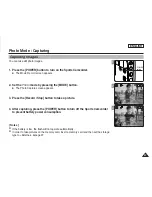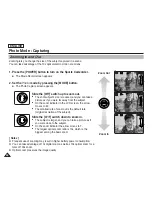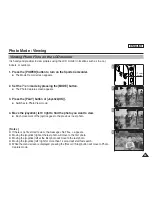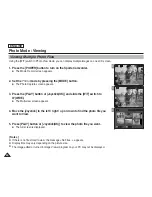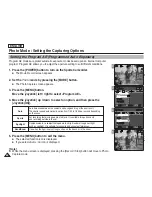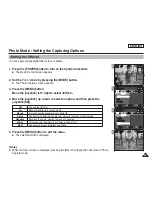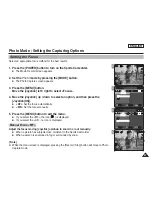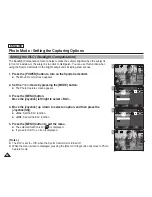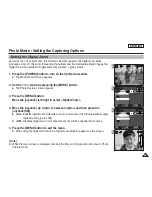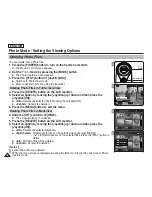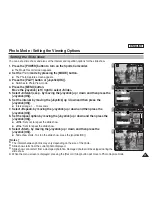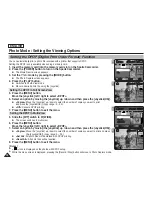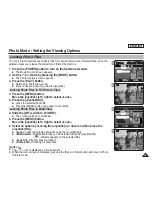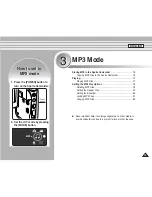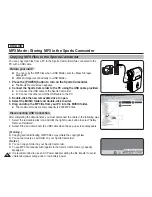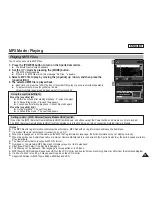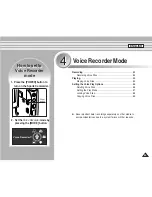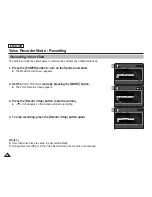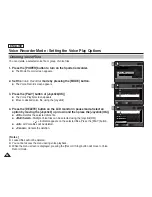ENGLISH
71
71
Photo Mode : Setting the Viewing Options
Setting the Slide show
You can set a slide show, and also set the interval and repetition options for the slide show.
1. Press the [POWER] button to turn on the Sports Camcorder.
◆
The Movie Record screen appears.
2. Set the
Photo
mode by pressing the [MODE] button.
◆
The Photo Capture screen appears.
3. Press the [PLAY] button or [Joystick(OK)].
◆
Switches to Photo View mode.
4. Press the [MENU] button.
Move the [Joystick] left / right to select <Slide>.
5. Select <Interval (sec.)> by moving the [Joystick] up / down and then press the
[Joystick(OK)].
6. Set the interval by moving the [Joystick] up / down and then press the
[Joystick(OK)].
◆
Interval range: 1 ~ 10 seconds.
7. Select <Repeat> by moving the [Joystick] up / down and then press the
[Joystick(OK)].
8. Set the repeat option by moving the [Joystick] up / down and then press the
[Joystick(OK)].
◆
<Off>
: Sets not to repeat the slide show.
◆
<On>
: Sets to repeat the slide show.
9. Select <Start> by moving the [Joystick] up / down and then press the
[Joystick(OK)].
◆
Slide show starts. To stop the slide show, press the [Joystick(OK)].
[ Notes ]
✤
The interval between photos may vary depending on the size of the photo.
✤
Slide show starts from the current photo displayed.
✤
Slide show cannot start from a damaged photo file. Damaged photos wiill be skipped during the
slide show.
✤
While the menu screen is displayed, pressing the [Record / Stop] button will move to Photo Capture mode.
7
5
Photo
Move
Exit
MENU
Select
OK
Slide
Repeat
Interval (sec.)
1
Off
Start
100-0001
Photo
Move
Exit
MENU
Select
OK
Slide
Interval (sec.)
1
Off
Start
100-0001
Repeat
Sepia
01
100-0001
Stop
Slide
OK
3
Sepia
01
100-0001
OK
9