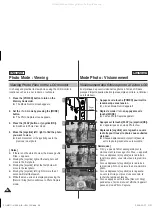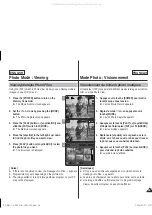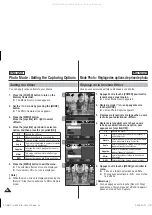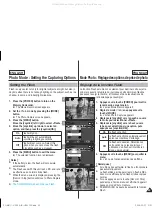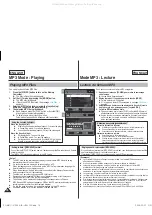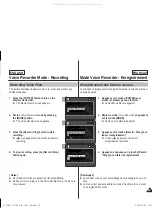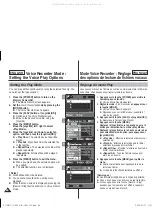72
72
ENGLISH
FRANÇAIS
Photo Mode : Setting the Viewing Options
Locking Photo Files
You can lock important saved photo files from accidental
erasure. Locked files will not be deleted unless you
release the lock or format the memory.
1. Press the [POWER] button to turn on the
Memory Camcorder.
◆
The Movie Record screen appears.
2. Set the
Photo
mode by pressing the [MODE]
button.
◆
The Photo Capture screen appears.
3. Press the [PLAY] button or [Joystick(OK)].
◆
Switches to Photo View mode.
◆
Move to the desired photo file, using the [Joystick].
Locking
a Photo File
in Full Screen-View
4. Press the [MENU] button.
Move the [Joystick] left / right to select <Lock>.
5. Press the [Joystick(OK)].
◆
Locks the selected photo file.
◆
Press the [MENU] button once again to set
unlock.
Locking Photo Files in Multi-View
4. Slide the [W/T] switch to W (WIDE).
◆
The screen switches to multi-view.
5. Press the [MENU] button.
Move the [Joystick] left / right to select <Lock>.
6. Select an option by moving the [Joystick] up /
down and then press the [Joystick (OK)].
◆
<Lock>
: Locks the selected photo file using the
[Joystick(OK)].
◆
<Multi Select>
: Multiple photo files can be
selected using the [Joystick(OK)].
< > indicator appears on the selected files.
Press the [PLAY] button to lock.
◆
<Lock All>
: All photo files are locked.
◆
<Unlock All>
: Unlocking all photo files.
[ Notes ]
✤
The < > icon is displayed on the locked file.
✤
While the menu screen is displayed, pressing the [Record / Stop]
button will move to Photo Capture mode.
Mode Photo : Réglage des options de visionnement
Verrouillage de fichiers photo
Vous pouvez protéger des fichiers film importants que vous
avez sauvegardé contre l’effacement accidentel. Les fichiers
protégés ne seront pas supprimés sauf si vous déverrouillez la
protection ou formatez la mémoire.
1. Appuyez sur la touche [POWER] pour mettre le
caméscope sous tension.
◆
L’écran Movie Record apparaît.
2. Réglez le mode
Photo
en appuyant sur la touche [MODE].
◆
L’écran Photo Capture apparaît.
3. Appuyez sur la touche [PLAY] ou [Joystick(OK)].
◆
L’appareil passe en mode Photo View.
◆
Déplacez-vous sur le fichier photo souhaité à l’aide du
[Joystick].
Verrouillage de fichiers photo en mode plein écran
4. Appuyez sur la touche [MENU].
Déplacez le [Joystick] vers la gauche ou vers la droite
pour sélectionner <Lock>.
5. Appuyez sur [Joystick (OK)].
◆
Verrouille le fichier photo sélectionné.
◆
Appuyez sur la touche [MENU] une nouvelle fois pour
verrouiller le fichier.
Suppression de fichiers photo en mode multivue
4. Déplacez l’interrupteur [W/T] sur W (GRAND).
◆
L’écran passe à multivue.
5. Appuyez sur la touche [MENU].
Déplacez le [Joystick] vers la gauche ou vers la droite
pour sélectionner <Lock>.
6. Déplacez le [Joystick] vers le haut ou vers le bas
pour sélectionner une option, puis appuyez sur
[Joystick(OK)].
◆
<Lock>
: permet de verrouiller le fichier photo
sélectionné à l’aide de [Joystick (OK)].
◆
<Multi Select>
: permet de sélectionner plusieurs
fichiers photo à l’aide de [Joystick(OK)]. Le témoin
<
> s’affiche près des fichiers sélectionnés.
Appuyez sur la touche [PLAY] pour verrouiller.
◆
<Lock All>
: tous les fichiers photo sont verrouillés.
◆
<Unlock
All>
: tous les fichiers photo sont déverrouillés.
[ Remarques ]
✤
L’icône
<
> s’affiche sur le fichier verrouillé.
✤
Si vous appuyez sur la touche [Record / Stop] pendant que l’écran menu est
affiché, l’appareil passe en mode Photo Capture.
5
Move
xit
S
OK
Move
View
P
6
1
Move
Move
View
View
OK
4
1
Sepia
100-0001
Photo
Move
Exit
MENU
Select
OK
Lock
100-0001
Lock
Sepia
01
100-0001
5
1
Sepia
100-0001
Photo
Move
Exit
Select
Lock
100-0001
Lock
Sepia
01
100-0001
SC-MM11-01064A-IB-USA+FRC.indb 72
SC-MM11-01064A-IB-USA+FRC.indb 72
2006-03-27 오후 4:08:14
2006-03-27 오후 4:08:14
All manuals and user guides at all-guides.com