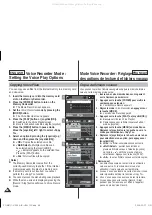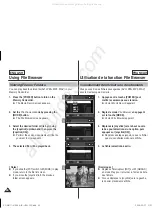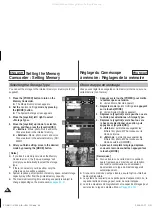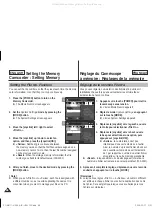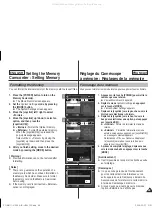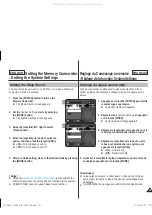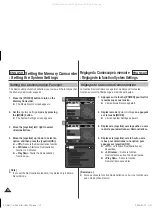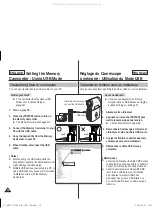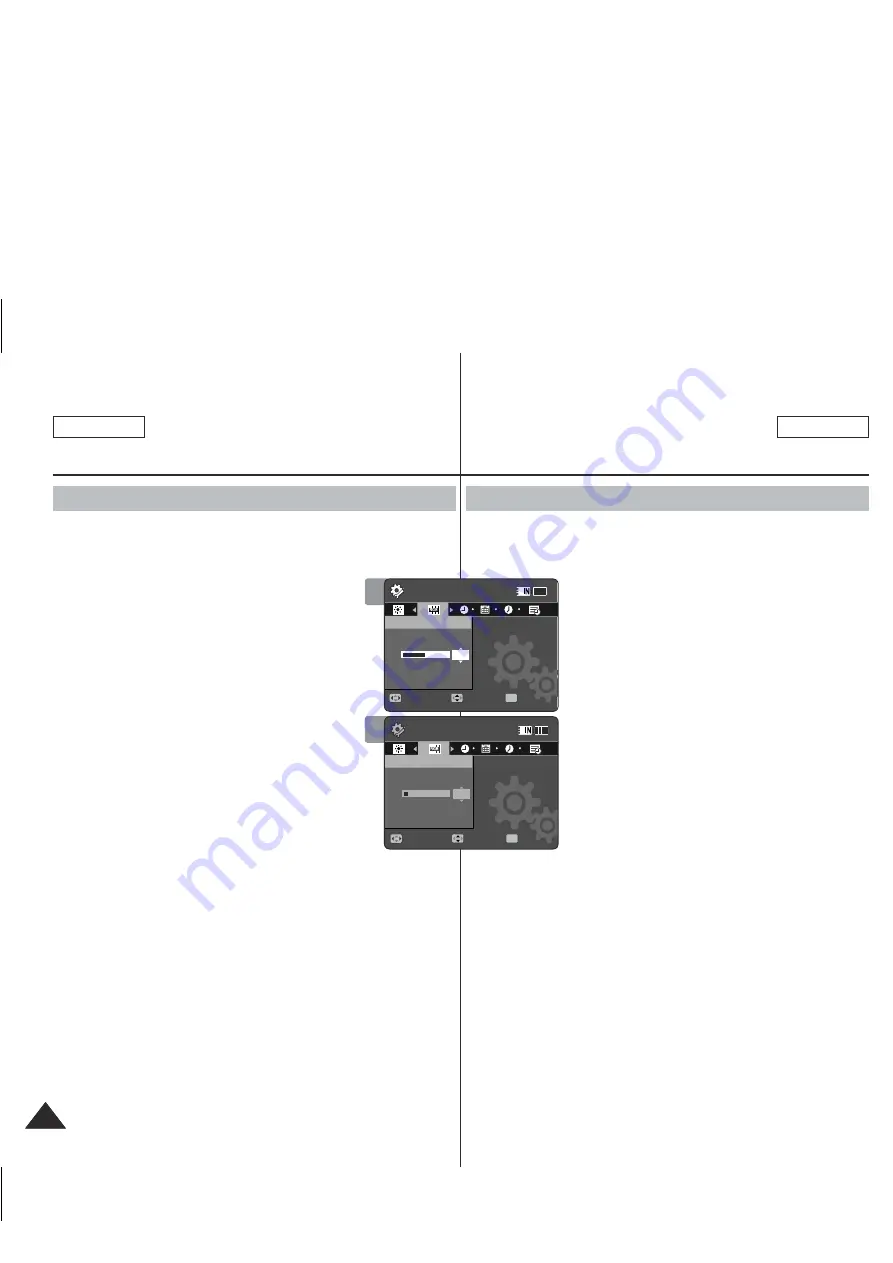
ENGLISH
FRANÇAIS
102
102
Setting the Memory Camcorder
: Adjusting the LCD monitor
Adjusting the LCD Color
You can adjust the color of the LCD monitor depending on the
situation.
1. Press the [POWER] button to turn on the
Memory Camcorder.
◆
The Movie Record screen appears.
2. Set the
System Settings
mode by pressing
the [MODE] button.
◆
The System Settings screen appears.
3. Move the [Joystick] left / right to select
<LCD Color>.
4. Move the [Joystick] up / down to adjust the
LCD color, and then press the [Joystick(OK)].
◆
You can adjust the LCD color from 0% to
100%.
5. After you finish setting, move to the desired mode by pressing
the [MODE] button.
Réglage du Caméscope
à mémoire : Réglage de l’écran LCD
Réglage de la fonction LCD Color
Vous pouvez régler la couleur de l’écran LCD en fonction des
conditions.
1.
Appuyez sur la touche [POWER] pour
mettre le caméscope sous tension.
◆
L’écran Movie Record apparaît.
2.
Réglez le mode
System
Settings
en
appuyant sur la touche [MODE].
◆
L’écran System Settings apparaît.
3.
Déplacez le [Joystick] vers la gauche ou vers
la droite pour sélectionner <LCD Color>.
4.
Déplacez le [Joystick] vers le haut ou vers
le bas pour régler la couleur du LCD, puis
appuyez sur [Joystick(OK)].
◆
Vous pouvez varier la couleur de l’écran
LCD de 0 à 100 %.
5. Après avoir complété le réglage, déplacez-vous vers le mode
souhaité en appuyant sur la touche [MODE].
3
4
System Settings
Move
LCD Color
50%
System Settings
LCD Color
Adjust
Set
OK
Move
Adjust
Set
12
12
24
24
12
24
System Settings
Move
LCD Color
System Settings
LCD Color
10%
Adjust
Set
Move
Adjust
Set
OK
12
24
12
12
24
24
SC-MM11-01064A-IB-USA+FRC.indb 102
SC-MM11-01064A-IB-USA+FRC.indb 102
2006-03-27 오후 4:09:13
2006-03-27 오후 4:09:13
All manuals and user guides at all-guides.com