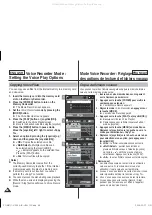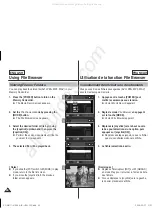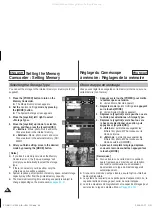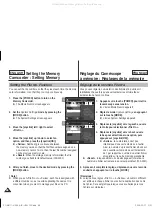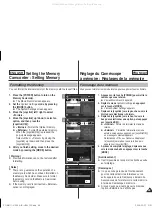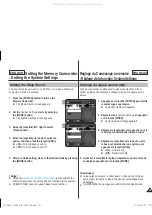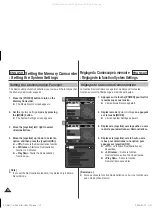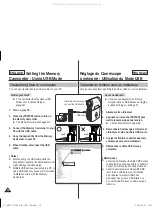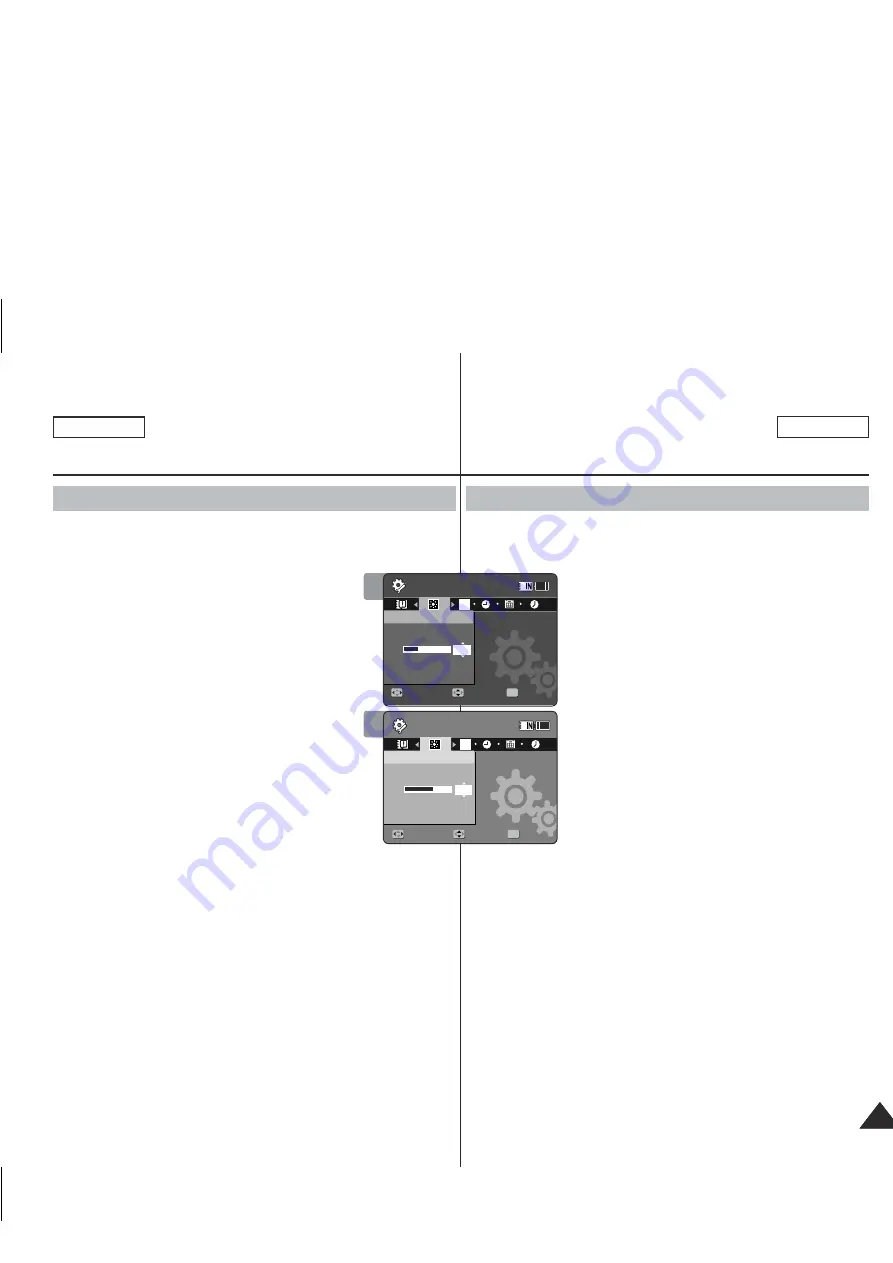
ENGLISH
FRANÇAIS
101
101
ENGLISH
Setting the Memory Camcorder
: Adjusting the LCD monitor
Adjusting the LCD Brightness
You can adjust the brightness of the LCD monitor to compensate for
ambient lighting conditions.
1. Press the [POWER] button to turn on the
Memory Camcorder.
◆
The Movie Record screen appears.
2. Set the
System Settings
mode by pressing
the [MODE] button.
◆
The System Settings screen appears.
3. Move the [Joystick] left / right to select
<LCD Brightness>.
4. Move the [Joystick] up / down to adjust the
brightness, and then press the
[Joystick(OK)].
◆
Moving the [Joystick] up will brighten the
screen whereas moving it down will darken the screen.
◆
Brightness range: You can adjust the LCD Brightness from 0%
to 100%.
5. After you finish setting, move to the desired mode by pressing
the [MODE] button.
[ Notes ]
✤
A brighter LCD screen setting consumes more battery power.
✤
Adjust the LCD brightness when the ambient lighting is too bright
and the monitor is hard to see.
✤
LCD Brightness does not affect the brightness of images to be
stored.
Réglage du Caméscope
à mémoire : Réglage de l’écran LCD
Réglage de la fonction LCD Brightness
Vous pouvez régler la luminosité de l’écran LCD pour compenser l’
éclairage ambiant.
1. Appuyez sur la touche [POWER] pour mettre
le caméscope sous tension.
◆
L’écran Movie Record apparaît.
2. Réglez le mode
System
Settings
en appuyant
sur la touche [MODE].
◆
L’écran System Settings apparaît.
3. Déplacez le [Joystick] vers la gauche ou vers
la droite pour sélectionner <LCD Brightness>.
4. Déplacez le [Joystick] vers le haut ou vers le
bas pour régler la luminosité puis appuyez
sur [Joystick(OK)].
◆
Déplacez le [Joystick] vers le haut pour
augmenter la luminosité de l’écran et vers le
bas pour l’assombrir.
◆
Variation de luminosité : Vous pouvez varier la luminosité de l’
écran LCD de 0 à 100 %.
5. Après avoir complété le réglage, déplacez-vous vers le mode
souhaité en appuyant sur la touche [MODE].
[ Remarques ]
✤
Un écran LCD très lumineux consomme davantage d’énergie.
✤
Ajustez la luminosité de l’écran LCD lorsque la lumière ambiante
est trop forte et que l’écran est difficile a voir.
✤
LCD Brightness n’a aucune influence sur la luminosité de l’image
enregistrée.
3
4
System Settings
Move
Adjust
Set
OK
RGB
LCD Brightness
30%
System Settings
LCD Brightness
Move
Adjust
Set
12
12
24
24
12
24
System Settings
Move
Adjust
Set
LCD Brightness
System Settings
RGB
LCD Brightness
60%
Move
Adjust
Set
OK
12
24
12
12
24
24
SC-MM11-01064A-IB-USA+FRC.indb 101
SC-MM11-01064A-IB-USA+FRC.indb 101
2006-03-27 오후 4:09:11
2006-03-27 오후 4:09:11
All manuals and user guides at all-guides.com