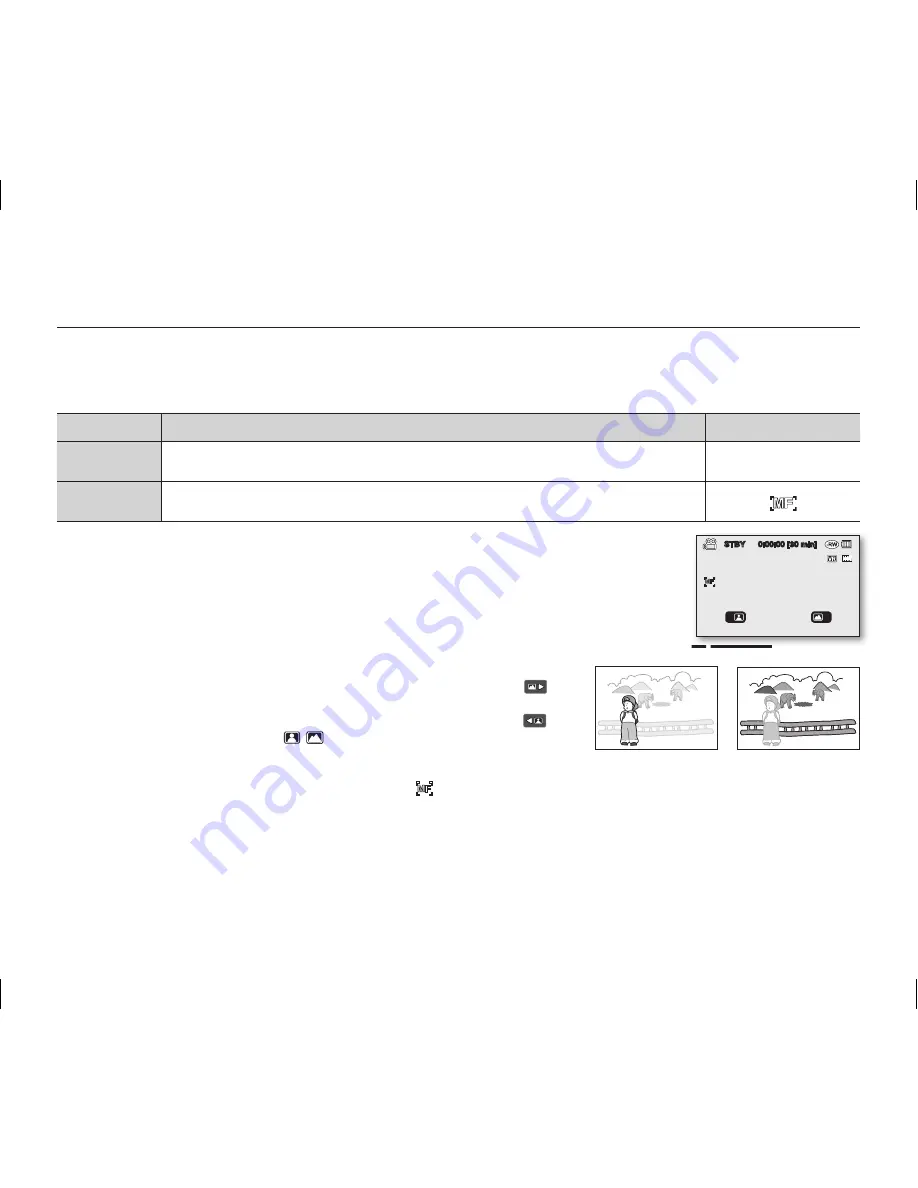
70
_ English
Focus
The DVD camcorder usually focuses on a subject automatically (auto focus). When the DVD camcorder is turned on,
auto focus will always be set. You can also manually focus a subject depending on the recording conditions.
Settings
Contents
On-screen display
Auto
In most situations, it is better to use the automatic focus feature, as it enables
you to concentrate on the creative side of your recording.
None
Manual
Manual focusing may be necessary under certain conditions that make
automatic focusing difficult or unreliable.
Focusing manually during recording
This DVD camcorder automatically focuses a subject from close-up to infinity.
However, the correct focus may not be obtained depending on the recording condition. In
this case, use the manual focus mode.
1.
Move the
Joystick
up or down to select “
Manual
,” then press the
Joystick
.
• The manual focus adjustment indicators appear.
2.
Move the
Joystick
right or left to select the desired indicator to adjust focus, then press the
Joystick
.
Focusing on a farther subject
To focus on a farther subject, move the
Joystick
to the indicator(
).
Focusing on a nearer subject
To focus on a nearer subject, move the
Joystick
to the indicator(
).
• The nearer or farther icon ( / ) appears between the indicators
when focus adjustment reaches the end. The adjusted value is applied
right after moving the
Joystick
right or left to adjust the focus.
• The manual focus setting will be applied and ( ) indicator is displayed.
3.
To exit, press the
Joystick
repeatedly until the guide disappears.
In the following situations, you may obtain better results by adjusting the focus manually.
• A picture containing several objects, some close to the DVD camcorder, others farther away.
• A person enveloped in fog or surrounded by snow.
• Very shiny or glossy surfaces like a car.
• People or objects moving constantly or quickly like an athlete or a crowd.
using the menu items
<Nearer subject>
<Farther subject>
STBY
0:00:00 [30 min]
(AD68-02550A) SC-DX100_ENG_IB.indb 70
2008-03-10 ¿ÀÈÄ 4:19:42
















































