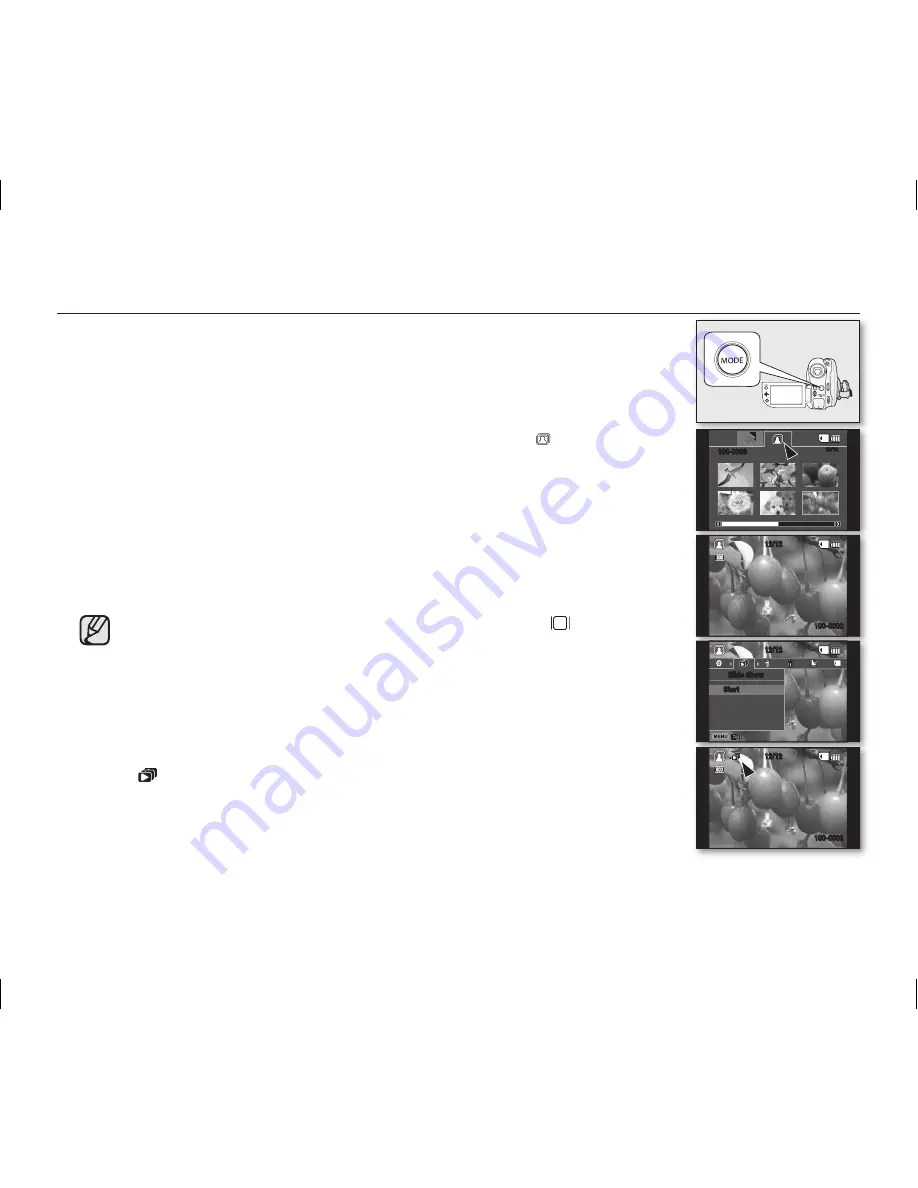
English _
59
VIEWING PHOTO IMAGES
• This function works only in the Play mode.
page 21
• You can play back and view photo images recorded on the memory card.
1.
Slide the
POWER
switch downwards to turn on the power and open the LCD screen.
• Set the
Storage mode
switch to
CARD
.
page 30
• Adjust brightness or color of the LCD screen.
page 79
2.
Press the
MODE
button. Use the
Joystick
to highlight the photo (
) tab.
• The thumbnail index view of photo images appears.
• To change the current thumbnail page, move the
Joystick
down to highlight the
page bar, then move the
Joystick
right or left to select the page.
3.
Use the
Joystick
to select the desired photo image, then press the
Joystick
.
•
To view the previous image, move the
Joystick
left.
•
To view the next image, move the
Joystick
right.
•
To search for an image quickly, move the
Joystick
r
ight or left and hold. During
Search you will see image numbers change, but not the Photos.
4.
To return to the thumbnail index view, move the
Joystick
down.
• All the icons disappear or appear when you press
Display
(
) button on the
camcorder.
• Loading time may vary depending on the image size.
• Any large-sized image taken with another device will be displayed as a
thumbnail image.
Set the slide show function for continuous display.
1.
Press the
MENU
button in the single image display mode.
2.
Move the
Joystick
right or left to select “
Slide Show
”
“
Start
” then press the
Joystick
.
• The (
) indicator is displayed. The slide show will start from the current image.
• All images will be played back consecutively for 2~3 seconds each.
• To stop the slide show, move the
Joystick
down or press the
MENU
button.
12/12
12/12
100-0002
1
Slide Show
Start
����
12/12
100-0009
12/12
100-0002
100-0002
(AD68-02550A) SC-DX100_ENG_IB.indb 59
2008-03-10 ¿ÀÈÄ 4:18:52






























