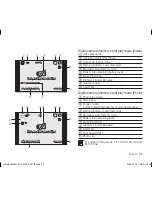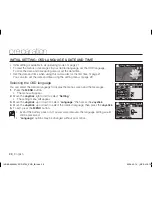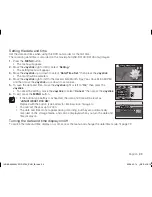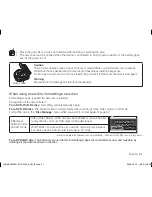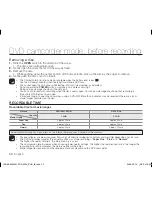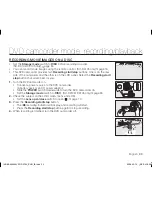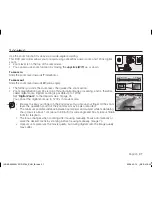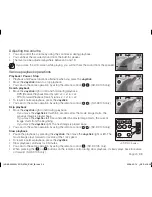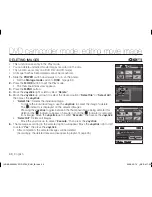English _
33
DVD camcorder mode: recording/playback
RECORDING MOVIE IMAGES ON A DISC
• Set the
Storage mode
switch to
DISC
before recording on a disc.
(SC-DX103/ DX105 only)
page 30
• You can record movie images using the remote control. (SC-DX105 only)
page 13
• This DVD camcorder provides two
Recording start/stop
buttons. One is on the rear
side of the camcorder and the other is on the LCD panel. Select the
Recording start/
stop
button that works best for you.
1.
Turn the DVD camcorder on.
• Connect a power source to the DVD camcorder.
(A battery pack or an AC power adaptor)
• Slide the
POWER
switch downwards to turn the DVD camcorder on.
• Set the
Storage mode
switch to
DISC
. (SC-DX103/ DX105 only)
page 30
2.
Check the subject on the LCD screen. (Lens and LCD)
• Set the
Lens open/close
switch to open ( ).
page 10
3.
Press the
Recording start/stop
button.
• The (
) recording indicator will display, and recording will start.
• Press the
Recording start/stop
button again to stop recording.
4.
When recording is finished, turn the DVD camcorder off.
����
����
0:00:00 [30 min]
STBY
0:00:00 [30 min]
(AD68-02550A) SC-DX100_ENG_IB.indb 33
2008-03-10 ¿ÀÈÄ 4:16:39