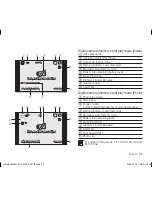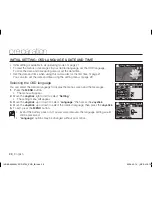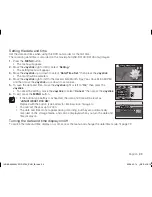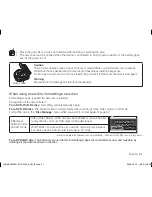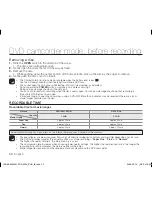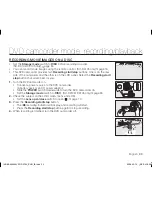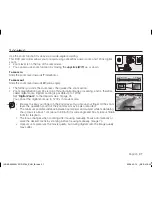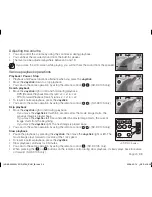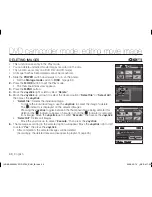38
_ English
PLAYING MOVIE IMAGES
• This function works only in the Play mode.
page 21
• You can switch to the Play mode by using the
MODE
button.
• You can find a desired movie image quickly using thumbnail index views.
• Use the playback-related buttons on the remote control. (SC-DX105 only)
page 13
1.
Slide the
POWER
switch downwards to turn on the power and open the LCD screen.
• Set the
Storage mode
switch to
DISC
. (SC-DX103/ DX105 only)
page 30
• Adjust brightness or color of the LCD screen.
page 79
2.
Press the
MODE
button to set the Play mode.
• The thumbnail index view appears. The thumbnail highlight is on the latest created or
played file.
• To change the current thumbnail page, move the
Joystick
down to highlight the
page bar, then move the
Joystick
right or left to select the page.
3.
Move the
Joystick
to select the desired movie image, then press the
Joystick
.
• The selected file fills the screen and is played automatically.
• To stop playback, move the
Joystick
down.
• Press
Display
(
)
button
to toggle the OSD (On Screen Display) function on and
off.
• Depending on the amount of data to be played back, it may take some time for the
playback images to appear.
• Movies edited on a PC may not be displayed on this DVD camcorder.
• Movies recorded on another camcorder may not be played on this DVD camcorder.
DVD camcorder mode: recording/playback
12/12
����
0:00:59
012
(AD68-02550A) SC-DX100_ENG_IB.indb 38
2008-03-10 ¿ÀÈÄ 4:16:49