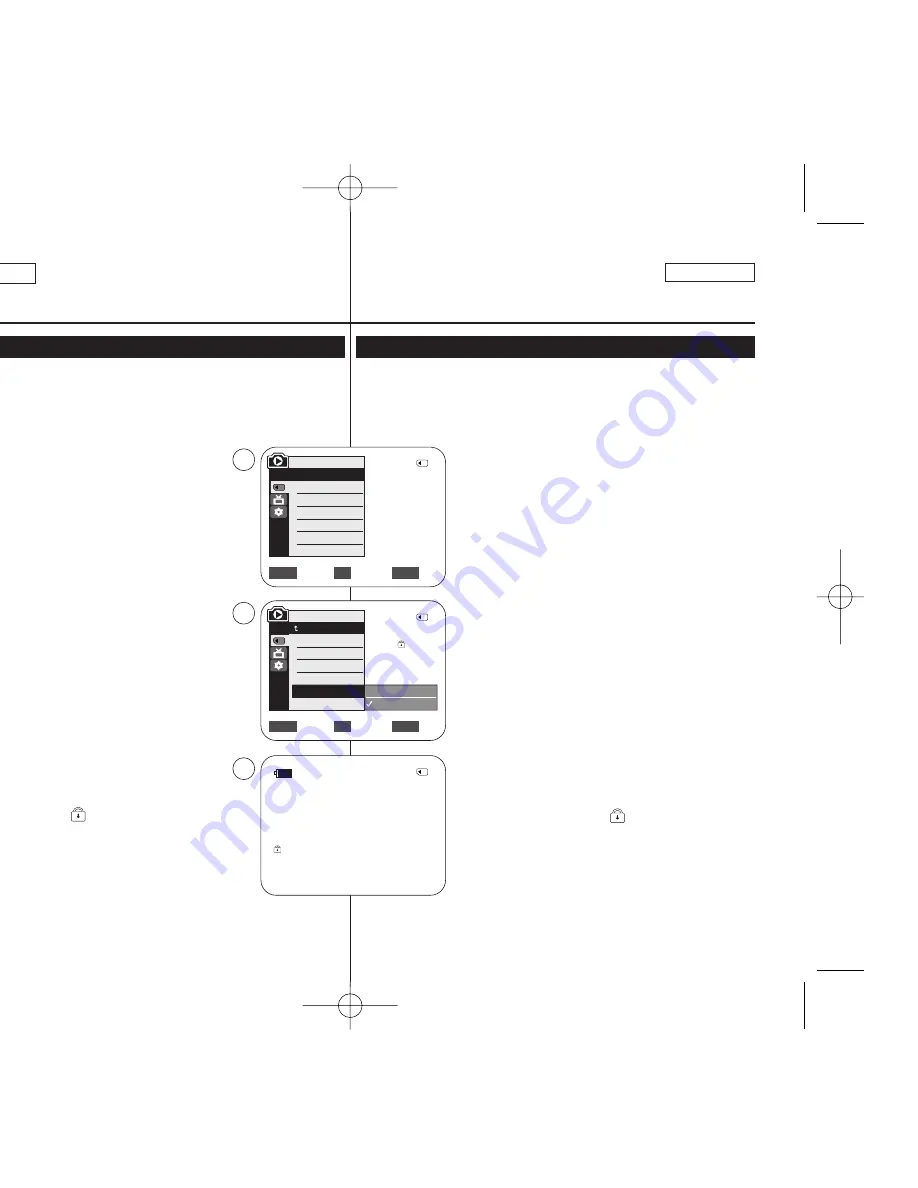
ENGLISH
FRANÇAIS
76
76
✤
The Protection function works only in
<M.Player>
mode.
➥
page 19
✤
You can protect important images from accidental erasure.
If you format the Camcorder, all images including protected images
will be erased.
1. Set the
[Power]
switch to
[PLAYER]
.
2. Set the
[Mode]
switch to
[MEMORY]
.
■
The last recorded image appears.
■
If there are no recorded images on the Memory
Card,
<No image!>
is displayed.
3. Using the
[
œ
œœ
œ
/
√
√√
√
(REV/FWD)]
buttons, search for
the photo image that you want to protect.
4. Press the
[MENU]
button.
■
The menu list will appear.
5. Move the
[Zoom]
lever up or down to select
<Memory>
, then press the
[OK]
button.
6. Move the
[Zoom]
lever up or down to select
<Protect>
, then press the
[OK]
button.
7. Move the
[Zoom]
lever up or down to select
<On>
, then press the
[OK]
button.
8. To exit, press the
[MENU]
button.
■
The protection (
) icon is displayed.
[ Notes ]
■
You can directly access the Protection function
using the
[QUICK MENU]
.
➥
page 20
■
If the write protection tab on the Memory Card is set
to LOCK, you cannot set image protection.
Digital Still Camera Mode
Appareil photo numérique
Protection from accidental Erasure
✤
La fonction Protection ne peut être activée qu’en mode
<M.Player>
.
➥
page 19
✤
Vous pouvez protéger les images importantes contre la suppression
accidentelle. Si vous lancez le formatage du caméscope, toutes les
images y compris les images protégées seront supprimées.
1. Placez l’interrupteur
[Power]
sur
[PLAYER]
.
2. Placez l’interrupteur de
[Mode]
sur
[MEMORY]
.
■
La dernière image enregistrée apparaît.
■
S’il n’y a pas d’images enregistrées sur la carte
mémoire,
<No image!>
s’affiche.
3. Recherchez la photo que vous souhaitez protéger
à l’aide des boutons
[
œ
œœ
œ
/
√
√√
√
(REV/FWD)]
.
4. Appuyez sur le bouton
[MENU]
.
■
La liste des menus apparaîtra.
5. Déplacez le bouton de
[Zoom]
vers le haut ou vers
le bas pour sélectionner
<Memory>
, puis appuyez
sur le bouton
[OK]
.
6. Déplacez le bouton de
[Zoom]
vers le haut ou vers
le bas pour sélectionner
<Protect>
, puis appuyez
sur le bouton
[OK]
.
7. Déplacez le bouton de
[Zoom]
vers le haut ou vers
le bas pour sélectionner
<On>
, puis appuyez sur le
bouton
[OK]
.
8. Pour quitter le menu, appuyez sur le bouton
[MENU]
.
■
L’icône de protection (
) s’affiche.
[ Remarques ]
■
Accédez directement à la fonction Protection à
l’aide de la touche
[QUICK MENU]
.
➥
page 20
■
Si la languette de protection en écriture de la carte
mémoire est positionnée sur LOCK, vous ne
pouvez pas activer la protection de l’image.
Protection contre la suppression accidentelle
Move
Select
Exit
MENU
OK
ZOOM
√
Memory Card
√
Photo
√
Off
Move
Select
Exit
MENU
OK
ZOOM
M.Player Mode
√
Memory
Memory Type
M.Play Select
Delete
Delete All
Protect
Print Mark
Off
On
2/46
1152X864
5
7
8
√
†
†
M.Player Mode
Back
Memory Type
M.Play Select
Delete
Delete All
Protect
Print Mark
2/46
2/46
100-0002
01040A SCD963 USA+Frc~096 4/5/06 5:06 PM Page 76






























