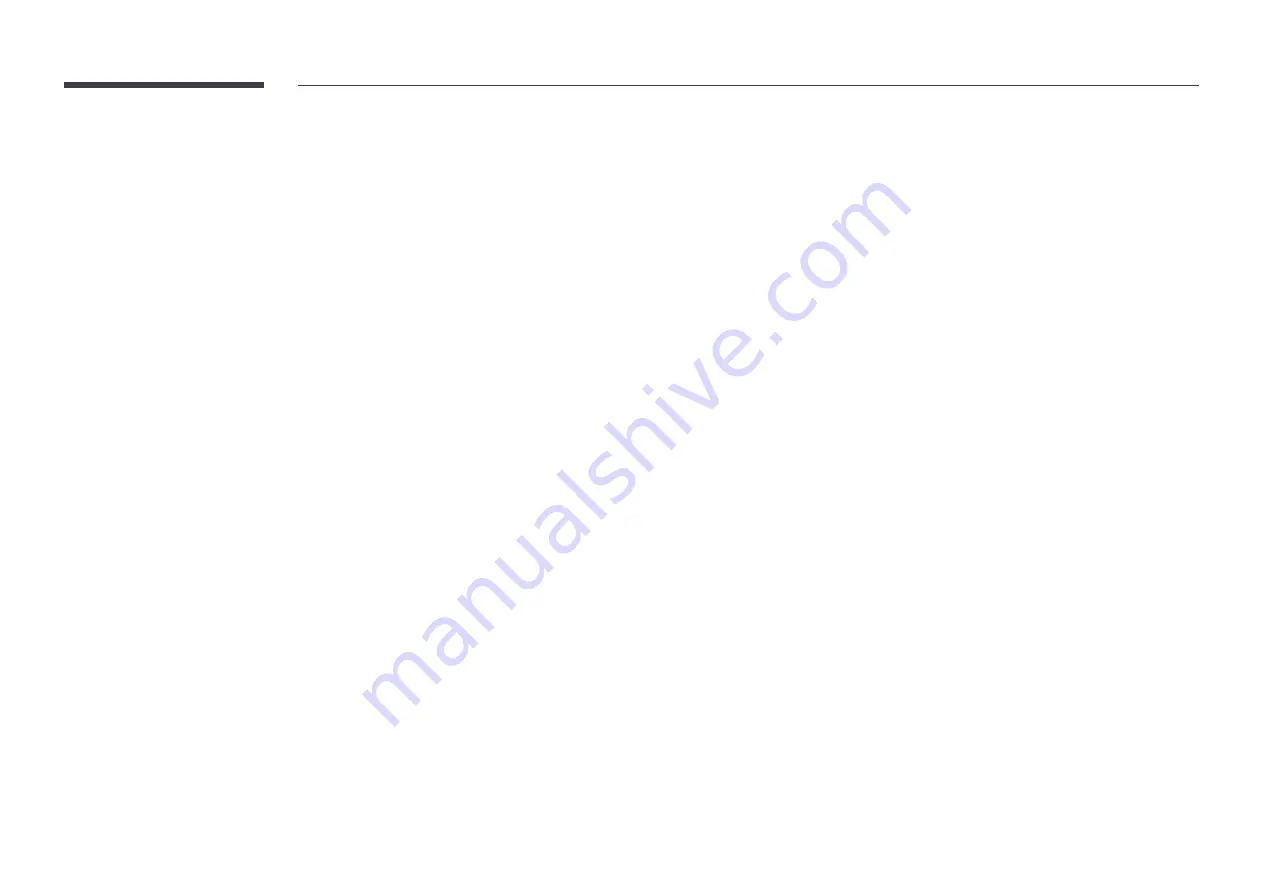
77
Auto Source Switching
MENU
m
→
System
→
Auto Source Switching
→
ENTER
E
Turning on the display with
Auto Source Switching
On
, and the previous video source selection is not
active, the display will automatically search the different video input sources for active video.
Auto Source Switching
When the
Auto Source Switching
is
On
, the display video source will automatically be searched for
active video.
The
Primary Source
selection will be activated, if the current video source is not recognized.
Secondary Source
selection will become active, if no primary video source is available.
If both the primary and secondary input sources are not recognized, the display will perform two searches
for an active source, each search checking the primary and then secondary source. If both searches fail,
the display will return to the first video source and display a message indicating that there is no signal.
When the
Primary Source
selection is set to
All
, the display will search all the video source inputs twice
in sequence looking for an active video source, returning back to the first video source in the sequence if
no video is found.
Primary Source Recovery
Select whether to restore the selected primary input source when a primary input source is connected.
―
The
Primary Source Recovery
function is disabled if
Primary Source
is set to
All
.
Primary Source
Specify
Primary Source
for the automatic input source.
Secondary Source
Specify
Secondary Source
for the automatic input source.
―
The
Primary Source Recovery
function is disabled if
Primary Source
is set to
All
.
Power Control
MENU
m
→
System
→
Power Control
→
ENTER
E
Auto Power On
This feature automatically turns on the product as soon as it is plugged in. Pressing the power button is
not needed.
•
Off
/
On
Max. Power Saving
Turns off the product to reduce power consumption after the PC has been left idle for a specified period
of time.
•
Off
/
On
―
Available only
HDMI
mode.
Standby Control
You can set the screen standby mode to be applied when an input signal is received.
•
Auto
Power-saving mode will activate if no input signals are detected even though a source device is
connected to the display.
The message
No Cable Connected
will appear if no source device is connected.
•
Off
The message
No Cable Connected
will appear if no input signals are detected.
―
The
Standby Control
option is only enabled when
Source
is set to
HDMI1
,
HDMI2
.
―
If
No Cable Connected
is displayed although a source device is connected, check the cable
connection.
―
If
No Signal Message
is set to
Off
, the
No Cable Connected
message does not appear.
If this is the case, set
No Signal Message
to
On
.
•
On
Power-saving mode will activate if no input signals are detected.
















































