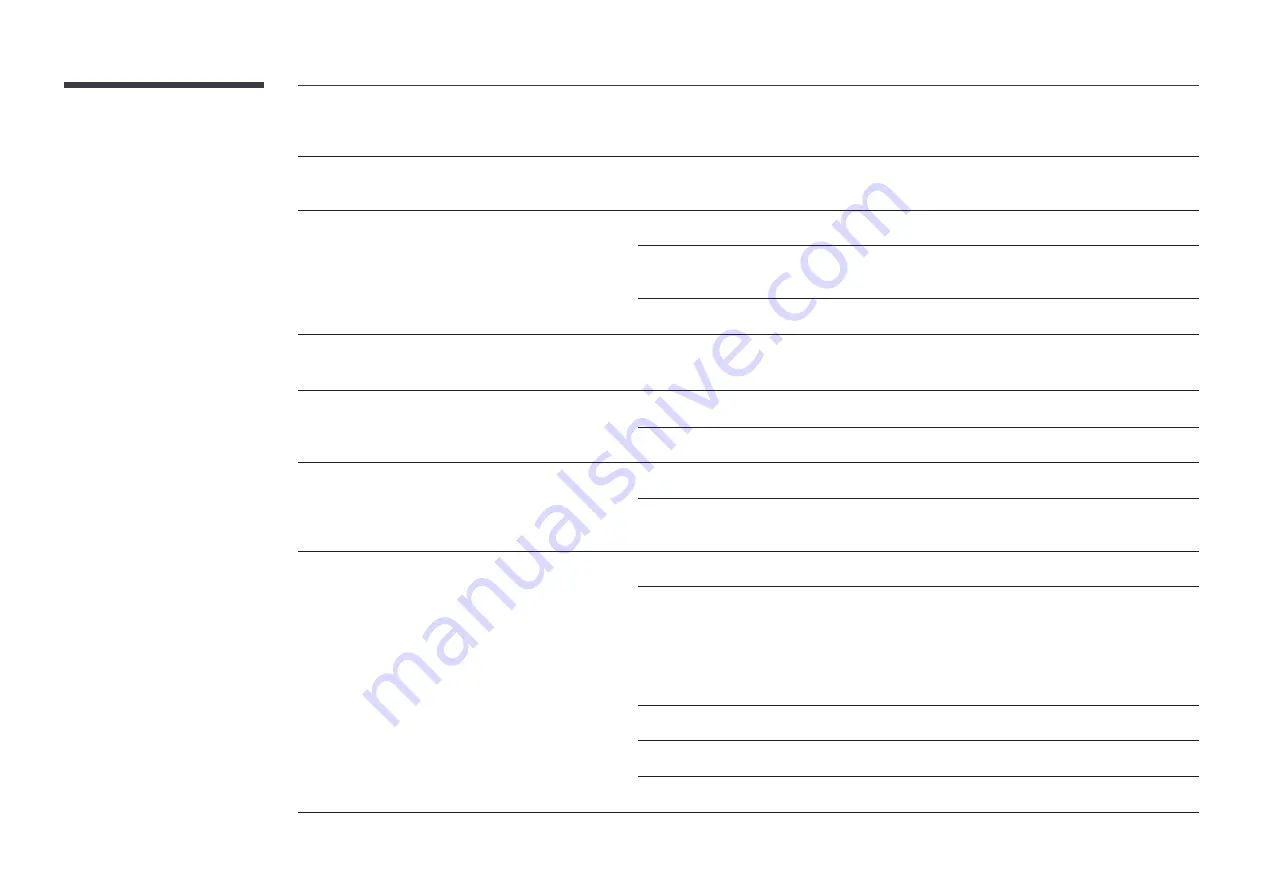
99
Screen issue
The display looks unstable and then freezes.
The screen may freeze when a resolution other than the recommended resolution is used or if the
signal is not stable. To resolve the issue, change the PC resolution to the recommended resolution.
The screen cannot be displayed in full screen.
A scaled SD (4:3) content file can cause black bars on both sides of an HD channel screen.
A video with an aspect ratio different from the product can cause black bars at the top and bottom of
the screen.
Change the screen size setting to full screen on the product or source device.
Sound issue
There is no sound.
Check the connection of the audio cable or adjust the volume.
Check the volume.
The volume is too low.
Adjust the volume.
If the volume is still low after turning it up to the maximum level, adjust the volume on your PC sound
card or software program.
Video is available but there is no sound.
If an HDMI cable is connected, check the audio output settings on the PC.
If a source device is used
•
Make sure the audio cable is properly connected to the audio input port on the product.
•
Check the audio output settings for the source device.
(For example, if an HDMI cable is connected to the monitor, the audio setting for the cable box
may need to be changed to HDMI.)
If a DVI-HDMI cable is used, a separate audio cable is required.
If the product has a headphone port, make sure nothing is connected to it.
Reconnect the power cable to the device and then reboot the device.













































