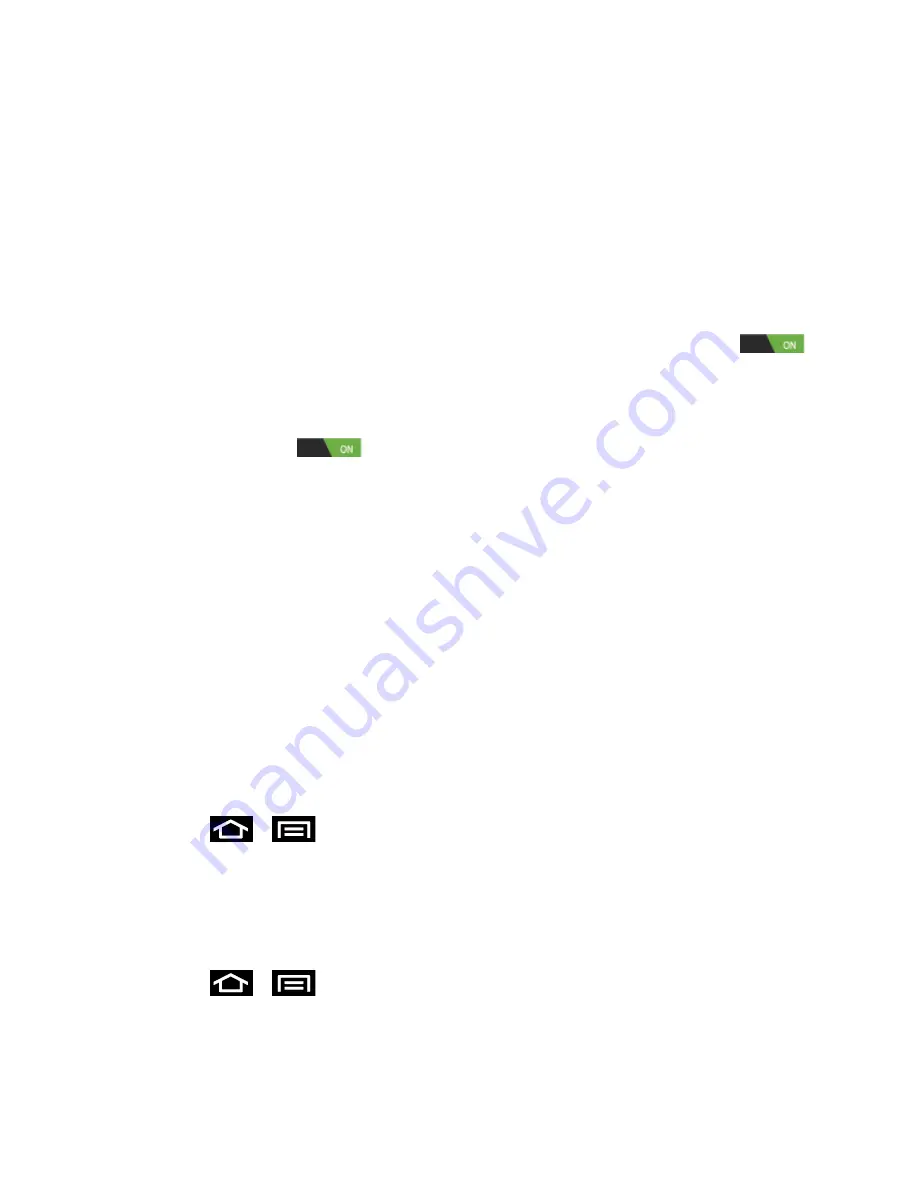
Settings
82
Tilt to zoom
: allows you to use the Tilt feature to reduce or enlarge the screen when
in Gallery or Browser. Tap
Tilt
to zoom
, and then tap
Sensitivity
to adjust the tilt
sensitivity using the slider. Tap
Test
to run a test process of the selection or
OK
to
set the selection.
Pan to edit
: allows you to move icons from one page to another in Home and
Application edit mode. Tap
Pan to edit
, and then tap
Sensitivity
to adjust the tilt
sensitivity using the slider. Tap
Test
to run a test process of the selection or
OK
to
set the selection.
Double tap
: automatically prepares your phone for voice commands in Voice talk.
Tap the On/Off slider to activate the Double tap feature. The slider displays
when
Double tap
is activated.
Turn over to mute
: allows you to mute incoming calls and sounds by turning your
phone over. Tap the On/Off slider to activate the
Turn over to mute
feature. The
slider displays
when
Turn over to mute
is activated.
Developer Options Settings
You can set your own developer options through the Settings menu.
USB Debugging
Development Phone ID
Allowing Mock Locations
Desktop Backup Password
User Interface Options
Application Options
Accessing Developer Options
► Press
>
and tap
Settings
>
Developer options
.
Important!
These features are used for development purposes only.
USB Debugging
When enabled, allows debugging when the phone is attached to a PC by a USB cable.
1. Press
>
and tap
Settings
>
Developer options
.
2. Tap
USB debugging
to enable or disable the setting. When enabled, a check mark
appears in the check box.






























