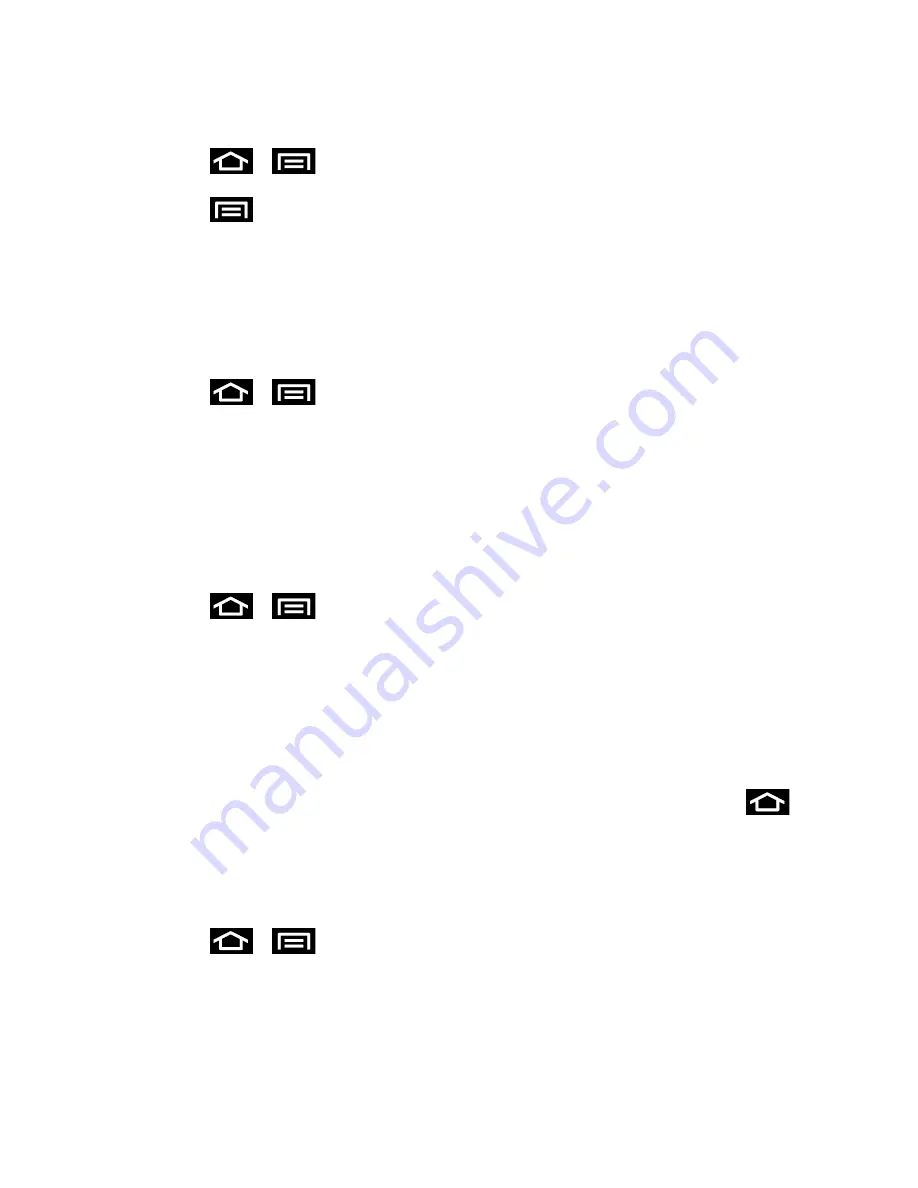
Settings
66
Clear an Application’s Cache
1. Press
>
and tap
Settings
>
Applications
.
2. Press
and tap
Sort by size
. This option sorts the current applications listing to
display those applications by amount of memory or cache usage.
3. Tap the application whose cache you wish to delete.
4. From the Application info screen, tap
Clear data
and/or
Clear cache
.
Uninstall Third-Party Applications
1. Press
>
and tap
Settings
>
Applications
.
2. Tap the third-party application, and from the Application info screen, tap
Uninstall
.
Running Services
This service efficiently manages power consumption and processor/memory resources.
Processes can be stopped until the phone is restarted.
Stop a Currently Running Service
1. Press
>
and tap
Settings
>
Applications
.
2. Tap
Running
, select an onscreen process entry, and tap
Stop
.
3. Read the
Stop system service?
dialog and tap
OK
.
These stopped processes restart once the phone is restarted (power cycled).
Third-party Task Manager applications are also available from the Play Store.
Note
: You can also access the last six accessed applications by pressing and holding
.
For more information, refer to Recently-Used Applications.
Memory Use
You can view the amount of memory currently used by running applications.
► Press
>
and tap
Settings
>
Applications
. The bottom of the screen
displays the amount of RAM used by all running services.
Accounts and Sync Settings
The Accounts settings menu lets you add and manage all your email, social networking, and
picture and video sharing accounts.






























