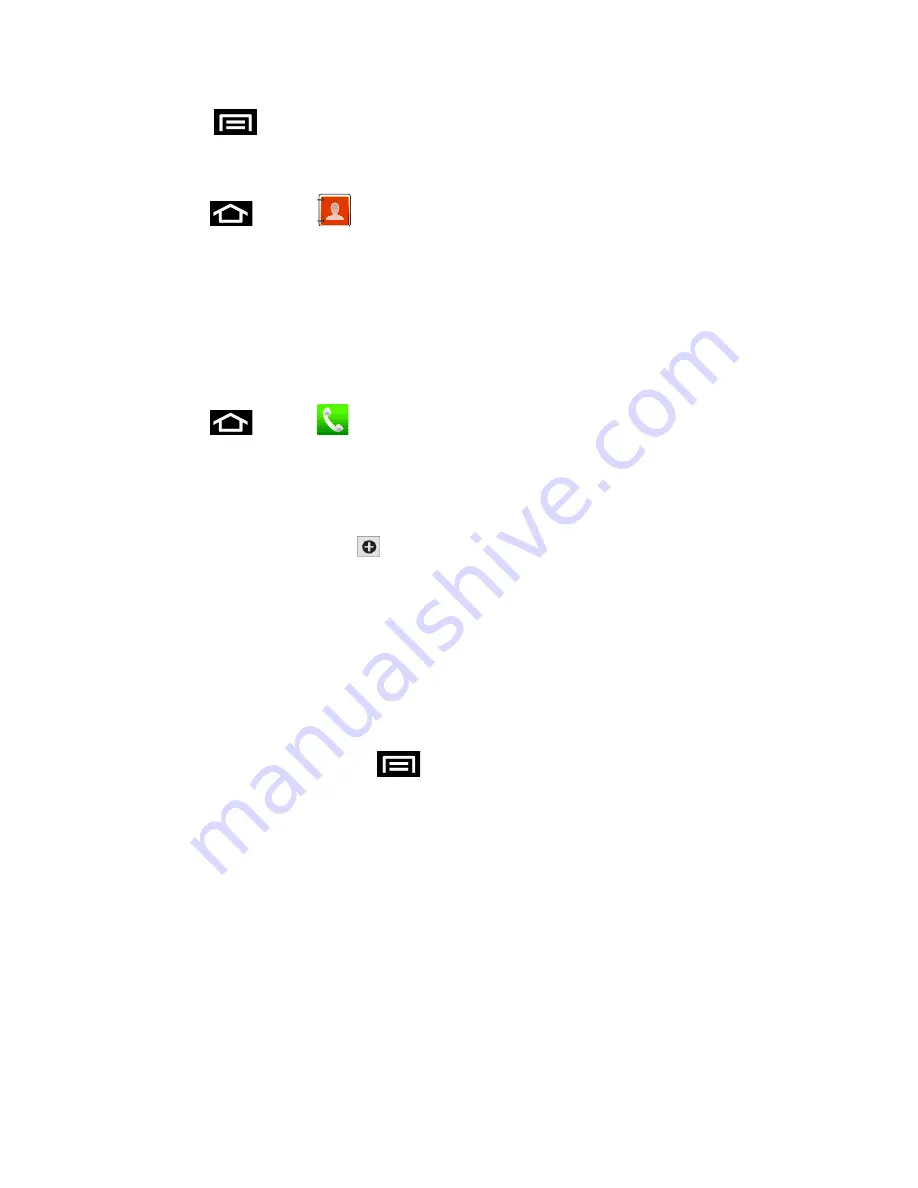
Contacts
88
2. Press
and tap
Contacts
.
or
Press
and tap
.
To add contacts shortcut to the home screen, touch and hold an empty spot on one
of the home screens, and then tap
Shortcuts
>
Applications
>
Contacts
.
The Contacts List
Your phone automatically sorts the Contacts entries alphabetically. You can create either a
,
Microsoft Exchange ActiveSync
, or
Phone
contact.
► Press
and tap
> (Insert Contact Tab Icon). You will see the Contacts list.
Contacts List
: The Contacts list displays all contacts currently stored in your phone,
including Google contacts, Exchange ActiveSync contacts, Phone contacts, and
Facebook contacts.
Create Contacts
: Tap
to add a contact.
Group
: Create groups of contacts, such as friends, family, or coworkers.
Scroll through the list to view all your contacts. To see a specific entry, scroll to it and tap it.
Tip
:
If you have a lot of contacts stored, you’ll see a slider on the right when you’re flicking up
or down the list. To go directly to a letter, touch and hold the slider and drag it to a letter.
Contacts List Options
► From the Contacts list, press
to display the main contacts list options.
Delete
: erases the currently selected contact or contacts.
Speed dial setting
: allows you to assign a speed dial number to a selected contact.
Import/Export
: imports or exports the selected contact information from a specified
location.
Merge with Google
: allows you to join your phone contacts with an existing Google
account.
Note
:
Prior to using the Bluetooth feature, it must first be enabled, and the recipient’s phone
must be visible.
Accounts:
displays your managed accounts.






























