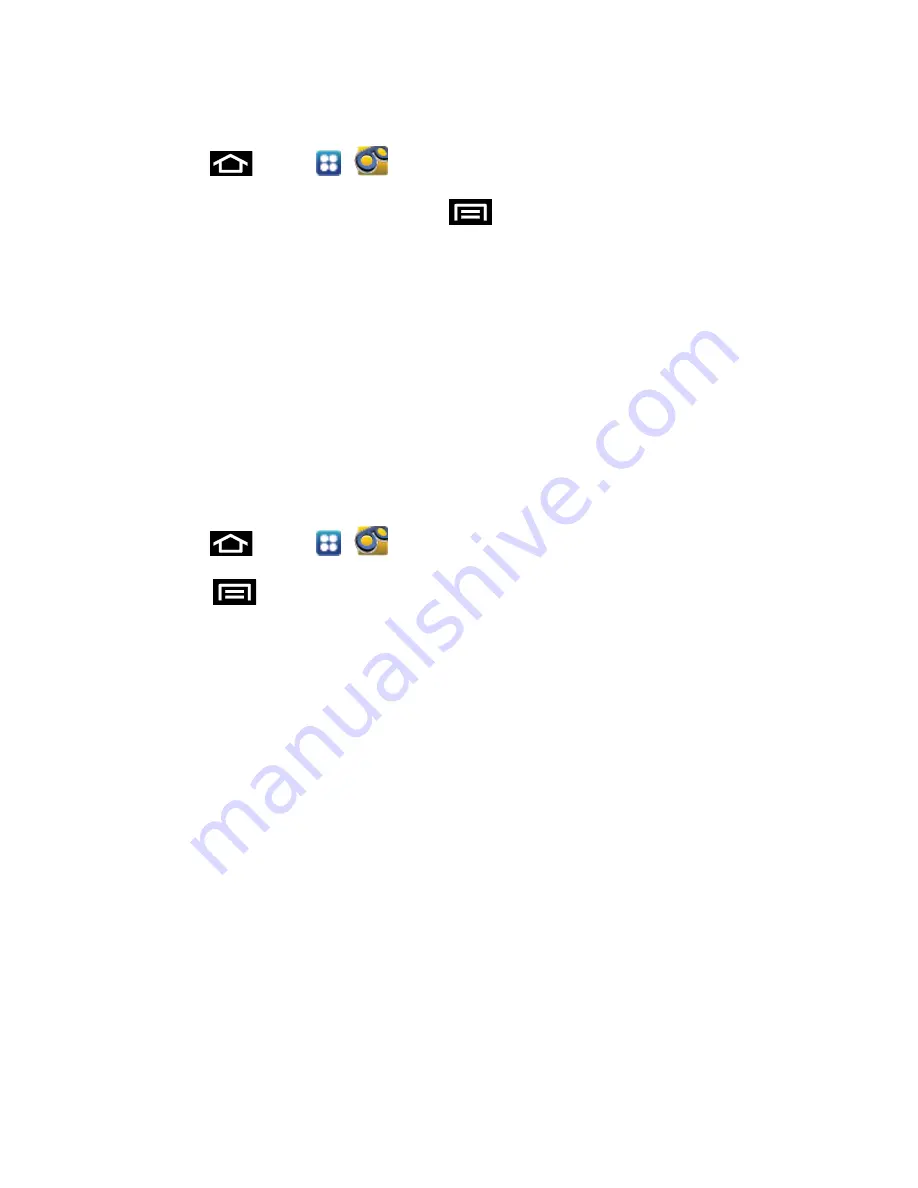
Phone Calls
37
Access a Voicemail Message’s Options
1. Press
and tap
>
.
2. Touch a voicemail message and touch
and select from the following:
Lock/Unlock
to prevent deletion of the selected voicemail message.
Reply
to reply to the voicemail. You can then reply to the sender or forward it to
anyone with either an email or phone number. This allows you to send this voicemail
message to several recipients at the same time.
Forward
to forward the voicemail to another recipient.
Subscribe
to subscribe to the Voice-to-Text transcription service.
Configure Visual Voicemail Settings
The Visual Voicemail settings menu lets you access settings for notifications, pictures,
greetings, and more.
1. Press
and tap
>
.
2. Touch
>
Settings
. From this menu, you can:
Touch
Voicemail-to-text
to subscribe to monthly transcriptions. If you are using the
free trial, the number of days remaining on your free trail are shown.
Touch
Data consent agreement
to agree to the Data collection consent content.
Touch
Personalize voicemail
to change your voicemail greeting for incoming calls
and update your password. See
Change Your Main Greeting via the Voicemail
Menu
.
Touch
Notifications
to determine how you are notified of new voicemails. Choose
from:
Notifications
,
Select ringtone
, and
Vibrate
.
Touch
Inbox sort order
to change the order that your messages display.
Touch
Pictures
to replace the default Visual Voicemail message icon with a specific
Contacts entry’s image. This image is pulled from the entry’s Contacts details.
Touch
Playback screen
to configure the display of transcribed text, including font
size.
Touch
Speakerphone
to automatically activate the speakerphone when you review
your Visual Voicemail. See
Automatically Enable the Speakerphone
.






























