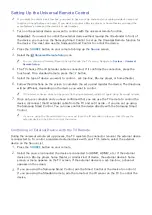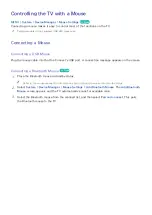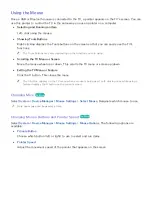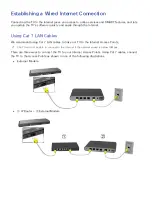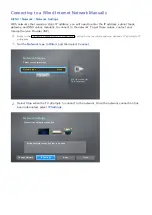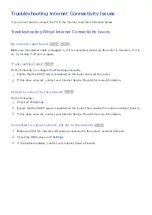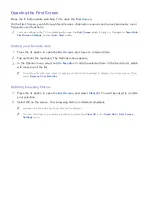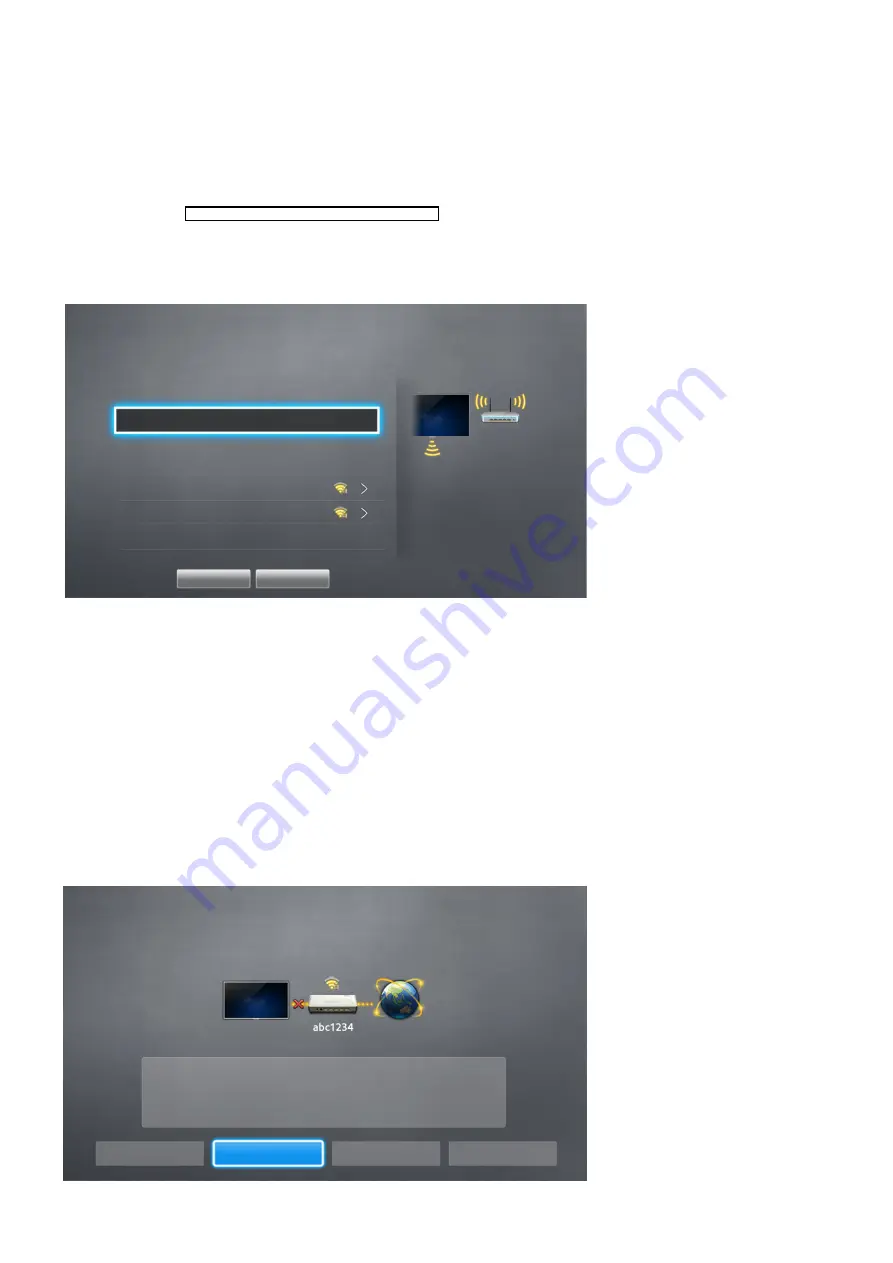
50
51
Connecting to a Wireless Internet Network Manually
MENU
>
Network
>
Network Settings
With networks that require a static IP address, you will need to enter the IP address, subnet mask,
gateway, and DNS values manually to connect to the network. To get the IP address, subnet mask,
gateway and DNS values, contact your Internet Service Provider (ISP).
"
Refer to the "Dynamic versus Static IP Addresses" section for more information on dynamic IP and static IP
addresses.
1.
On the Network Settings screen, set
Network type
to
Wireless
. The TV automatically displays a
list of available wireless networks.
Network Settings
Select your network type.
Network type
Wireless
Wireless network
AP0000
You can connect your TV to
the internet. Please select
which wireless network to
use.
AP0001
Add Network
Refresh
WPS (PBC)
2.
Select a network. If the network you want doesn’t appear in the list, select
Add Network
, and
enter the network’s SSID (name) manually.
3.
Using the on-screen keyboard that appears, enter the password. When finished, select
Done
. If
the selected network is not security-enabled, the TV will by-pass the on-screen keyboard and
attempt to connect right away.
–
To select a character on the on-screen keyboard, highlight the character and then select it.
Select Caps to view capital letters. Select the 123#& key to view additional characters.
–
To view the security password as you enter it, select
Show Password
.
4.
Select
Stop
when the TV attempts to connect to the network. Once the network connection has
been interrupted, select
IP Settings
.
Network Settings
Connection verification cancelled.
Wireless network connection test is stopped.
Change Network
IP Settings
Retry
Close