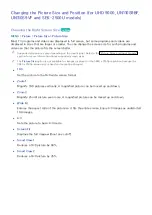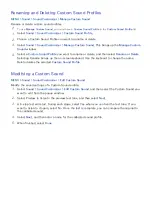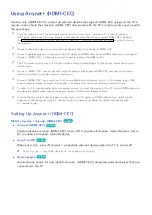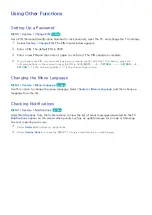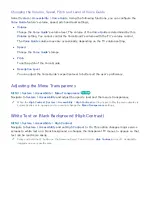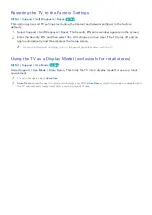170
To select (for example) a music folder, follow these steps:
1.
Select the music field. The music screen appears.
2.
If you have no folders in the USB drive and all your music files are in the root directory, highlight,
and then select the Select button. The USB drive is selected and the On Timer screen reappears
displaying the name of the USB drive in the music field.
3.
If you have folders with music on the USB drive, press the touch pad on the Samsung Smart
Control or the
E
button on the standard remote. The TV displays all the folders on the drive.
4.
Scroll the list of folders until the folder you want appears. Move the highlight to the Select
button to the right of the folder. Press the touch pad. On a standard remote, press and hold the
E
button. The
On Timer
screen reappears displaying the folder name in the music field.
"
If the folder you choose has sub-folders, you can select a sub-folder in the same fashion.
5.
If you want, select a photo folder in the same way. Start by selecting the photo field.
"
This feature will not function properly if the selected USB device does not contain media files or a folder
has not been specified.
"
The slideshow will not start if there is only one image file on the USB device.
"
Folders with long names cannot be selected.
"
Always use different folder names for multiple USB devices.
"
Use a USB memory stick or multi-card reader. The
On Timer
may not work with certain battery-powered
USB devices, MP3 players, or PMPs because the TV may take too long to recognize the device.
Turning Off the TV Using the Off Timer
MENU
>
System
>
Time
>
Off Timer
Try Now
Set the
Off Timer
to turn the TV off automatically at a specific time. You can set up three separate
Off Timer configurations concurrently:
Off Timer 1
,
Off Timer 2
, and
Off Timer 3
. The Off Timer is
available only if the
Clock
has been set.
●
Setup
Select
Off
,
Everyday
,
Mon~Fri
,
Sat~Sun
,
Once
, or
Manual
. If you select
Manual
, you can select
the days you want the
Off Timer
to turn off the TV by highlighting each day, and then selecting
it.
●
Time
Set the time that the TV turns off automatically.