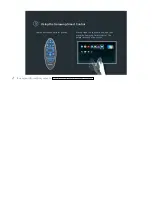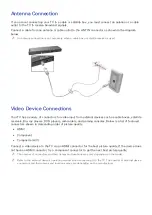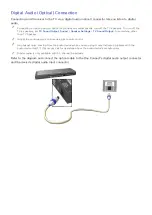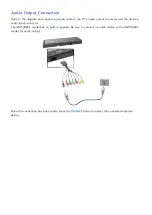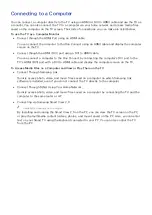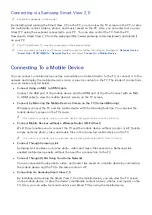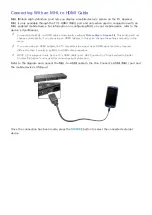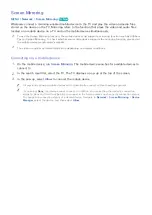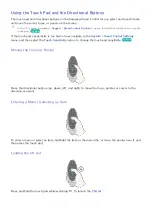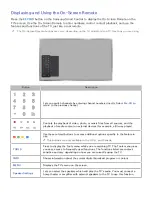18
19
Connecting via Samsung Smart View 2.0
"
Availability depends on the model.
By installing and running the Smart View 2.0 on the PC, you can view the TV screen on the PC, or play
the multimedia content (videos, photos, and music) saved on the PC. Also, you can enter text on your
Smart TV using the keyboard connected to your PC. You can also control the TV from the PC.
Download a Smart View 2.0 from the webpage (http://www.samsung.com/smartview2) and install it
on your PC.
"
Your PC and Smart TV must be connected on the same network.
"
You can access an Install and Connect guide for user for further information. Navigate to
Network Device
(
Smart Hub
>
MULTIMEDIA
>
Network Device
) and select
Connect to a Mobile Device
.
Connecting To a Mobile Device
You can connect a mobile device such as a smartphone or tablet directly to the TV, or connect it to the
network and display the mobile device's screen or play its content on the TV. The kinds of connections
you can make are listed below.
●
Connect Using an MHL to HDMI cable
Connect the USB port of the mobile device and the HDMI port of the One Connect with an MHL
to HDMI cable to view the mobile device's screen on the TV screen.
●
Connect by Mirroring the Mobile Device's Screen on the TV (Screen Mirroring)
Wirelessly connect the TV and the mobile device with the mirroring function. You can view the
mobile device's screen on the TV screen.
"
This option is available only on a mobile device that supports the mirroring function.
●
Connect Mobile Devices without a Wireless Router (Wi-Fi Direct)
Wi-Fi Direct enables you to connect the TV and the mobile device without a router or AP. Quickly
access and play photo, video, and music files in the connected mobile device on the TV.
"
This option is available only on a mobile device that supports the Wi-Fi Direct function.
●
Connect Through Samsung Link
Samsung Link enables you to play photo, video, and music files saved on a Samsung Link-
enabled mobile device easily, without the need for a connection to the TV.
●
Connect Through DLNA Using Your Home Network
You can conveniently play photo, video, and music files saved on a mobile device by connecting
the mobile device and the TV to the same router or AP.
●
Connecting via Samsung Smart View 2.0
By installing and running the Smart View 2.0 on the mobile device, you can view the TV screen
on the mobile device, or play the device's multimedia content (videos, photos, and music) on the
TV. Also, you can write texts and control your Smart TV by using the mobile device.