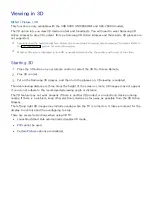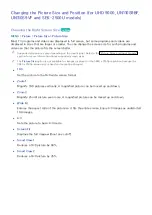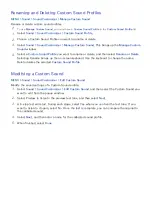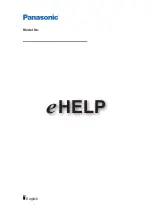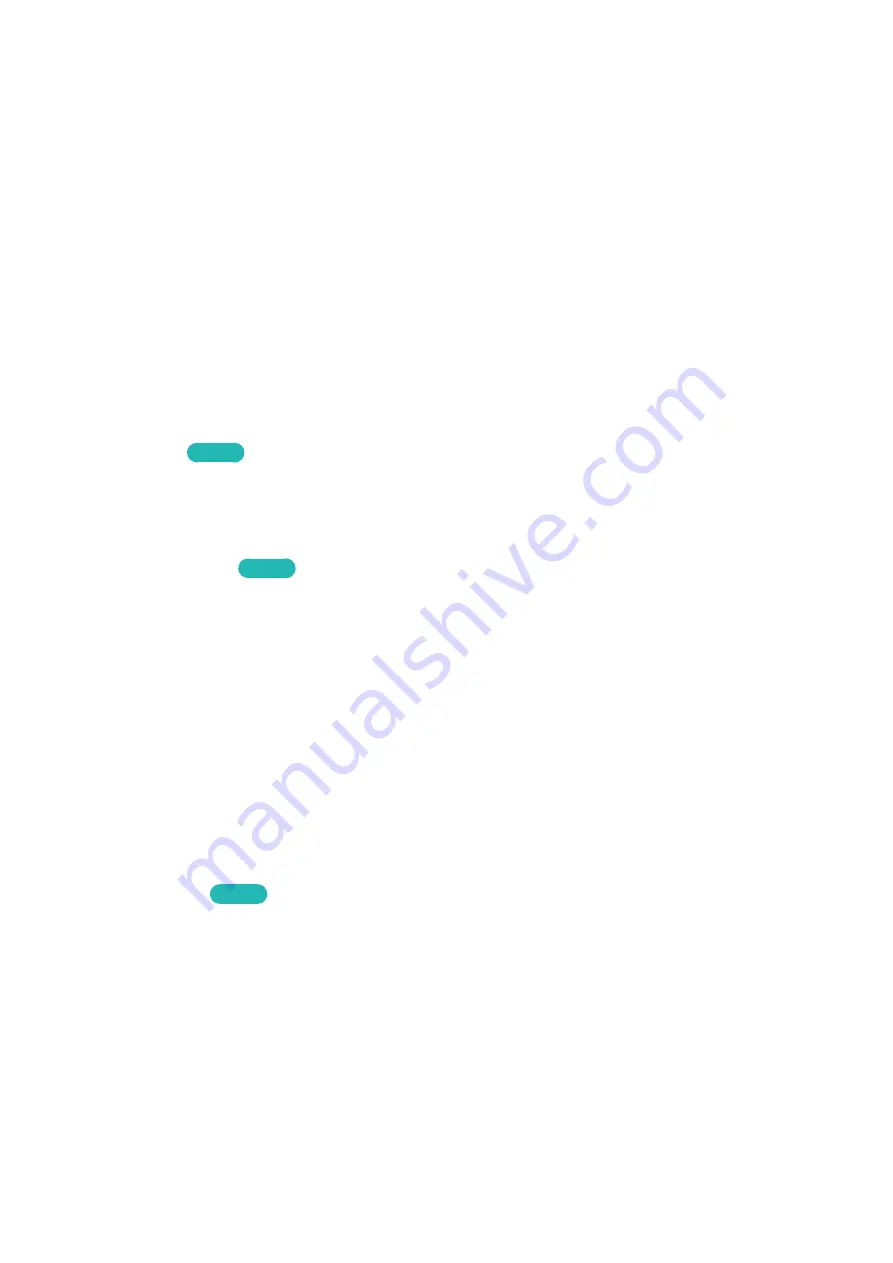
150
151
4.
Select
Yes
. The TV automatically turns off and then on again to set the selected HDMI connector
to
HDMI UHD Color
.
"
Before selecting
Yes
from the popup window, make sure that the HDMI cable is not connected to the
TV. The
HDMI UHD Color
settings will be completed only if the HDMI cable is not connected to the
HDMI connector.
5.
When the settings are complete, a confirmation message appears. Select
OK
.
6.
Connect the TV to the external UHD player using the HDMI cable, and then turn on the external
UHD player.
"
After setting the HDMI connector to
On
, it takes some time to complete the conversion.
"
If the HDMI connector with
HDMI UHD Color
enabled is connected to a device that does not support
UHD content, the device may not operate properly. If this is the case, set
HDMI UHD Color
for the HDMI
connector to
Off
.
"
The HDMI connector with
HDMI UHD Color
set to
Off
supports up to UHD 50P/60P 4:2:0, while the
HDMI connector with
HDMI UHD Color
set to
On
supports up to UHD 50P/60P 4:4:4 and 4:2:2. For
more information, refer to "Supported Resolutions for UHD".
●
Film Mode
Try Now
Optimizes the picture quality for movies. Select this mode for watching movies.
"
This feature is only available when you are watching a TV broadcast or when the input signal is AV,
Component (480i, 1080i), or HDMI (1080i).
●
Auto Motion Plus
Try Now
Removes blurring and judder from scenes with rapid movement. If you select
Custom
, you can
configure Blur Reduction and Judder Reduction manually and set
LED Clear Motion
on for a
sharper LED image.
"
If you have
Auto Motion Plus
on, and then bring up the
INFO
screen, the
INFO
screen displays the
resolution and frequency of the incoming video signal (60Hz). This frequency is not the same as the
frequency of the picture the TV is displaying when
Auto Motion Plus
is on.
"
If
LED Clear Motion
is
On
at 60Hz video signal, the screen may flicker.
"
When
LED Clear Motion
is set to
On
, the screen is darker than usual.
●
Smart LED
Controls the brightness of individual areas on the screen to maximize contrast automatically.
Smart LED is not supported in all regions and is not supported in all the TV's modes.
●
Cinema Black
Try Now
In Movie mode, this feature dims the upper and lower zones of the video image to provide a more
immersive viewing experience.