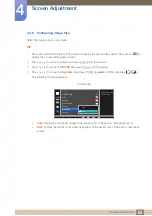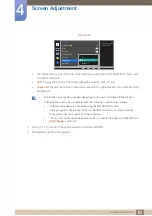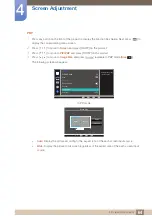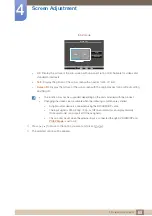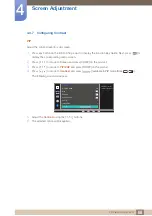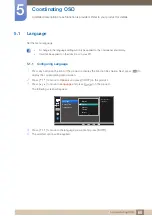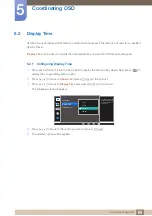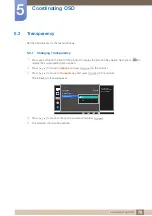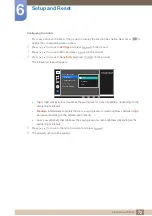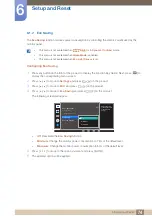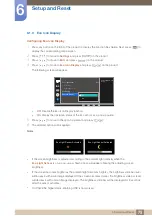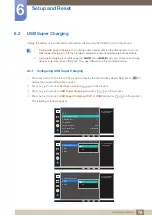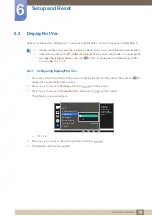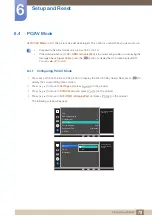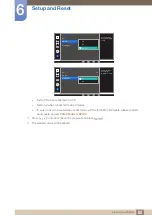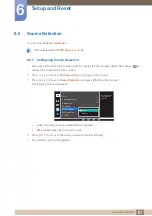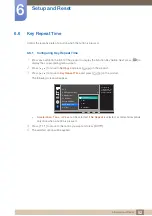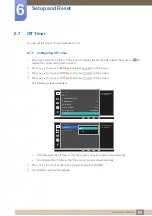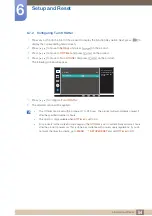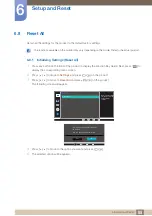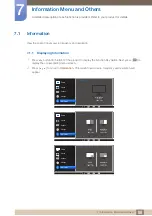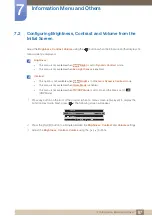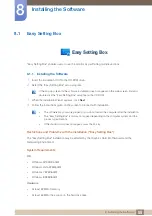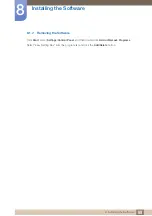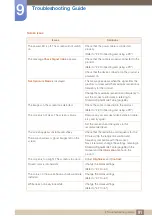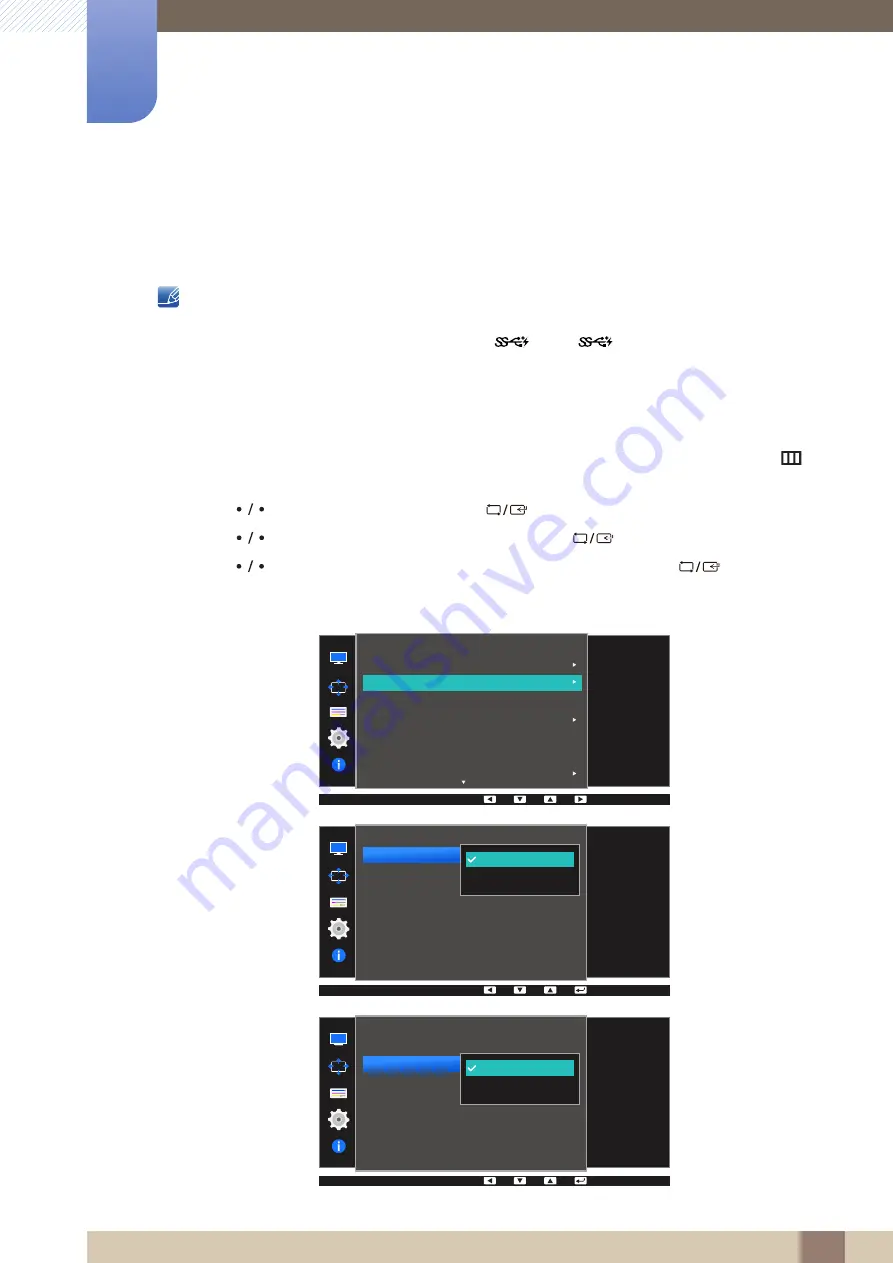
76
Setup and Reset
6
6 Setup and Reset
6.2
USB Super Charging
Charge the battery of a connected source device quickly using the USB 3.0 port on the product.
z
Setting
USB Super Charging
to
On
during a data transfer will stop the data transfer. If you set
USB Super Charging
to
Off
, the standard charging and data transfer feature will be available.
z
High-speed charging is possible using the [
] and [
] ports only. These ports charge
devices faster than typical USB ports. The speed depends on the connected devices.
6.2.1
Configuring USB Super Charging
1
Press any button on the front of the product to display the Function Key Guide. Next, press [
] to
display the corresponding menu screen.
2
Press [
] to move to
Settings
and press [
] on the product.
3
Press [
] to move to
USB Super Charging
and press [
] on the product.
4
Press [
] to move to
USB Super Charging
,
USB1
or
USB2
and press [
] on the product.
The following screen will appear.
1
2
Settings
ECO
USB Super Charging
DisplayPort Ver.
PC/AV Mode
Source Detection
Key Repeat Time
Off Timer
1.1
Auto
Acceleration
Set the USB Super
charging mode.
USB Super Charging
Off
On
USB Super Charging
USB1
USB2
Set the USB Super
charging mode.
USB Super Charging
Off
On
USB Super Charging
USB1
USB2
Set the USB Port1
charging On/Off.