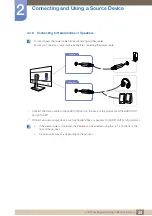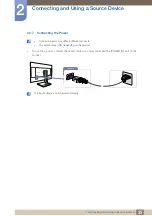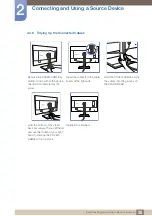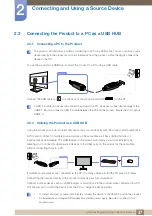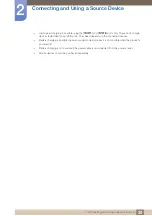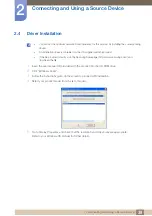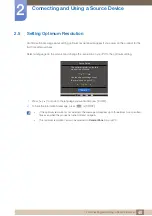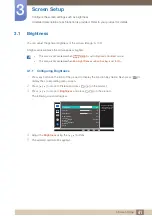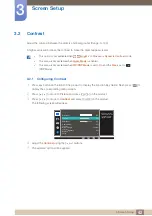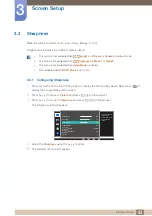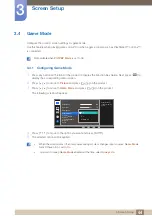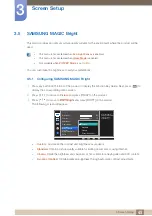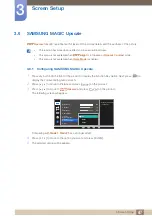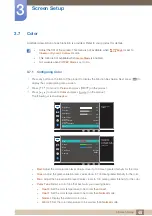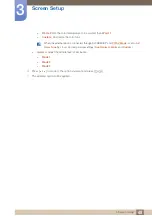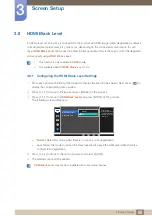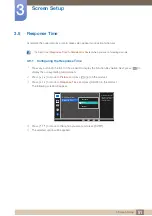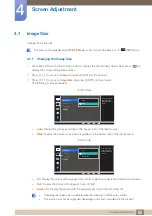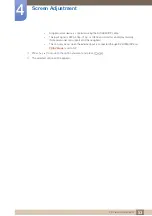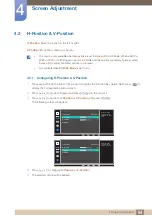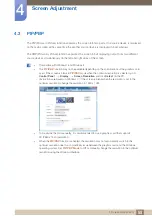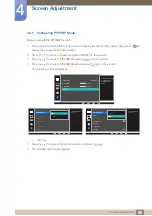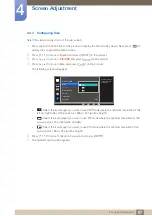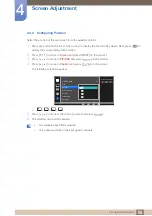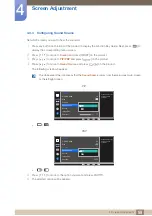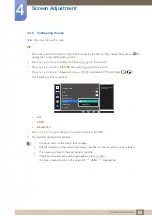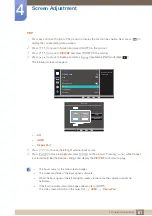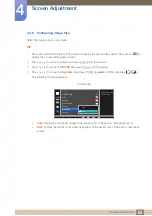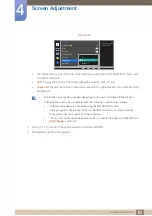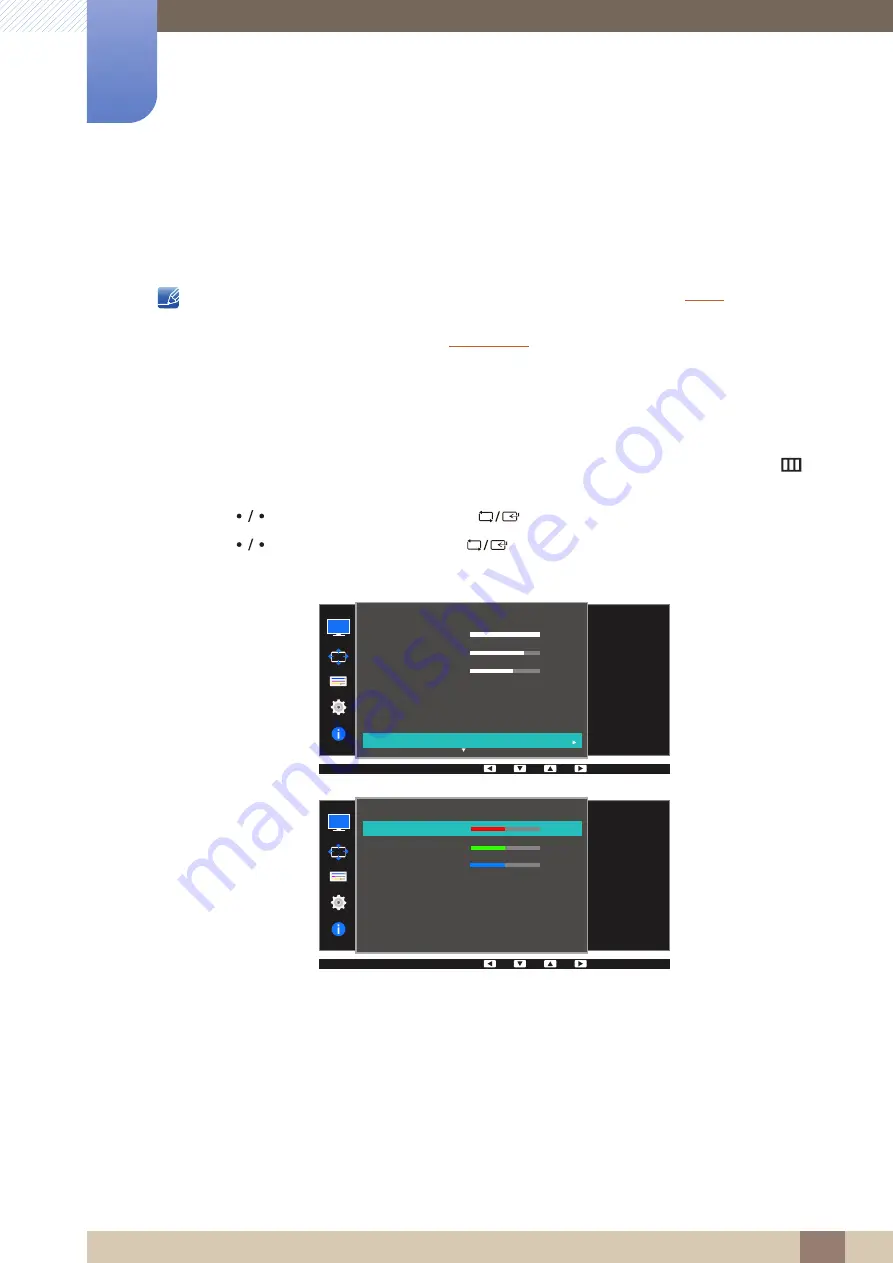
48
Screen Setup
3
3 Screen Setup
3.7
Color
A detailed description of each function is provided. Refer to your product for details.
z
Adjust the tint of the screen. This menu is not available when
is set to
Cinema
or
Dynamic Contrast
mode.
z
This menu is not available when
is enabled.
z
Not available when
PIP/PBP Mode
is set to
On
.
3.7.1
Configuring Color
1
Press any button on the front of the product to display the Function Key Guide. Next, press [
] to
display the corresponding menu screen.
2
Press [
] to move to
Picture
and press [
] on the product.
3
Press [
] to move to
Color
and press [
] on the product.
The following screen will appear.
z
Red
: Adjust the red saturation level. Values closer to 100 mean greater intensity for the color.
z
Green
: Adjust the green saturation level. Values closer to 100 mean greater intensity for the color.
z
Blue
: Adjust the blue saturation level. Values closer to 100 mean greater intensity for the color.
z
Color Tone
: Select a color tone that best suits your viewing needs.
Cool 2
: Set the color temperature to be cooler than
Cool 1
.
Cool 1
: Set the color temperature to be cooler than
Normal
mode.
Normal
: Display the standard color tone.
Warm 1
: Set the color temperature to be warmer than
Normal
mode.
SAMSUNG
MAGIC
100
75
60
Off
Custom
Off
Wide
SAMSUNG
M A G I CBright
SAMSUNG
M A G I CUpscale
Picture
Brightness
Contrast
Sharpness
Game Mode
Color
100
75
60
Off
Custom
Off
Configure color
settings.
Color
Red
Green
Blue
Color Tone
Gamma
50
50
50
Normal
Mode1
Adjust the red
saturation level.
Values closer to 100
mean greater intensity
for the color.