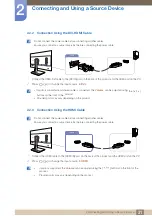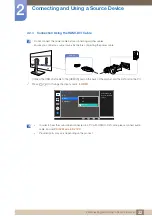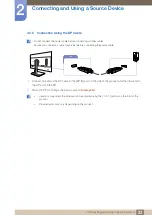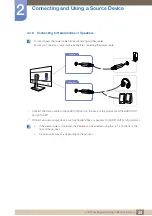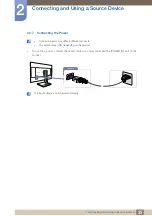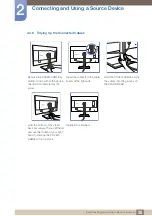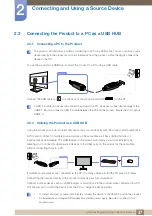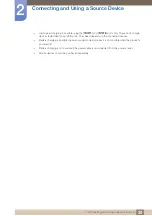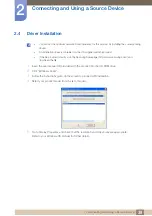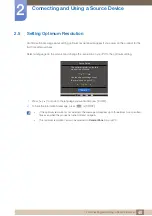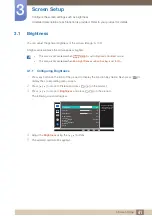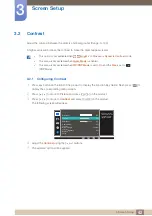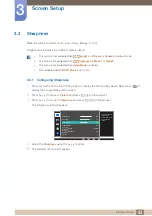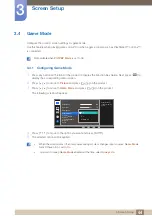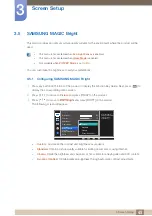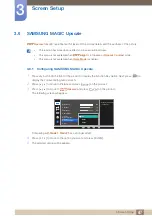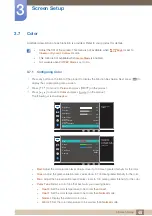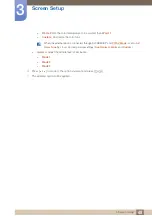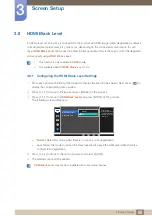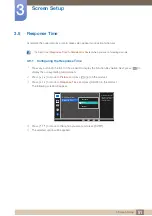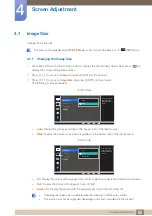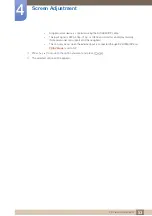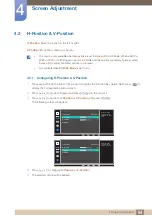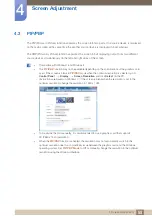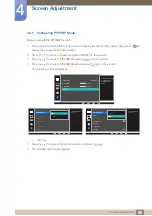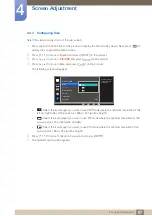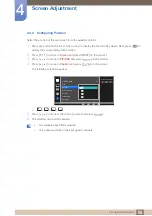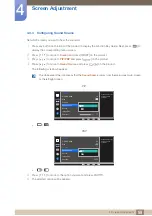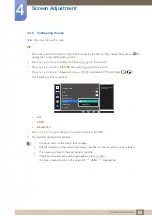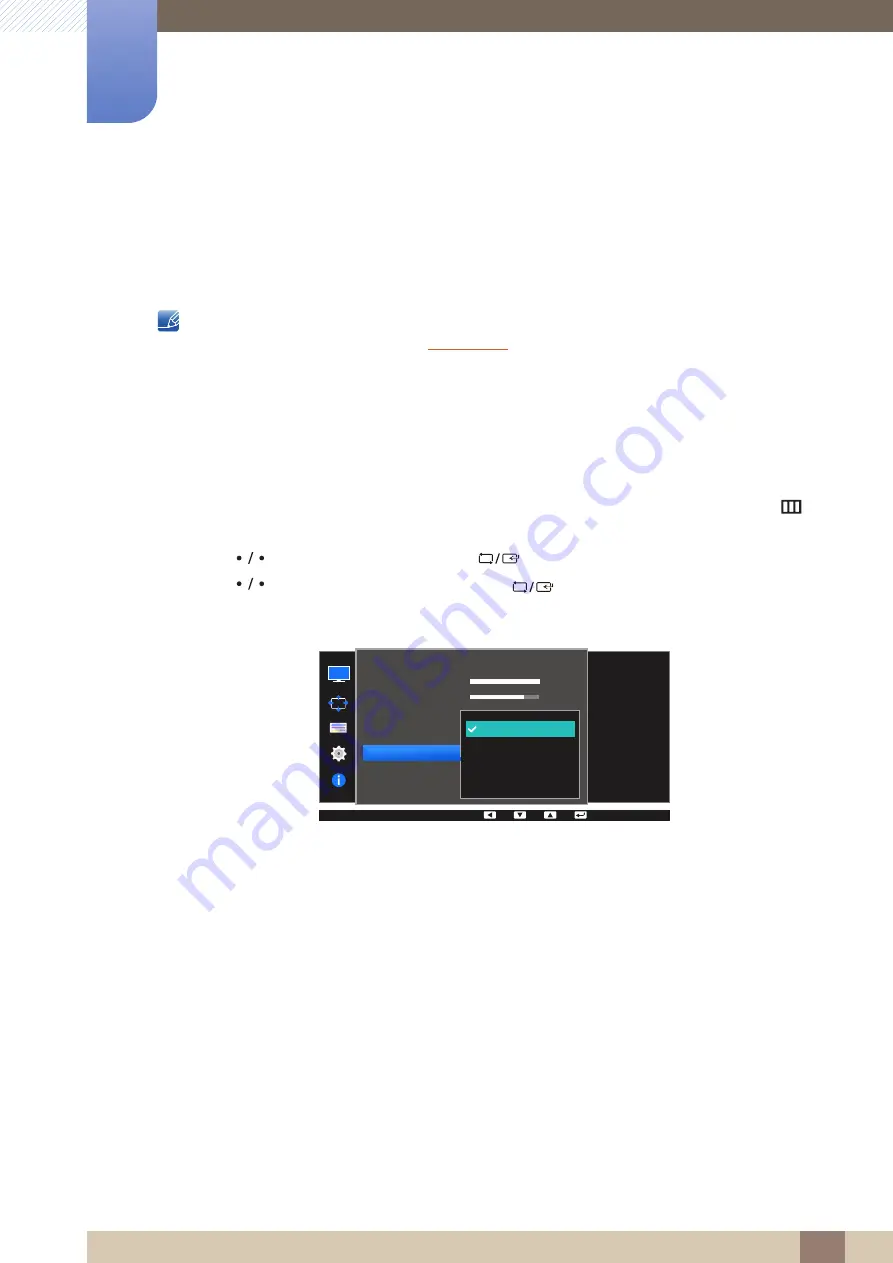
45
Screen Setup
3
3 Screen Setup
3.5
SAMSUNG MAGIC Bright
This menu provides an optimum picture quality suitable for the environment where the product will be
used.
z
This menu is not available when
Eco Light Sensor
is enabled.
z
This menu is not available when
is enabled.
z
Not available when
PIP/PBP Mode
is set to
On
.
You can customize the brightness to suit your preferences.
3.5.1
Configuring SAMSUNG MAGIC Bright
1
Press any button on the front of the product to display the Function Key Guide. Next, press [
] to
display the corresponding menu screen.
2
Press [
] to move to
Picture
and press [
] on the product.
3
Press [
] to move to
Bright
and press [
] on the product.
The following screen will appear.
z
Custom
: Customize the contrast and brightness as required.
z
Standard
: Obtain a picture quality suitable for editing documents or using Internet.
z
Cinema
: Obtain the brightness and sharpness of TVs suitable for enjoying video and DVD content.
z
Dynamic Contrast
: Obtain balanced brightness through automatic contrast adjustment.
SAMSUNG
MAGIC
100
75
60
50
50
2200
0
100
75
60
Custom
Off
Off
Wide
Custom
Standard
Cinema
Dynamic Contrast
SAMSUNG
M A G I CBright
SAMSUNG
M A G I CUpscale
Picture
Brightness
Contrast
Sharpness
Game Mode
Color
Set to an optimum
picture quality suitable
for the working
environment.