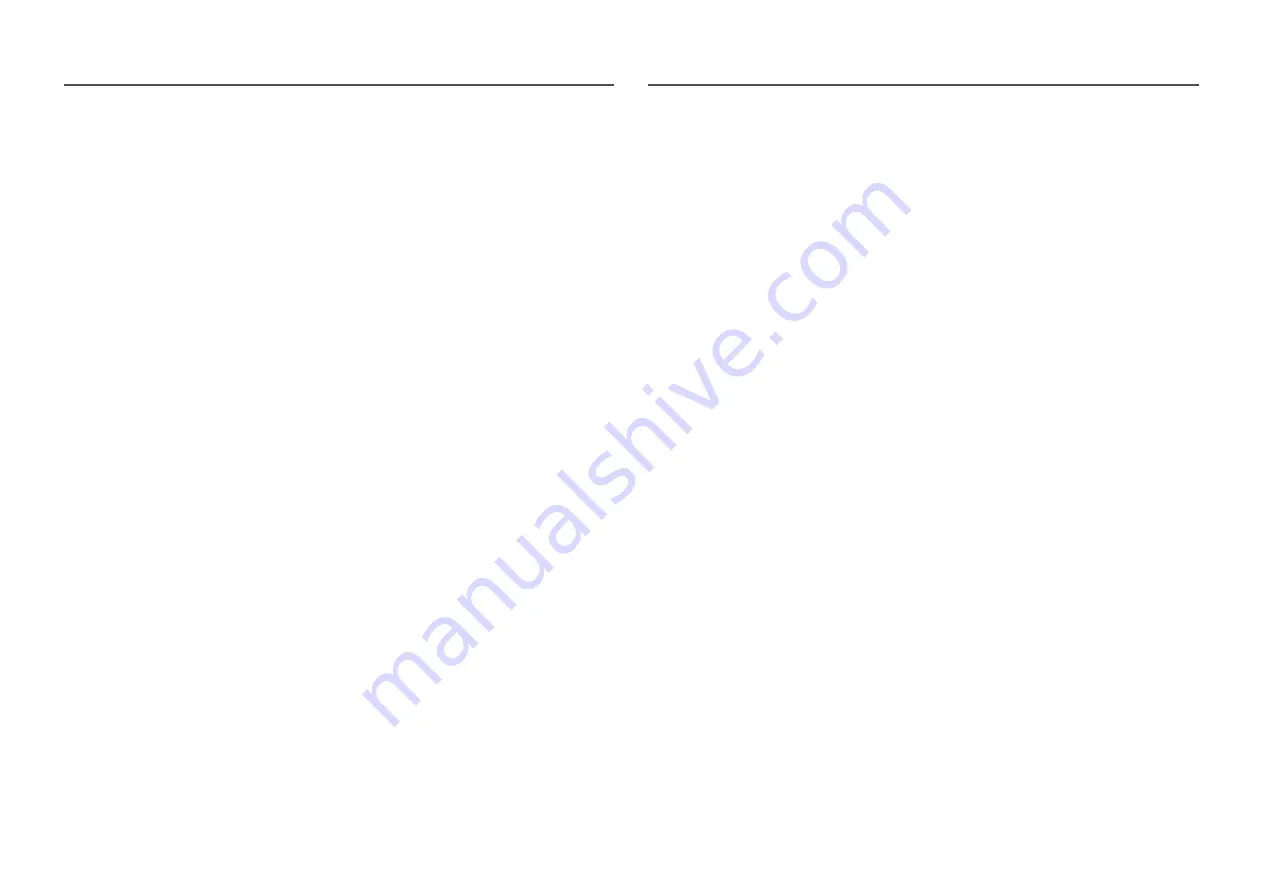
31
FreeSync
FreeSync
technology is solution that eliminates screen tearing without all the usual lag and latency.
This feature will eliminate screen tearing and lag during game play. Improve your gaming experience.
The displayed
FreeSync
menu items on the product may vary, depending on the product model and
compatibility with the AMD graphics card.
•
Off
: Disable
FreeSync
.
•
Standard Engine
: Enable the basic
FreeSync
functions of the AMD graphics card.
•
Ultimate Engine
: Enable the
FreeSync
feature with a higher screen frame rate. Screen tearing
(abnormal sync between the screen and content) is reduced in this mode. Note, however, that
intermittent screen flickering may occur during gameplay.
If you use the
FreeSync
function while playing a game, the following symptoms may occur:
•
The screen may flicker depending on the type of graphics card, the game option settings, or the
video being played. Try the following actions: decrease the game setting values, change the current
FreeSync
mode to
Standard Engine
, or visit the AMD website to check your graphics driver’s version
and update it with the latest one.When enable
FreeSync
function, please use maximum screen
refresh rate for optimal freesync effect.
•
When using the
FreeSync
function, the screen may flicker due to the fluctuation of output frequency
from the graphics card.
•
The response rate during the game may fluctuate depending on the resolution. A higher resolution
generally decreases the response rate.
•
The sound quality of the product may be degraded.
―
If you encounter any issues when using the function, contact the Samsung Service Centre.
―
When the resolution is changed while setting
FreeSync
to
Standard Engine
or
Ultimate Engine
, the screen
tearing can happen intermittently. Set
FreeSync
to
Off
and change the resolution.
―
The function is unavailable in the devices (e.g. AV devices) that have no AMD graphics card. If the function is
applied, the screen may have malfunction.
―
Apply the optimum resolution (1920 x 1080) when using
FreeSync
.
―
Use the HDMI cable provided by the manufacturer when using
FreeSync
.
The models in the Graphic Cards list supports FreeSync
FreeSync
can only be used with specific AMD graphics card models. Refer to the following list for
supported graphics cards:
Make sure to install the latest official graphics drivers from AMD that support
FreeSync
.
―
For additional AMD graphics card models that support the
FreeSync
feature, visit the official AMD website.
―
Select
FreeSync
Off
if you are using a graphics card from a different manufacturer.
―
When applying the
FreeSync
function via the HDMI cable, it may fail to work due to the bandwidth limitation
of certain AMD graphics card.
•
Radeon™ RX Vega series
•
Radeon™ RX 500 series
•
Radeon™ RX 400 series
•
Radeon™ R9/R7 300 series (excluding R9
370/X, R7 370/X, R7 265)
•
Radeon™ Pro Duo (2016 edition)
•
Radeon™ R9 Nano series
•
Radeon™ R9 Fury series
•
Radeon™ R9/R7 200 series (excluding R9
270/X, R9 280/X)













































