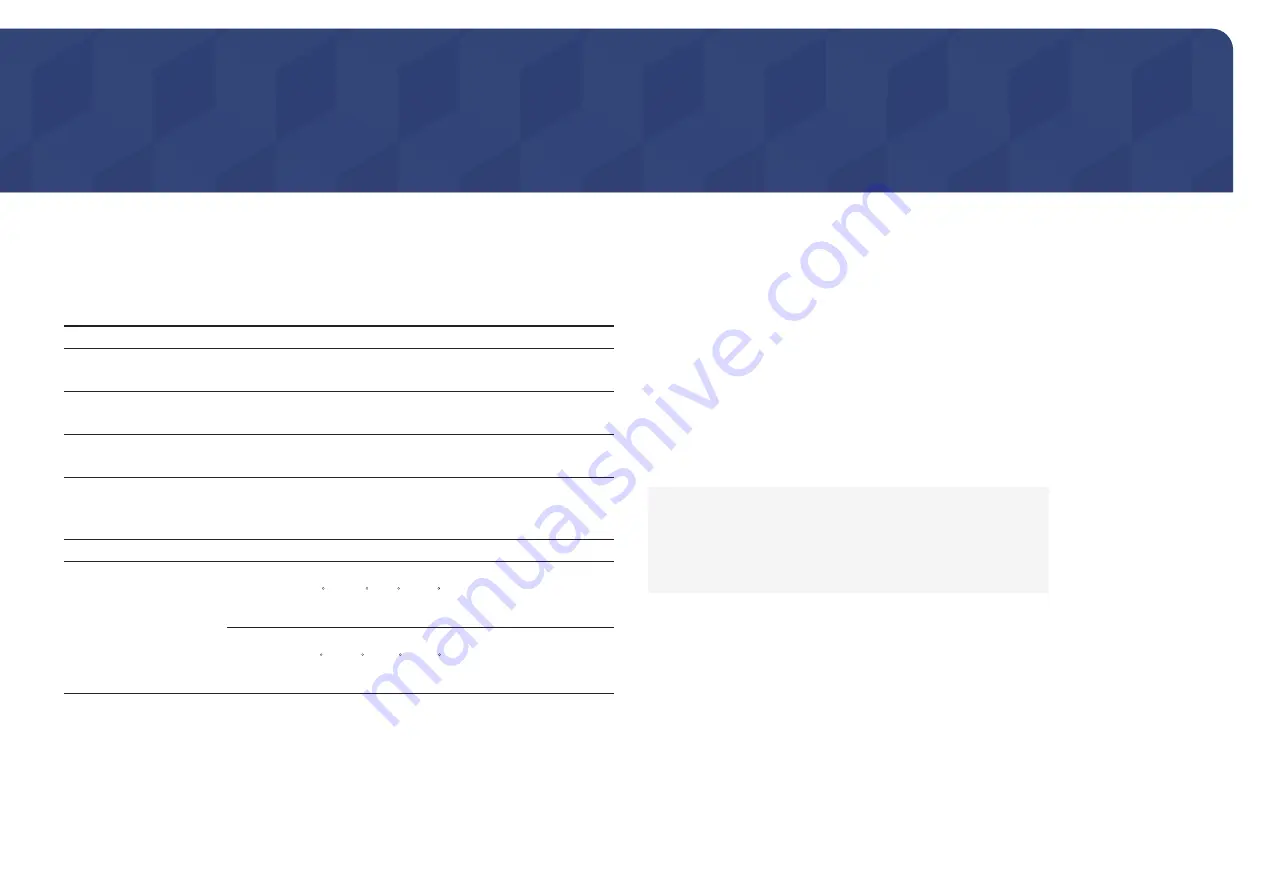
39
Specifications
Chapter 10
General
Model Name
S27R350FH*/S27R352FH*/S27R354FH*/S27R356FH*/
S27R358FH*
Size
2
7
Class (2
7.0
Inches / 6
8.6
cm)
Display area
5
97.89
mm (H) x
336.31
mm (V)
23.5
Inches (H) x
13.2
Inches (V)
Pixel Pitch
0.
3114
mm (H) x 0.
3114
mm (V)
0.01
2259
Inches (H) x 0.01
2259
Inches (V)
Maximum Pixel Clock
148.5 MHz (D-SUB)
174.5 MHz (HDMI)
Power Supply
AC 100 - 240 V~, 50/60 Hz
Based on the AC voltage of the adapter. For the DC voltage of the
product, refer to the product label.
Signal connectors
D-SUB, HDMI
Environmental conditions
Operating
Temperature: 50 F – 104 F (10 C – 40 C)
Humidity: 10% – 80%, non-condensing
Storage
Temperature: -4 F – 113 F (-20 C – 45 C)
Humidity: 5% – 95%, non-condensing
―
Plug-and-Play
This monitor can be installed and used with any Plug-and-Play compatible systems. Two-way data exchange
between the monitor and PC system optimizes the monitor settings. Monitor installation takes place
automatically. However, you can customize the installation settings if desired.
―
Panel Dots (Pixels)
Due to the nature of the manufacturing of this product, approximately 1 pixel per million (1ppm) may be
brighter or darker on the LCD panel. This does not affect product performance.
―
The above specifications are subject to change without notice to improve quality.
―
This device is a Class B digital apparatus.
―
For detailed device specifications, visit the Samsung Electronics website.
(USA only)
Dispose unwanted electronics through an approved recycler.
To find the nearest recycling location, go to our website:
www.samsung.com/recyclingdirect or call, 1-800-SAMSUNG





































