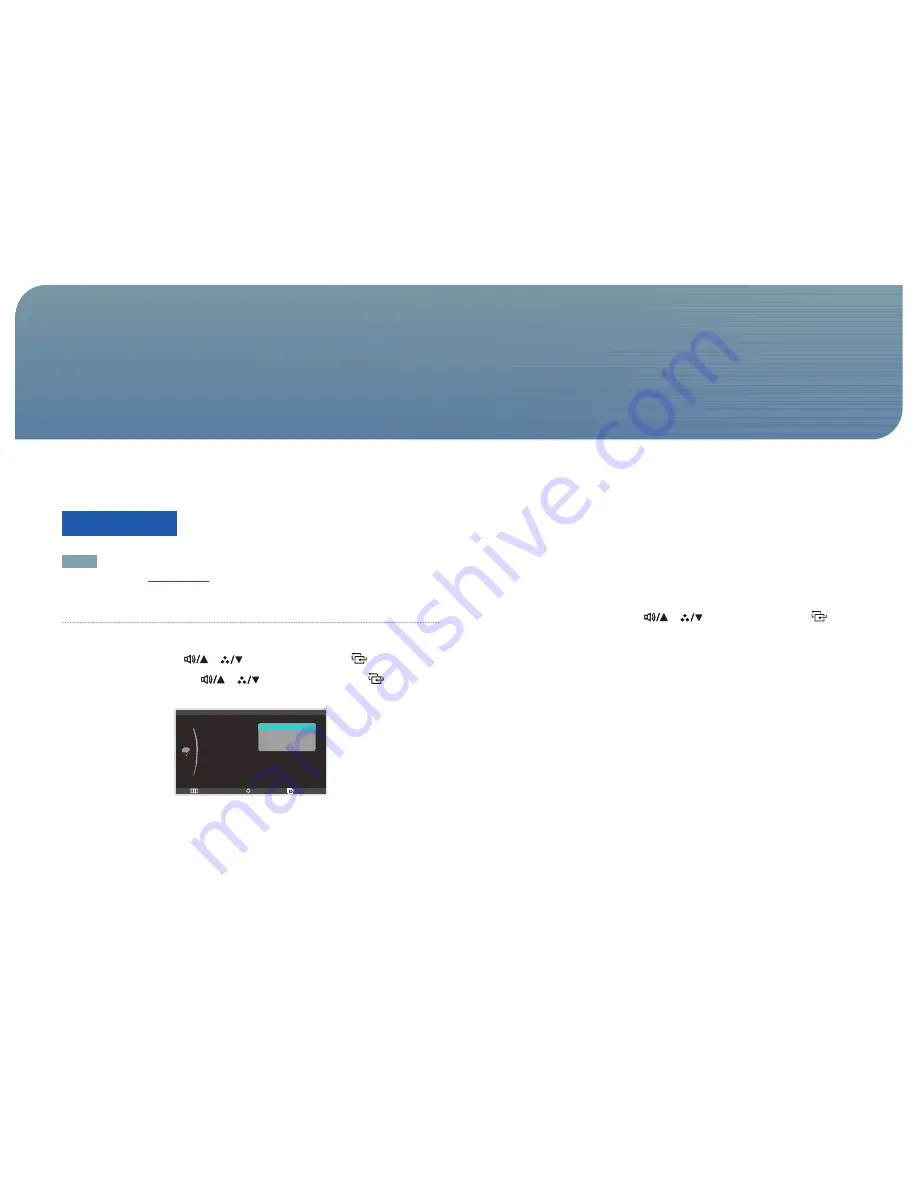
40
Adjust the tint of the screen. Adjust the tint of the screen.
Color Mode
NOTE
This option is enabled if
Dynamic Contrast
is set to
Off
.
Configuring Color Mode
1.
Press [
m
] on the product.
2.
Move to
COLOR
using the [
], [
] buttons. Next, press the [
] button.
3.
Move to
Color Mode
using the [
], [
] buttons. Next, press the [
] button.
The following screen will appear.
50
Return
Enter
Move
:
:
:
:
:
:
COLOR
Color Mode
Red
Green
Blue
Color Temp.
Gamma
50
Default
50
2.2
Calibration
Standard
High Bright
Cinema
sRGB
Calibration
•
Standard
: Some users may not find the brightness and sharpness comfortable for their eyes in this
mode. If this is the case, adjust the brightness and sharpness.
• When
Color Mode
is set to
Standard
, the default mode for
Color Temp.
is set to
Default
.
• If changing the settings for
Red
,
Green
, and
Blue
, the mode of
Color Temp.
will change to
Custom
.
•
High Bright
: Increase the brightness more than when in
Cinema
and
sRGB
modes.
•
Cinema
: This mode is suitable to view entertainment content (video, DVD, etc.) providing a bright and
sharp picture.
•
sRGB
: Change the color system to
sRGB
mode.
•
Calibration
: This mode analyzes the color characteristics of your monitor and allows you to save color
information of the monitor as an ICC profile. This will tell your monitor what color space it should use
and how it should interpret and display colors. Optimized color from the
Natural Color Expert
program
and
Calibration
will be displayed on the screen.
• When
Color Mode
is set to
Calibration
, all the options of the color settings menu will be disabled.
4.
Move to the desired option using the [
], [
] buttons. Next, press the [
]
button.
5.
The selected option will be applied.
Configuring the Tint Settings
Chapter. 7






























