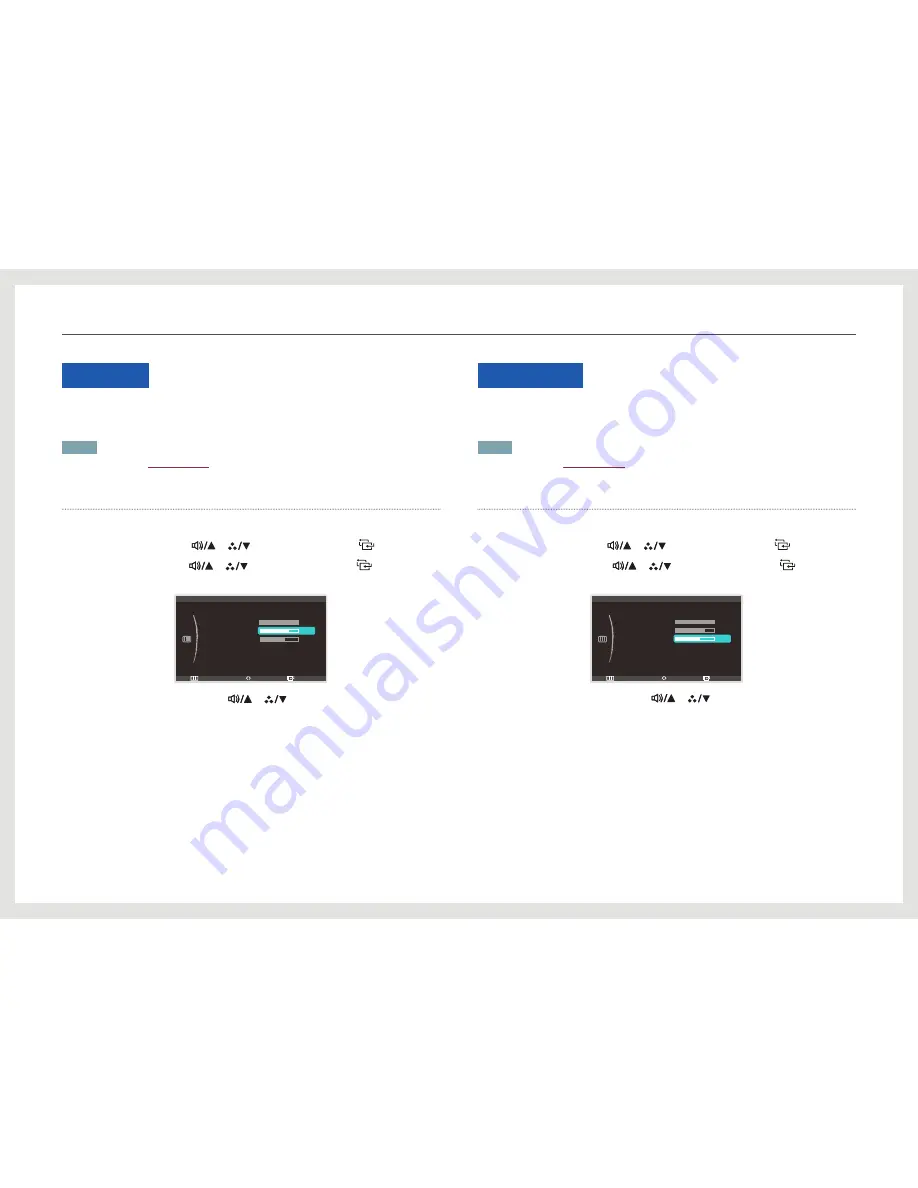
38
Contrast
Adjust the contrast between the objects and background. (Range: 0~100)
A higher value will increase the contrast to make the object appear clearer.
NOTE
This option is enabled if
Dynamic Contrast
is set to
Off
.
Configuring Contrast
1.
Press [
m
] on the product.
2.
Move to
PICTURE
using the [
], [
] buttons. Next, press the [
] button.
3.
Move to
Contrast
using the [
], [
] buttons. Next, press the [
] button. The
following screen will appear.
Return
Enter
Adjust
: Off
:
:
:
:
:
PICTURE
Dynamic Contrast
Brightness
Contrast
Sharpness
Response Time
HDMI Black Level
100
60
75
Faster
Normal
4.
Adjust the
Contrast
setting using the [
], [
] buttons.
Sharpness
Make the outline of objects more clear or blurry. (Range: 0~100)
A higher value will make the outline of objects clearer.
NOTE
This option is enabled if
Dynamic Contrast
is set to
Off
.
Configuring Sharpness
1.
Press [
m
] on the product.
2.
Move to
PICTURE
using the [
], [
] buttons. Next, press the [
] button.
3.
Move to
Sharpness
using the [
], [
] buttons. Next, press the [
] button. The
following screen will appear.
Return
Enter
Adjust
: Off
:
:
:
:
:
PICTURE
Dynamic Contrast
Brightness
Contrast
Sharpness
Response Time
HDMI Black Level
100
60
75
Faster
Normal
4.
Adjust the
Sharpness
setting using the [
], [
] buttons.
Screen Setup






























