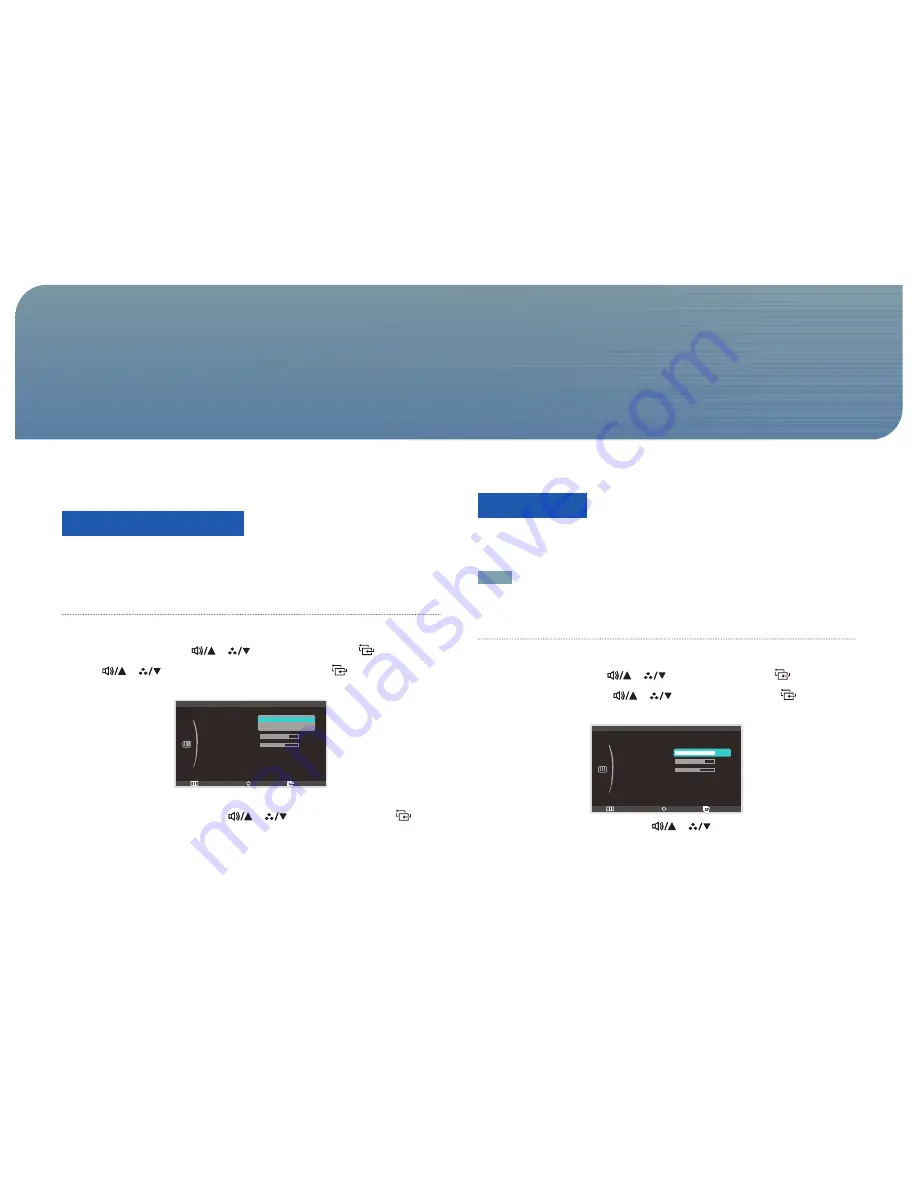
37
Configure the screen settings such as brightness and color tone.
Dynamic Contrast
Dynamic Contrast
automatically adjusts the picture contrast to maintain a balance of bright
and dark areas.
Changing the Dynamic Contrast Setting
1.
Press [
m
] on the product.
2.
Move to
PICTURE
using the [
], [
] buttons. Next, press the [
] button.
3.
Press [
], [
] to move to
Dynamic Contrast
and press [
]. The following screen
will appear.
Return
Enter
Move
:
:
:
:
:
:
PICTURE
Dynamic Contrast
Brightness
Contrast
Sharpness
Response Time
HDMI Black Level
100
60
75
Faster
Normal
Off
On
•
Off
-
On
4.
Move to the desired option using the [
], [
] buttons. Next, press the [
]
button.
5.
The selected option will be applied.
Brightness
You can adjust the general brightness of the picture. (Range: 0~100)
A higher value will make the picture appear brighter.
NOTE
This option is enabled if
Dynamic Contrast
is set to
Off
.
Configuring Brightness
1.
Press [
m
] on the product.
2.
Move to
PICTURE
using the [
], [
] buttons. Next, press the [
] button.
3.
Move to
Brightness
using the [
], [
] buttons. Next, press the [
] button. The
following screen will appear.
Return
Enter
Adjust
:
:
:
:
:
:
PICTURE
Dynamic Contrast
Brightness
Contrast
Sharpness
Response Time
HDMI Black Level
100
60
75
Faster
Normal
Off
4.
Adjust the
Brightness
setting using the [
], [
] buttons.
Screen Setup
Chapter. 6






























