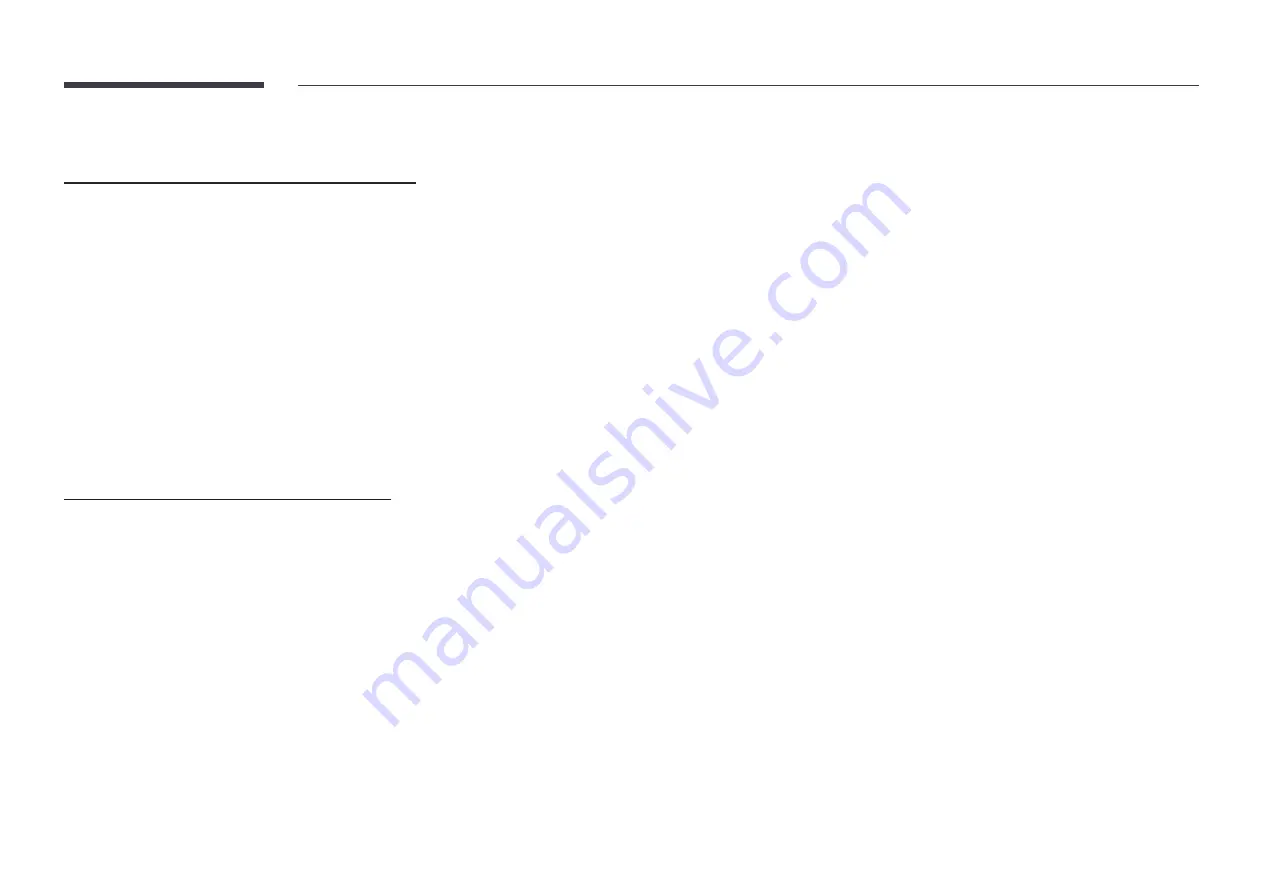
77
Set the network connection to use Internet services such as perform software upgrades.
Automatic Open Network Settings (Wired)
Connect to the network using a LAN cable.
Make sure a LAN cable is connected first.
How to set up automatically
1
Set
Network Type
to
Wired
from the
Open Network Settings
page.
2
The network test screen appears and verifies the network connection.
When the connection has been verified, the “
Success!
Your device is connected to the
Internet.
If you have any problems using online services, please contact your Internet
service provider.
” message appears.
"
If the connection process fails, check the LAN port connection.
"
If the automatic process cannot find the network connection values or if you want to set the
connection manually, go to the next section(Manual Open Network Settings (Wired)).
Manual Open Network Settings (Wired)
Offices may use static IP addresses.
If this is the case, ask the network administrator for the
IP Address
,
Subnet Mask
,
Gateway
and
DNS server address. Enter these values manually.
Getting the Network Connection Values
To view the Network connection values on most Windows computers, follow these steps.
1
Right click the Network icon on the bottom right of the screen.
2
In the pop-up menu that appears, click Status.
3
On the dialog that appears, click the
Support
tab.
4
On the
Support
Tab, click the
Details
button. The Network connection values are displayed.
"
The path to the settings depends on the installed OS.
How to set up manually
1
Set
Network Type
to
Wired
from the
Open Network Settings
page.
2
The network test screen appears and the verification process starts. Press
Cancel
. The
verification process stops.
3
Select
IP Settings
on network connection screen. The
IP Settings
screen appears.
4
Select the field at the top, press
E
, and then set
IP setting
to
Enter manually
. Repeat the
entry process for each field in the
IP Address
.
"
Setting
IP setting
to
Enter manually
automatically changes
DNS setting
to
Enter
manually
.
5
When done, select
OK
at the bottom of the page, and then press
E
. The network test
screen appears and the verification process starts.
6
When the connection has been verified, the “
Success!
Your device is connected to the
Internet.
If you have any problems using online services, please contact your Internet
service provider.
” message appears.
















































