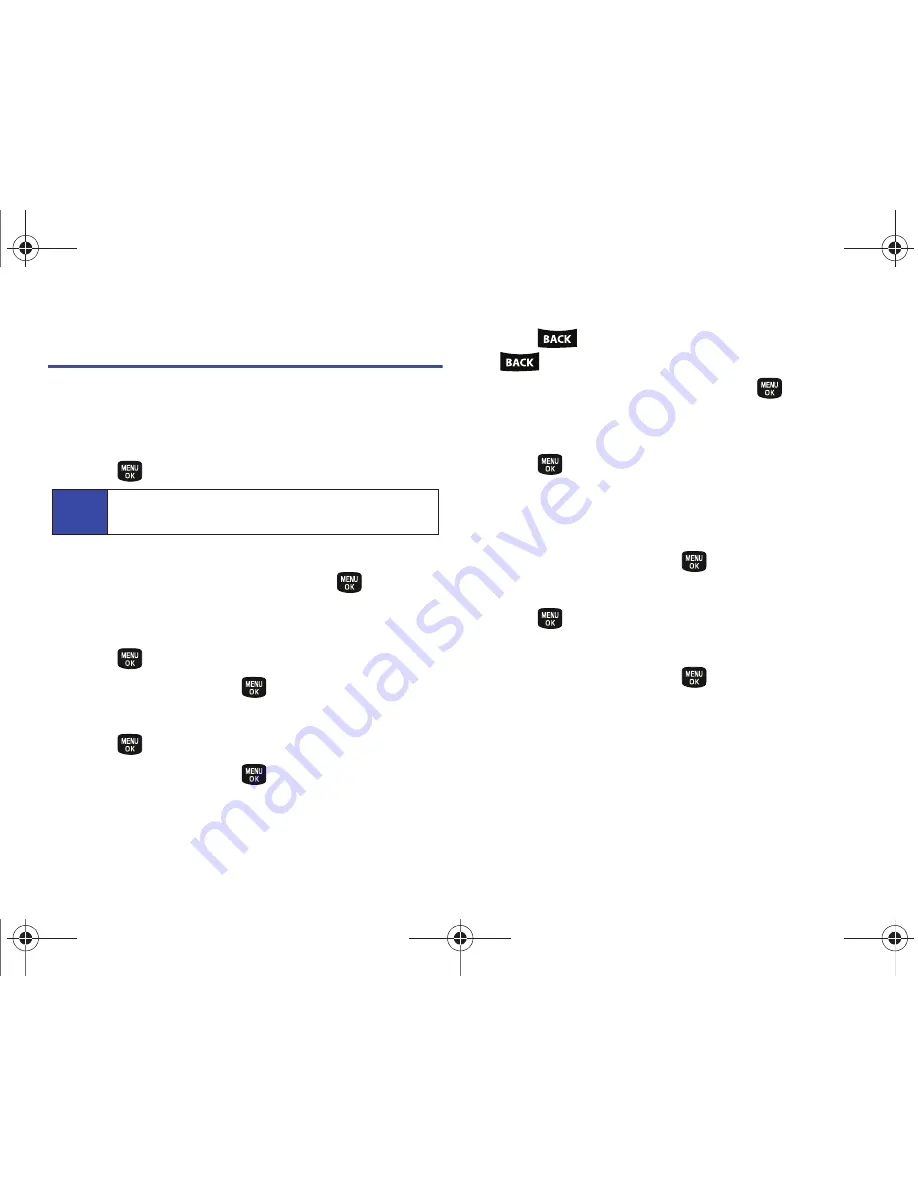
58
2E. Calendar and Tools
Memo Pad
Your phone comes with a notepad that you can use to compose
and store reminders and notes to help keep you organized.
To compose a note:
1.
Press
> Tools > Memo Pad.
2.
Press
Add New
(left softkey)
.
3.
Type your note using the keypad and press
or
Done
(left
softkey). (See “Entering Text” on page 22.)
To read a saved note:
1.
Press
> Tools > Memo Pad
.
2.
Highlight a note and press
.
To edit a note:
1.
Press
> Tools > Memo Pad
.
2.
Highlight a note and press
.
3.
Press
Edit
(left softkey).
4.
Press
to erase a single character. Press and hold
to erase an entire word.
5.
Type your note using the keypad and press
or
Done
(left
softkey). (See “Entering Text” on page 22.)
To delete all saved notes:
1.
Press
> Tools > Memo Pad
.
2.
Highlight a note and press
Options
(right softkey)
> Delete
All
. (An alert will be displayed notifying you that you are
about to erase all memos.)
3.
Highlight
Yes
or
No
and press
.
To delete an individual saved note:
1.
Press
> Tools > Memo Pad
.
2.
Select a note and press
Options
(right softkey)
> Delete
.
3.
Highlight
Yes
or
No
and press
.
Note
If there are no memos saved, (None) appears on the
screen.
PLS-M240.book Page 58 Wednesday, September 23, 2009 3:55 PM
Summary of Contents for PLS-M240
Page 2: ...PLS M240_CI07_UG_PS_092309_F6 PLS M240 book Page B Wednesday September 23 2009 3 55 PM ...
Page 6: ...PLS M240 book Page 4 Wednesday September 23 2009 3 55 PM ...
Page 12: ...PLS M240 book Page vi Wednesday September 23 2009 3 55 PM ...
Page 13: ...Section 1 Getting Started PLS M240 book Page 1 Wednesday September 23 2009 3 55 PM ...
Page 17: ...Section 2 Your Phone PLS M240 book Page 5 Wednesday September 23 2009 3 55 PM ...
Page 78: ...PLS M240 book Page 66 Wednesday September 23 2009 3 55 PM ...
Page 79: ...Section 3 Wireless Service PLS M240 book Page 67 Wednesday September 23 2009 3 55 PM ...
Page 100: ...PLS M240 book Page 88 Wednesday September 23 2009 3 55 PM ...






























