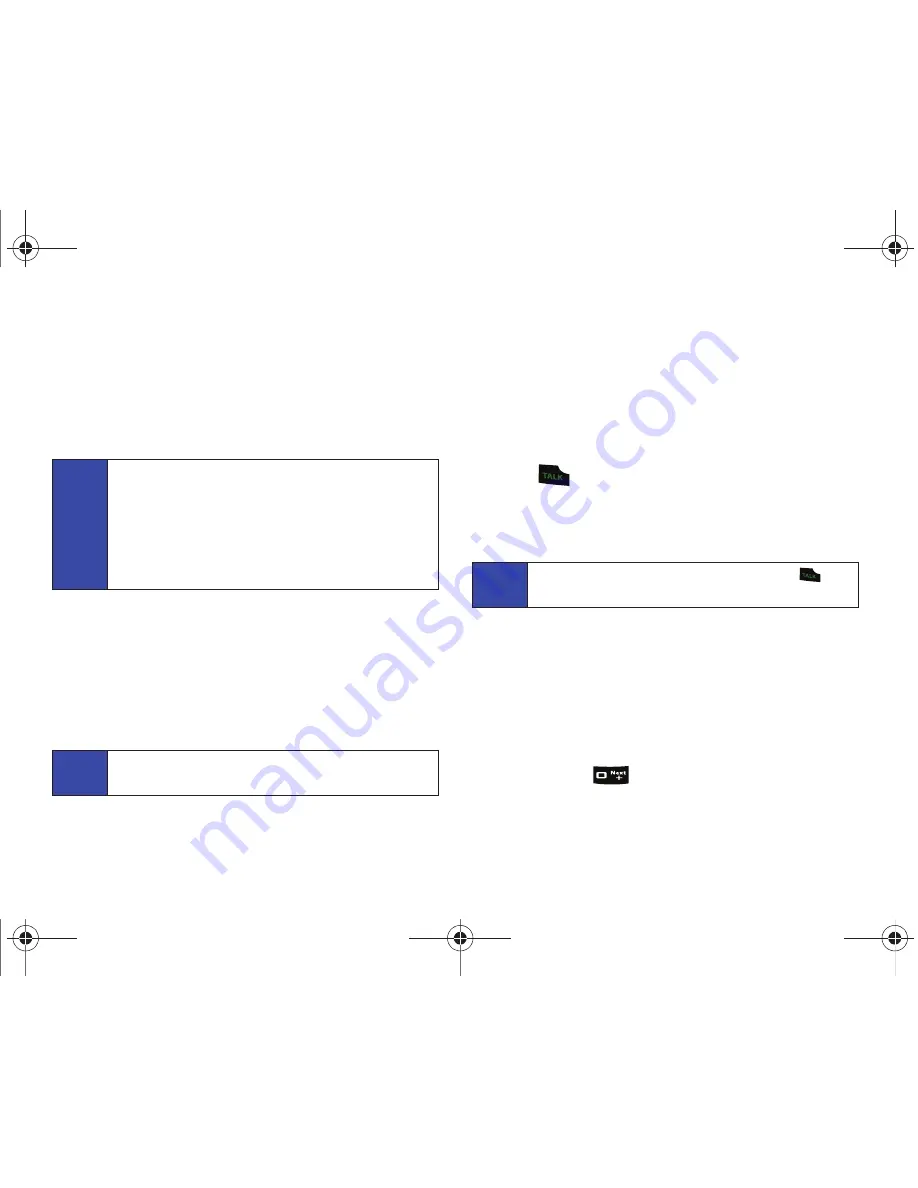
20
2A. Phone Basics
Dialing and Saving Phone Numbers With
Pauses
You can dial or save phone numbers with pauses for use with
automated systems, such as voicemail or credit card billing
numbers.
There are two types of pauses available on your phone:
䢇
Hard Pause
sends the next set of numbers after you press
Send Tones
(left softkey) from an onscreen popup. (This is
indicated with a
P
within the number sequence.)
䢇
2sec Pause
automatically sends the next set of numbers after
two seconds. (This is indicated with a
T
within the number
sequence.)
To dial or save phone numbers with pauses:
1.
Enter the phone number.
2.
Press
Options
(right softkey)
> Hard Pause
or
2sec Pause
.
3.
Enter additional numbers.
4.
Press
to dial the number.
– or –
Press
Options
(right softkey)
> Save
to save the number in
your Contacts.
Plus (+) Code Dialing
When placing international calls, you can use Plus Code Dialing to
automatically enter the international access code for your location
(for example, 011 for international calls placed from the United
States).
To make a call using Plus Code Dialing:
1.
Press and hold
until a “
+
” appears on your phone
display.
Tip
Creating a saved series of numbers with pauses is very
useful when entering data into an automated system. For
example, if accessing your bank information requires
dialing a toll-free number, followed by an account number
and then your PIN, you could place a two-second pause
after each group of numbers to ensure that they would be
read correctly.
Note
You can have multiple pauses in a phone number and
combine two-second and hard pauses.
Note
When dialing a number with a hard pause, press
to
send the next set of numbers.
PLS-M240.book Page 20 Wednesday, September 23, 2009 3:55 PM
Summary of Contents for PLS-M240
Page 2: ...PLS M240_CI07_UG_PS_092309_F6 PLS M240 book Page B Wednesday September 23 2009 3 55 PM ...
Page 6: ...PLS M240 book Page 4 Wednesday September 23 2009 3 55 PM ...
Page 12: ...PLS M240 book Page vi Wednesday September 23 2009 3 55 PM ...
Page 13: ...Section 1 Getting Started PLS M240 book Page 1 Wednesday September 23 2009 3 55 PM ...
Page 17: ...Section 2 Your Phone PLS M240 book Page 5 Wednesday September 23 2009 3 55 PM ...
Page 78: ...PLS M240 book Page 66 Wednesday September 23 2009 3 55 PM ...
Page 79: ...Section 3 Wireless Service PLS M240 book Page 67 Wednesday September 23 2009 3 55 PM ...
Page 100: ...PLS M240 book Page 88 Wednesday September 23 2009 3 55 PM ...
















































