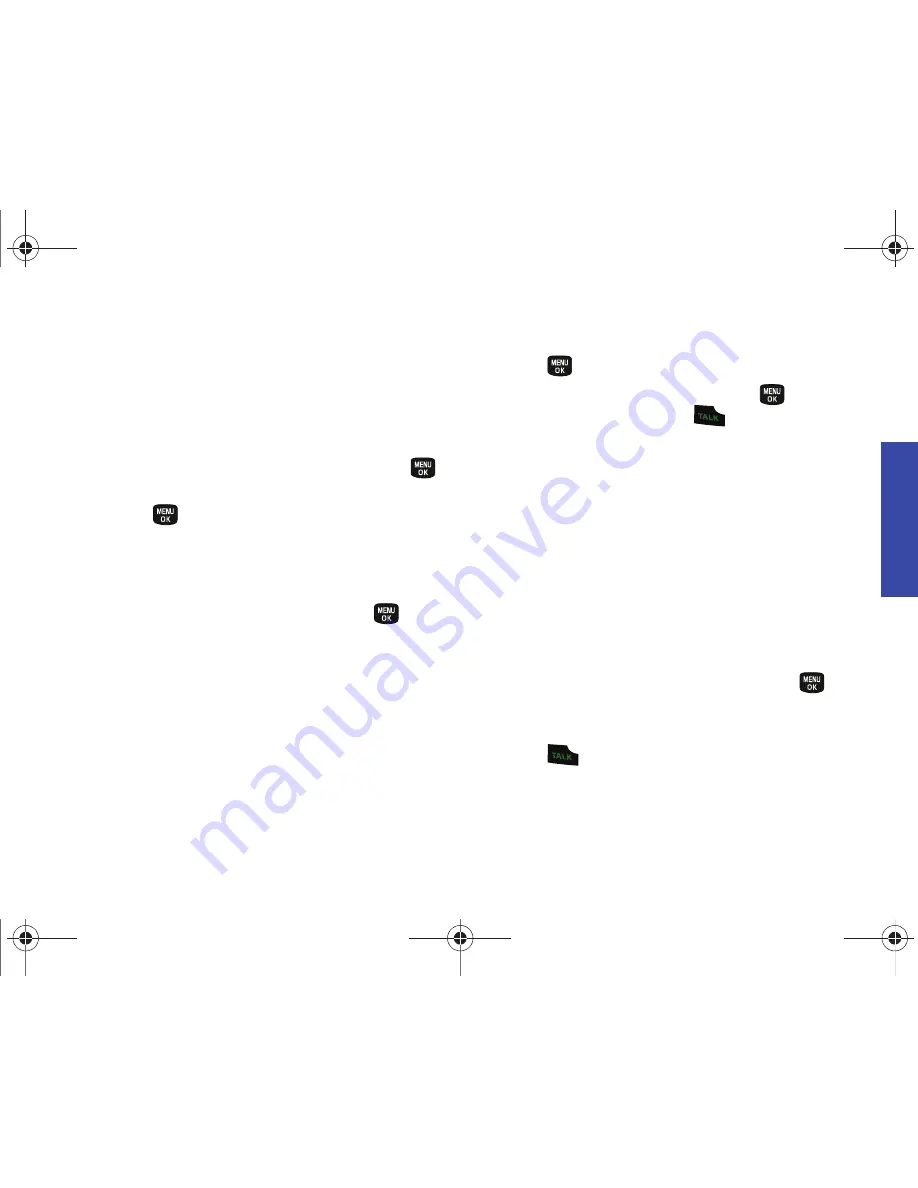
P
h
on
e B
a
si
cs
2A. Phone Basics
19
Contacts entries alphabetically. (For more information, see “2D.
Contacts” on page 46.)
To save a number from standby mode:
1.
Enter a phone number and press
Options
(right softkey)
>
Save
.
2.
Highlight
New Contact
or
Existing Contact
and press
.
3.
Highlight a label (
Mobile
,
Home
,
Work
,
Pager
,
Fax
, or
Other
)
and press
.
4.
Use the keypad to enter the new contact name and other
information. (See “Entering Text” on page 22.)
– or –
Search for an existing contact name and press
to save
the new number.
5.
Press
Done
(left softkey) to save the entry. You are then
notified if the number was successfully added.
Finding a Phone Number
You can search Contacts for entries by name.
1.
Press
CONTACTS
(right softkey) and enter the first letter or
letters of an entry. (The more letters you enter, the more
specific the search.)
– or –
Press
> Contacts
.
2.
To display an entry, highlight it and press
. To dial a
number, highlight it and press
.
䡲
You can also use the left or right navigation keys to select a
different number if this Contacts entry contains several
phone numbers.
You can also search Contacts by using a specific string of
numbers.
1.
Enter four or more of the last digits in standby mode. (The
more numbers you enter, the more specific the search
becomes.)
䡲
Matching Contacts entries and numbers (digits) are
displayed within an onscreen list.
2.
To display the Contacts entry that contains the phone
number you entered, select the entry and press
.
– or –
To dial the number, highlight the entry from the list and
press .
PLS-M240.book Page 19 Wednesday, September 23, 2009 3:55 PM
Summary of Contents for PLS-M240
Page 2: ...PLS M240_CI07_UG_PS_092309_F6 PLS M240 book Page B Wednesday September 23 2009 3 55 PM ...
Page 6: ...PLS M240 book Page 4 Wednesday September 23 2009 3 55 PM ...
Page 12: ...PLS M240 book Page vi Wednesday September 23 2009 3 55 PM ...
Page 13: ...Section 1 Getting Started PLS M240 book Page 1 Wednesday September 23 2009 3 55 PM ...
Page 17: ...Section 2 Your Phone PLS M240 book Page 5 Wednesday September 23 2009 3 55 PM ...
Page 78: ...PLS M240 book Page 66 Wednesday September 23 2009 3 55 PM ...
Page 79: ...Section 3 Wireless Service PLS M240 book Page 67 Wednesday September 23 2009 3 55 PM ...
Page 100: ...PLS M240 book Page 88 Wednesday September 23 2009 3 55 PM ...






























